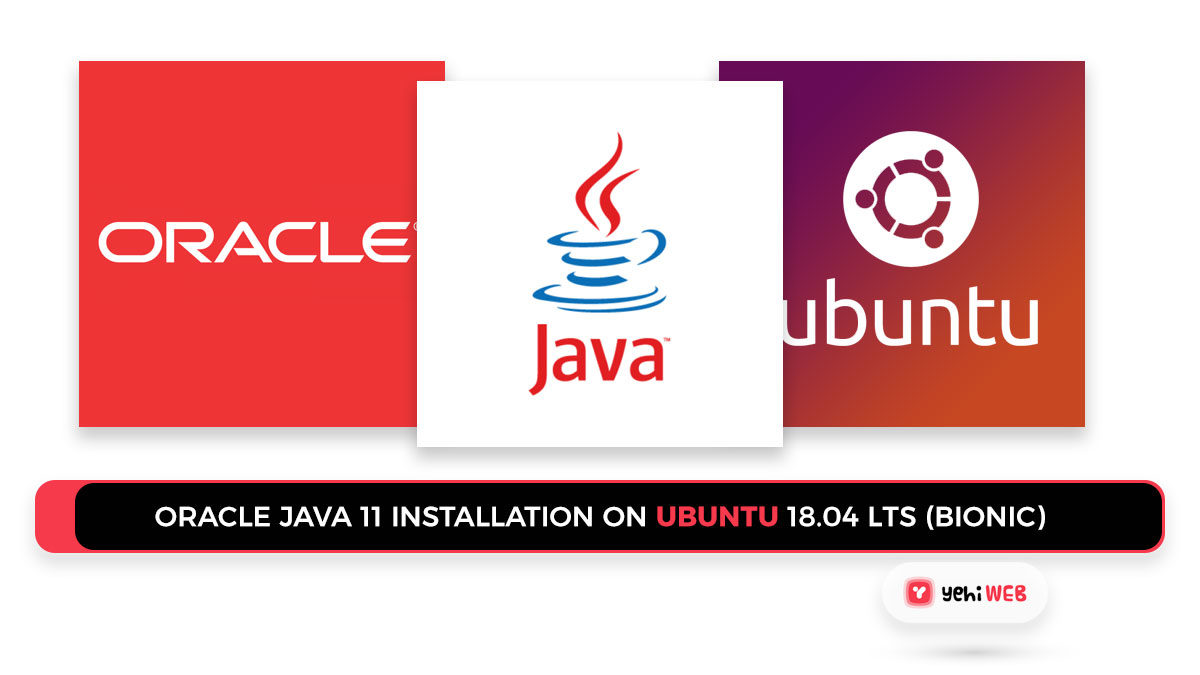Java is a widely-used programming language for developing system software and web applications. To set up a Java development system, you would need to install the Java Development Kit (JDK) and Java Runtime Environment (JRE). This tutorial will walk you through Oracle Java 11 Installation on Ubuntu 18.04 LTS (Bionic)
How To Install Oracle Java 11 on Ubuntu?
As mentioned above in this tutorial we will walk you through step by step process to install Oracle Java 11 on your Ubuntu systems. To start follow the steps mentioned below to install Oracle Java 11.
Step 1: Update The Current Packages installed on your system
Run login shell as the sudo user and update the current packages installed before starting the installation.
Step 2: Now Start Installing Java 11 on Ubuntu
To Install, first, you need to add the following PPA on your Ubuntu system. This PPA includes the Java installation script in the package oracle-java11-installer.
Then, using the script included in this package, install Java 11. This script acquires the Java archive from the official site and installs it on your system.
Install the following kit to make Java 11 the Ubuntu 18 system’s default Java version.
Step 3: Verify Installed Java Version
Use the following command to verify the Java version installed on your system.
You have completed the installation of Java 11 on Ubuntu 18.04 LTS.
Saad Shafqat
Related posts
New Articles
Managing Server Security Databases
In today’s digital landscape, organizations of all sizes depend on the performance and safety of their server infrastructure. With increasing…