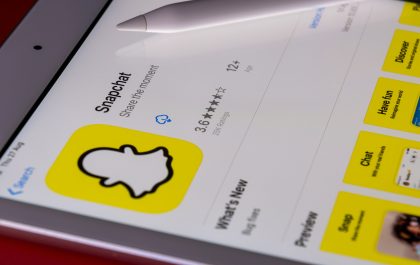As a website owner, it can be frustrating to discover that you cannot see your domain when you enter the URL. This issue can have several causes, ranging from a technical glitch to a problem with your web host or domain registrar. However, with a bit of troubleshooting, you can often resolve the issue and get your website back up and running. In this article, we’ll explore some common reasons why you cannot see your domain when you enter the URL, as well as some troubleshooting steps to help you resolve the issue.

1. Domain Propagation
One of the most common reasons why you may not be able to see your domain when you enter the URL is due to domain propagation. When you register a new domain or make changes to your existing domain’s DNS settings, it can take some time for those changes to propagate across the internet. This process can take anywhere from a few hours to a few days, depending on your domain registrar and the specifics of your DNS settings.
2. DNS Issues
Another common reason why you may not be able to see your domain is due to DNS issues. DNS (Domain Name System) is responsible for translating your domain name into an IP address that your browser can use to connect to your website’s server. If there is an issue with your DNS settings, your browser may not be able to resolve your domain name into the correct IP address.
To check for DNS issues, you can use a tool like DNS Checker to see if your DNS settings are correct. If you discover that there is an issue with your DNS settings, you may need to contact your web hosting or domain registrar for assistance.
3. Web Host Issues
If your DNS settings are correct, but you still cannot see your domain when you enter the URL, the issue may be with your web host. There could be a technical glitch with your server, or your web host may be experiencing downtime or maintenance.
To check if your web host is experiencing downtime or maintenance, you can use a tool like DownDetector to see if other users are reporting issues with your web host. If you discover that your web host is experiencing downtime or maintenance, you may need to wait until the issue is resolved before you can access your website.

Troubleshooting Steps
1. Clear Your Browser Cache
One of the first steps you can take when troubleshooting a “cannot see domain” issue is to clear your browser cache. Your browser cache stores temporary files and data from websites you visit, and sometimes this data can become corrupted or outdated. By clearing your browser cache, you can force your browser to download the latest version of your website’s files and data, which may help resolve the issue.
To clear your browser cache, follow these steps:
- In Chrome, click on the three dots in the top-right corner, then click on “More Tools” > “Clear Browsing Data.”
- In Firefox, click on the three lines in the top-right corner, then click on “Options” > “Privacy & Security” > “Cookies and Site Data” > “Clear Data.”
- In Safari, click on “Safari” in the top-left corner, then click on “Clear History.”
2. Check Your DNS Settings
As mentioned earlier, DNS issues can often cause a “cannot see domain” issue. To check your DNS settings, you can use a tool like DNS Checker to see if your DNS settings are correct. If you discover that there is an issue with your DNS settings, you may need to contact your web host or domain registrar for assistance.
3. Contact Your Web Host or Domain Registrar
If you have tried clearing your browser cache and checking your DNS settings, but you still cannot see your domain when you enter the URL, it may be time to contact your web host or domain registrar for assistance. They will be able to provide you with more specific troubleshooting steps and can help you identify the root cause of the issue.
When contacting your web host or domain registrar, be sure to provide as much information as possible about the issue you are experiencing. This may include your domain name, the specific error message you are seeing, and any troubleshooting steps you have already taken.
4. Use an Alternative Browser or Device
If you are still unable to see your domain when you enter the URL, you may want to try using an alternative browser or device. Sometimes, issues can be specific to a particular browser or device, so switching to a different one may help you access your website.
If you are unable to access your website from any browser or device, the issue is likely to be with your web host or domain registrar, and you will need to contact them for assistance.
There are several reasons why you may not be able to see your domain when you enter the URL, ranging from domain propagation to DNS issues to web host problems. By following the troubleshooting steps outlined in this article, you can often identify the root cause of the issue and get your website back up and running. If you are still unable to access your website after trying these steps, be sure to contact your web host or domain registrar for assistance. With a bit of patience and persistence, you can resolve a “cannot see domain” issue and get back to running your website.
Antonia Zivcic
Related posts
New Articles
What Is the Longest Snapchat Streak Ever?
Social media has brought new forms of interaction, communication, and even competition to our daily lives. One of the apps…