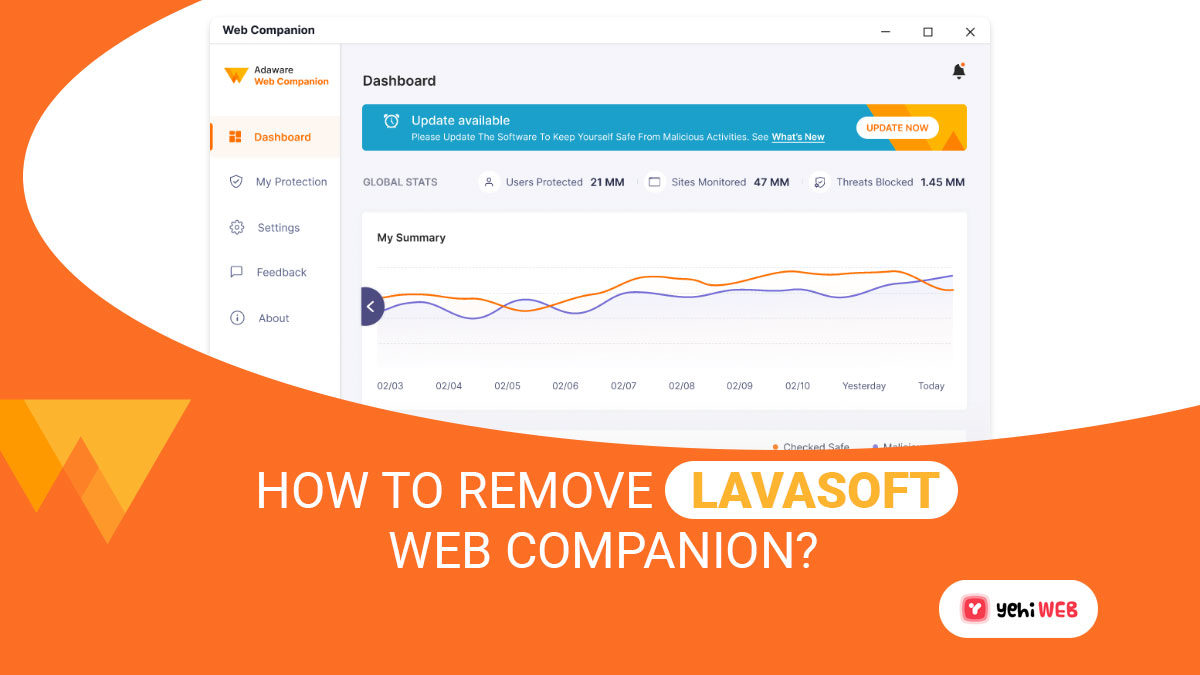Lavasoft Web Companion known as adware is legitimate software developed by Lavasoft. The company claims to have developed spyware and Malware detection applications. But, many controversies surround both the company and its software.
Web Companion is an unwanted and malicious program on your browser as an extension. The program’s installation takes place without your knowledge. It can affect the performance of other apps installed on your system. It shows coupons, banners, and links to sponsored sites and distributes advertising.
We’ll discuss what Ad-Aware Web Companion is in this article. What is Lavasoft Web Companion, and how does it work? What harm may Ad-Aware Web Companion do to your computer? Also, how to remove Web Companion, etc.
What is Lavasoft Web Companion?
Lavasoft Web Companion is a software program developed by the Lavasoft company. The program gets pre-installed on the computer and comes with other applications.
Lavasoft claims that the program protects the system from malware and spyware. But the statement by the company seems quite dubious. Given it comes from the company surrounded by many controversies.
Lavasoft Web Companion software program/tool comes free of cost. This product’s most prevalent version is 2.1.1265.2535. Almost 54% of the installation done are using this version.
Most of its users are from Germany the United Kingdom. Lavasoft boasts that 53% of its users belong to the United States of America. Lavasoft claims that their software offers protections to internet users from the following:
- Data Tracking
- Malicious Websites
- Phishing Scams
- Advertisements
The program has managed to replace the popular Ad-Aware security Toolbar since 2014. It has established a solid position for itself and has a good user-experience rating. But, users must cope with the following issues in return for the tool’s promise of “Secure Browsing”:
- Browser Hijacking
- Cunning Installation
- Malicious Advertising
- Uncompromised Data
- Tracking
The unwanted presence of Web Companion on a user’s web browser comes at a high cost to users and customers. Web companion acts as a powerful barrier between malicious sites and the browser.
Ad-Aware Web Companion claims to offer a lighter and safe surfing experience. The company also claims that its tool complements antivirus and provides secure browsing.
The tool does this by detecting malware at the URL level before it gets downloaded on your computer.
Is Lavasoft Web Companion Dangerous?
Web Companion is a security tool that uses older HTTP extensions for its website. It has no HTTPS certificates to its credit. Most browsers, including Google Chrome, have labeled this outdated extension as “not secure.”
As it is a free tool, the company may not have the funds to invest in safer encrypting protocols. Another issue that Web Companion users experience is browser hijacking. It changes Your default web browser to Bing after it gets installed.
The issue persists even if you manage to replace your old browser. Because the extension keeps on asking you to change the settings before it stops after the third try. Lavasoft was earlier known to use Komodia SSL Digester. In the operation of Web Companion, the feature attributed to the Superfish scandal.
Komodia SSL Digester, according to experts, overpowers your browser’s security. Its purpose is to read encrypted websites and insert ads.
Controversies Surrounding Lavasoft Web Companion
The policy of web companion is the most dangerous controversy associated with it. It states that Lavasoft reserves the right to share non-personal data about users.
This means after Web Companion gets installed on your browser. You can’t consider anything you share on public platforms secure and confidential.
The company can share your personal information with its parent and affiliate companies. In fact, they also reserve the right to share it with third parties.
The EULA for Web Companion also states that Lavasoft can collect data about your operating system (bit architecture, version, release, etc.). It has the potential to hinder your installed applications (install source, location, display name, version, etc.).
Further, it has the potential to have a negative impact on your Windows IP and services. Here are a few of the controversies that have plagued Lavasoft in the years after its release:
Dubious Owners
Solaria Fund purchased the firm Lavasoft in January of 2011. But, it was later discovered that the Fund was a front for entrepreneurs. They were allegedly involved in selling “Free/Open-Source” software.
They tricked users to buy the software with a promise of “Premium Support“. They were also accused of selling Lavasoft’s free version before purchasing the company.
Mysterious Installation Patterns
Another controversy surrounding the extension is its mysterious installation patterns. The extension gets installed on your browser without your knowledge. It comes bundled with any other applications that you may have downloaded.
When faced with the issue, the firm used a technicality to avoid answering the question. They stated, that the software installation was legal and has no side effects.
The company claims that the software secures your browser against spyware and malware. But, the extension itself is not much different from malware because of its behavior.
The software provides no clear advantage to the computer’s health. In fact, it modifies some browser settings without the user’s awareness.
Suspicious Coding
An independent software research and development institute looked at the tool’s security feature. They concluded that it’s based upon one of Komodia’s Public SDKs.
It’s the same company responsible for the “Superfish” security incident with Lenovo’s devices. It rendered the gadgets more vulnerable to cyber-attacks and compromised their security.
How Does Lavasoft Web Companion Gets installed on your Device?
Lavasoft Web Companion gets installed on your system without your knowledge. It comes bundled with many applications that you may have downloaded and installed.
Or you may have installed an application believing it be a security tool to protect your browser. Most such apps promise security against malware and spyware.
Instead, you may have installed it without realizing it. You’ll have to deal with the aftermath of having it installed on your browser in any case.
Web Companion includes a Windows Service that runs in the background without fail.
- This tool creates a registration start-up point in Windows during setup. It enables an automated start as soon as your computer boots up.
- Web Companion includes a Windows Service that runs in the background without fail. The software will malfunction if you stop the service. It also includes background controller services, which operate in the background automatically.
- It’s possible to use the service manager to delay the start of the controller service.
- The Web Companion adds a scheduled activity to the Windows Task Scheduler. Depending on the release/version, it starts the application at predetermined periods.
- Lavasoft.AdAware.dll is the primary executable.
- The setup package for the software is known to install 58 files totaling roughly 11.75 MB (12,316,583 bytes).
- Web Companion is more often used in Windows 7 (SP1) and Windows 10 rather than other operating systems.
How To Remove Lavasoft Web Companion?
To remove Lavasoft Web Companion and any related files that enable its operations. You need to follow several removal steps. Below, we outlined steps for the complete removal of Lavasoft Web Companion. Follow them in the correct order for the complete removal of Lavasoft Web Companion.
Remove Lavasoft Web Companion From Windows
Step 1: Boot Pc In Safe Mode To Isolate And Remove Web Companion
- Press Windows + R keys to launch Run Dialog Window.
- In the Dialog box search bar, type “MSConfig” and hit enter.
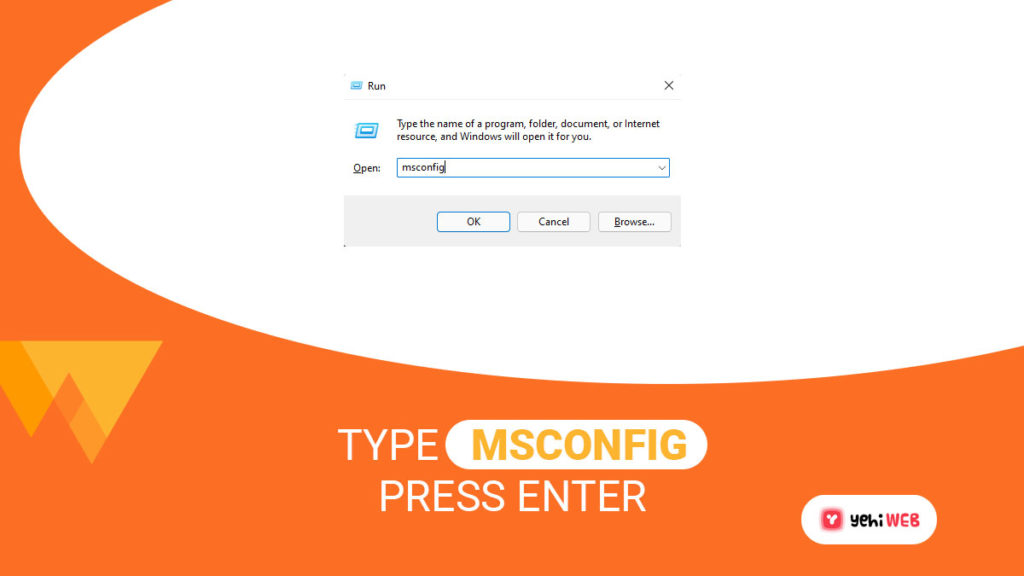
- Click on the “Boot” tab, from there checkmark the box associated with Safe boot.
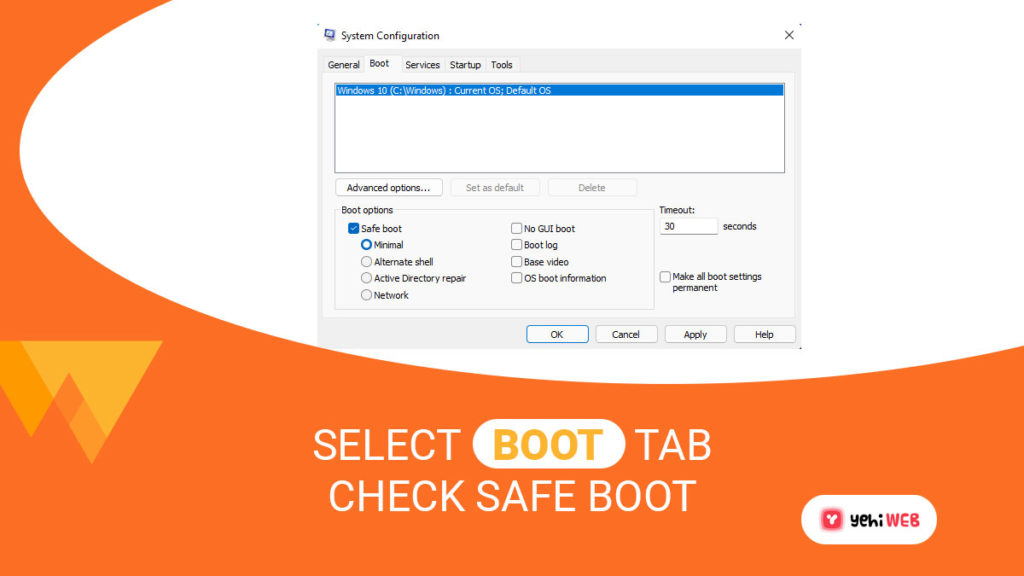
- Next Click on Apply and then Ok.
- After applying the changes, restart the computer from the prompt to boot PC in safe mode.
Step 2: Uninstall Software associated with Web Companion
Here’s an easy way to uninstalling most apps in only a few steps. Those instructions will work regardless of whether you’re running Windows 10, 8, 7, Vista, or XP.
Dragging the application or its folder to the recycle bin is not a good idea. If you do so, you will leave bits and pieces of the software behind.
It can also cause your PC to function in an unstable manner. And cause file-type association issues and other unpleasant activities. Uninstalling software is the appropriate approach to remove it from your computer. To do so, follow these steps:
- Press Windows + R keys on the keyboard to launch the Run Dialog box.
- In the search field, type “appwiz.cpl” and hit enter.
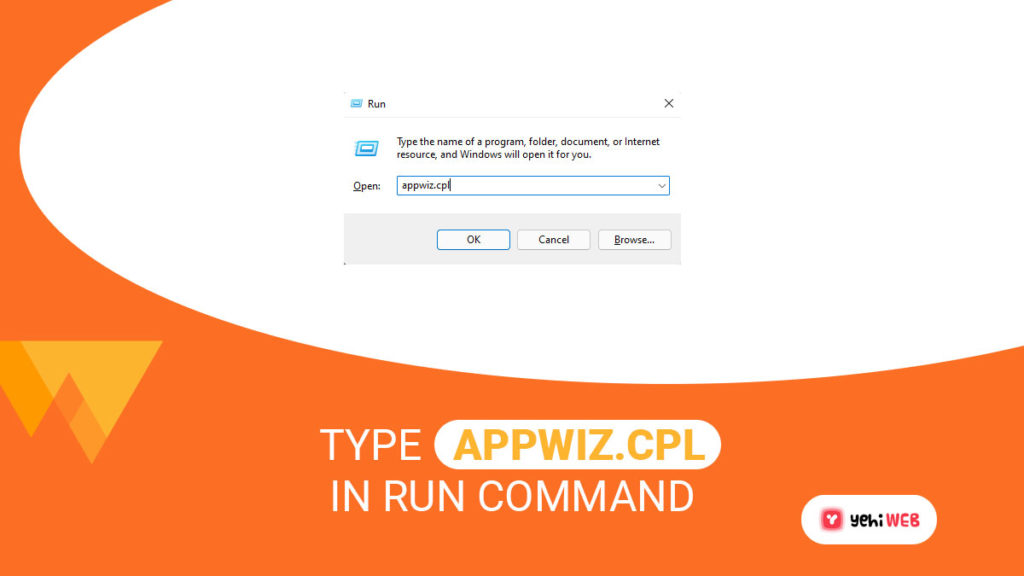
- This will bring up a window displaying all applications installed on the computer.
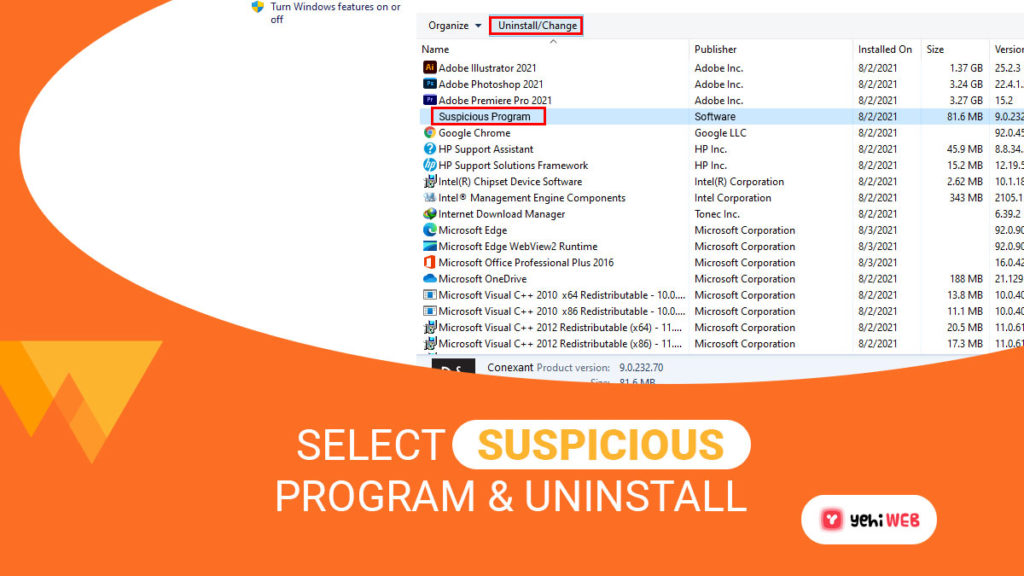
Select the software you wish to uninstall and click “Uninstall.” You can uninstall most software by following the instructions above.
Step 3: Clean Registries Created by Web Companion on your System
- HKEY_LOCAL_MACHINESoftwareMicrosoftWindowsCurrentVersionRun
- HKEY_CURRENT_USERSoftwareMicrosoftWindowsCurrentVersionRun
- HKEY_LOCAL_MACHINESoftwareMicrosoftWindowsCurrentVersionRunOnce
- HKEY_CURRENT_USERSoftwareMicrosoftWindowsCurrentVersionRunOnce
You will have to launch Registry editor to access the directories registries. From there you can delete values created by Lavasoft Web Companion. Follow the steps outlined below to do that:
- Launch Run Dialog Window again, and in the search field type “Regedit” and hit enter.
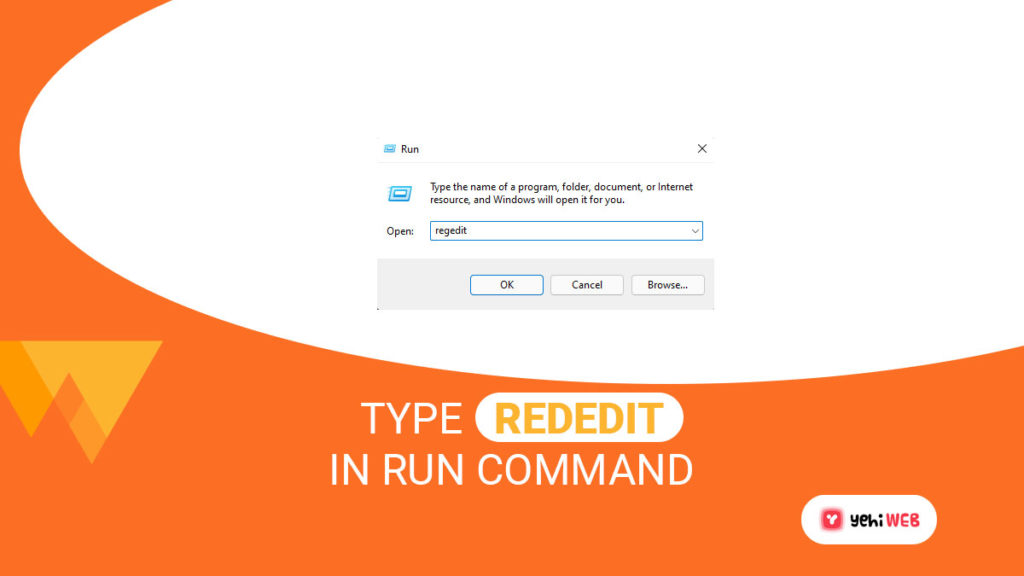
- After launching the registry editor, you can navigate to the Run and RunOnce keys.
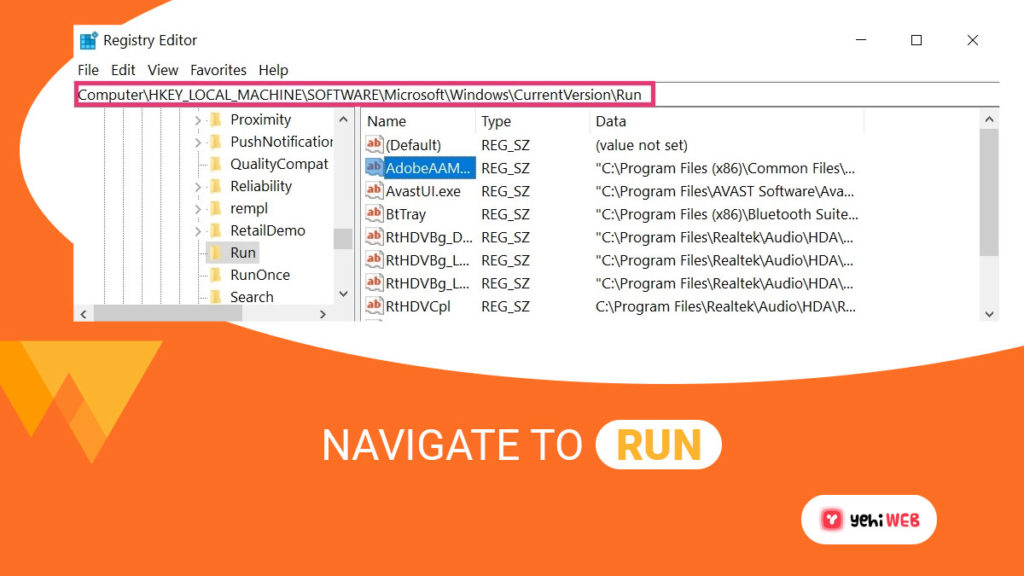
- Right-click on the key and remove the value of the virus.
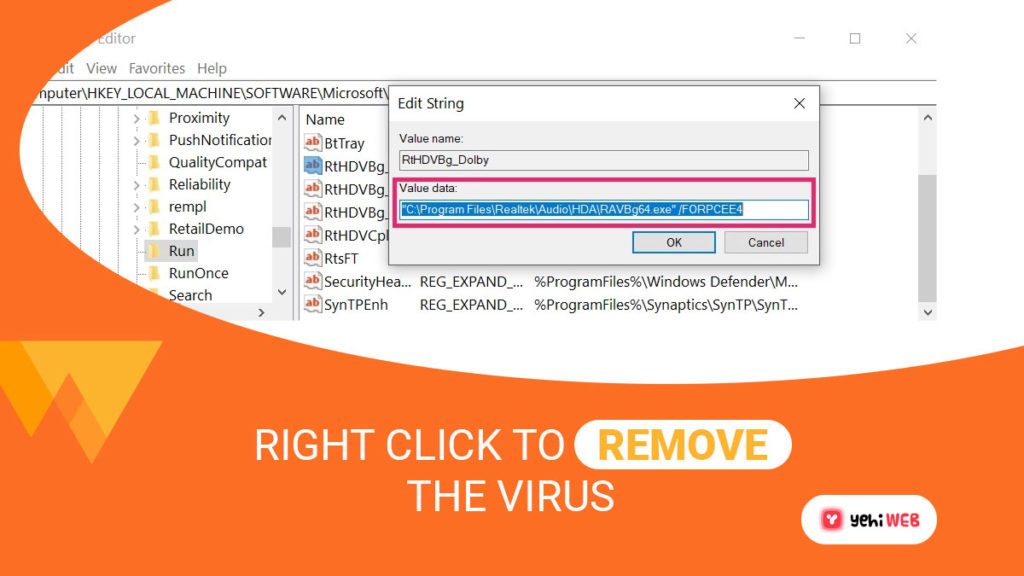
Bilal Shafqat
Related posts
New Articles
What is the difference between FMWhatsApp and GBWhatsApp?
In the world of messaging apps, WhatsApp reigns supreme as one of the most popular platforms for connecting with friends…