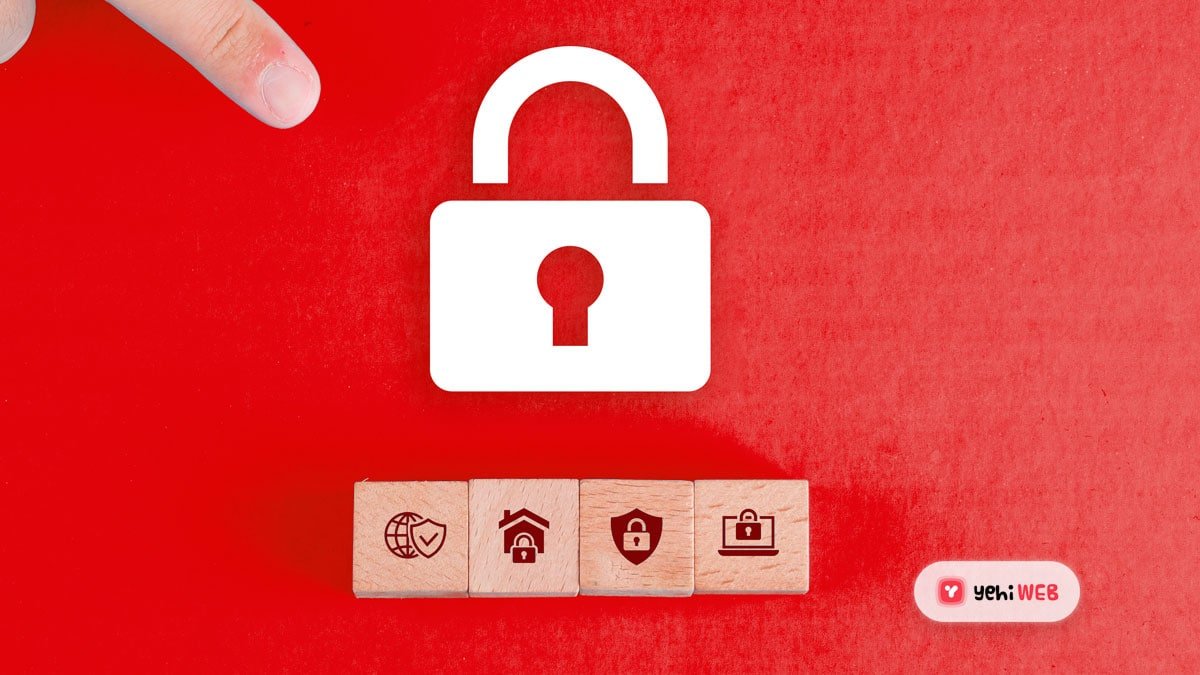It can be easy to recall a password like ‘123456,’ but it may also be easy to guess or hack. Use one of the top best free password managers to create, manage, for each secure site you are using strong, unique passwords.
Everyone Needs a Password Manager App
Forgetting a password for an important website will lead you into the rabbit hole of trying to figure out how to reset it. It’s very tempting to use a password that is so simple that you won’t forget it or to memorize just one complicated password and use it everywhere. However, you are set for failure in both strategies. A hacker, for example, can quickly guess or brute-force a simple password. A breach of data can also expose any complex password that you create, compromising every account.
The only way to avoid this is to create a unique password for each account that is both long and random, such as H2r51G7dicw@gndZ. You won’t be able to recall dozens of strong passwords on your own, which is why you’ll need a password manager app. here we brief the best free password manager apps.
So, you can’t justify purchasing yet another security tool? You really cannot afford not to. Using poor passwords could cost you a lot of money and time in the long run. Do not be concerned. Several password managers are completely free, and some also compete with the best-paid password managers in terms of feature sets.
When you store all of your passwords in one repository, though, you must take special measures to keep that repository protected. It’s here where the master password comes into play. This password is used to encrypt the password vault contents so it must be as secure as it can be. On the other hand, it’s doubtful that you’ll be able to have that restored. If you don’t keep your master password-protected, you risk losing access to your password manager forever.
Another way to reduce the chance of an attack is to use two-factor authentication. Biometric two-factor authentication may use a fingerprint, facial recognition, or even speech recognition. Some Password Managers rely on mobile authenticator applications like Google Authenticator or Microsoft authenticator; others use authentication methods dependent on text messages. It is yet another form of two-factor authentication to allow access only from registered trusted devices.
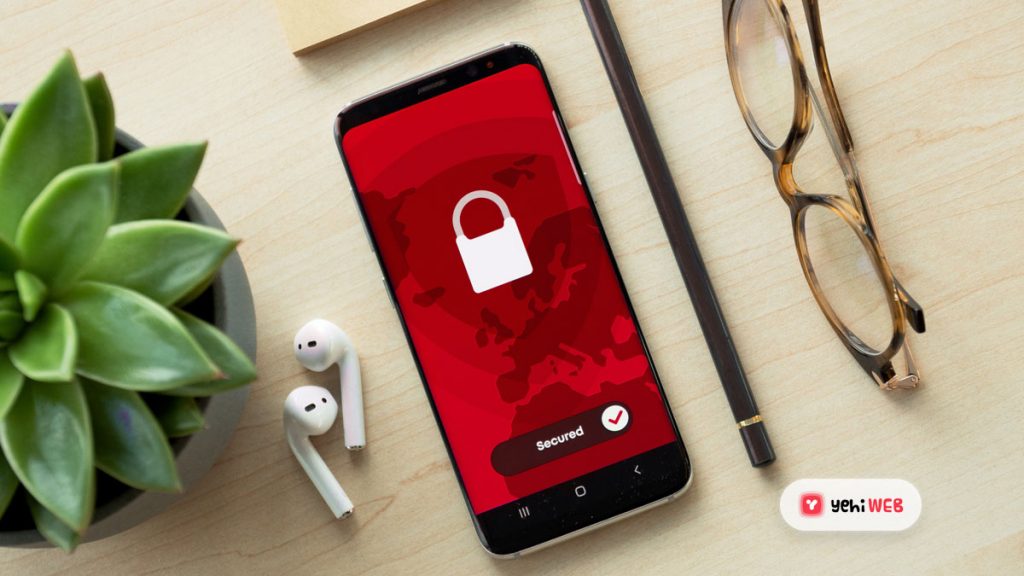
Main Features
Installing a password manager’s extension on your favorite browser is the most popular way to get started for most people. Only the extension is required for the best password managers, to run on any platform supporting the browser, but you can find some that need a desktop component.
The password manager captures your username and password as you log in to a secure site and saves it to your vault. While certain services do not automate password capture and reuse, they can have other advantages, such as exceptionally strong security or the ability to fill credentials in secure desktop applications. We firmly encourage you to stop using password managers that cannot capture and replay passwords for the sake of convenience.
When you create an account, the best password managers save your credentials; when you change your password online, they offer to update the saved password for that site. Obviously, password capture can only function if you remember your username to a protected site through the password manager. This can trigger problems with the non-standard site login pages. Some products cleverly overcome this problem by manually collecting all fields of information on one page. Others actively study popular secure websites that do not meet the norm and create scripts to manage the oddball login process of each site.
When you return to a site where you’ve saved credentials, most password managers will fill in the saved data automatically (or with a few clicks). You can choose which set of credentials to fill if you have more than one. Another useful feature of most browser extensions is that you can navigate to and log in directly to a website by clicking on the entry.
Since all of us are just as likely to log into a secure site on a mobile device as we are on a desktop computer, finding a password manager that syncs your passwords through both of your devices is important. To sync between devices, most password managers use encrypted cloud storage. A small few keep the data fully local, syncing databases through various platforms without storing it in the cloud. The key advantage of using a password manager on your phone is that it will autofill passwords for whatever smartphone app you have.
One thing about the best free password managers is that you can test all of them to figure out which one is better for you. Look at products from other password managers if you are considering doing a survey. Otherwise, you must continue with each candidate via the password capture process.
Enhanced Features
The goal is to replace your vulnerable and redundant passwords with strong, untraceable passwords by adding a password manager to your protection armrests. But where are those strong passwords coming from? Most password managers can generate strong passwords for you, and all of them let you configure stuff like password length and character sets. The best ones include a password strength report that makes identifying and fixing terrible passwords a breeze.
Automatically filling in usernames and passwords is no less than filling in other types of data in a web form. This similarity is used by many commercial password managers and the method of filling forms with personal data, including addresses or payment card information is thus simplified. Certain password managers often allow for storage for secure documents, but usually, the allocated storage is not enough to replace a specific cloud-based storage service.
You may choose to share these logins with other users, in addition to using your passwords on multiple devices. The majority of free managers of passwords do not support protected sharing. Few password managers allow you to name an inheritor for your passwords, someone else will obtain them if you die.
Paid Program Free Editions
You can use many for-pay password managers for free if you’re willing to give up a little something. If you come across a paid password manager with features you need, make sure to read the terms and conditions. You may be able to get it for free. Some companies, for example, would let you use all of their product’s features for free if you give up syncing across multiple devices. RoboForm is one that is free on one device without synchronization. Dashlane is also free, but it has a 50-password limit for free users.
LastPass is the most recent service to impose such a restriction. Soon, free LastPass users need to pick between syncing device passwords (web browsers, laptops, and desktops) (phones, tablets, and smartwatches).
Another common approach is to allow you to use the product free of charge, but restrict the number of passwords that you can save. There are some five to 15 passwords under the limits for free use. A maximum of 15 total vault entries is set by Kaspersky Password Manager.
You can soon face these drawbacks if you completely devote yourself to using a free best password manager. We may not include in this list the best free password managers that restrict or can’t sync passwords through devices with your number of passwords.
The Best Free Password Managers
Since it has a lot of features and saves the passwords locally, Myki Password Manager & Authenticator is our Editors’ Choice for the best free password manager. If you’re worried about security, check out our roundups of the best antivirus and the best VPN services.
Saad Shafqat
Related posts
New Articles
What is the difference between FMWhatsApp and GBWhatsApp?
In the world of messaging apps, WhatsApp reigns supreme as one of the most popular platforms for connecting with friends…