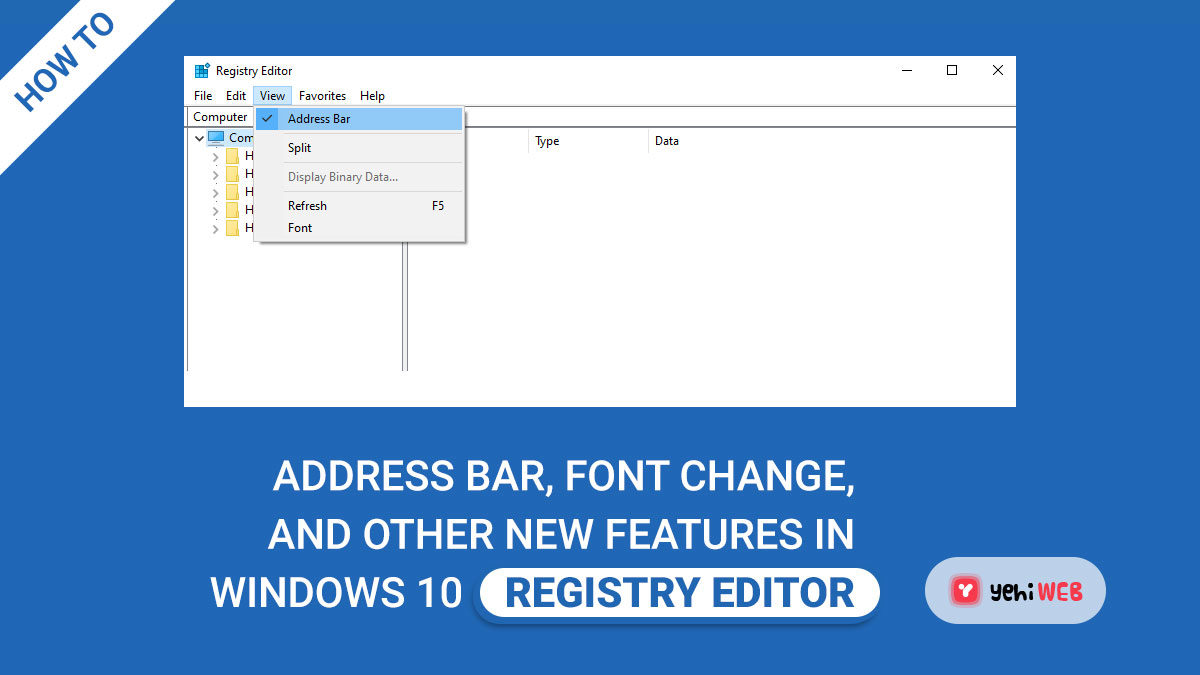In Windows 10, Microsoft included two main new features to the Registry Editor: the Address Bar, which allows you to go to any registry key quickly, and the ability to change fonts.
The Windows Registry is a directory that holds settings and options for the Microsoft Windows operating system. It has data and settings for all of the PC’s hardware, operating system software, most non-operating system software, users, and preferences, among other things.
The Address Bar in the Windows Registry
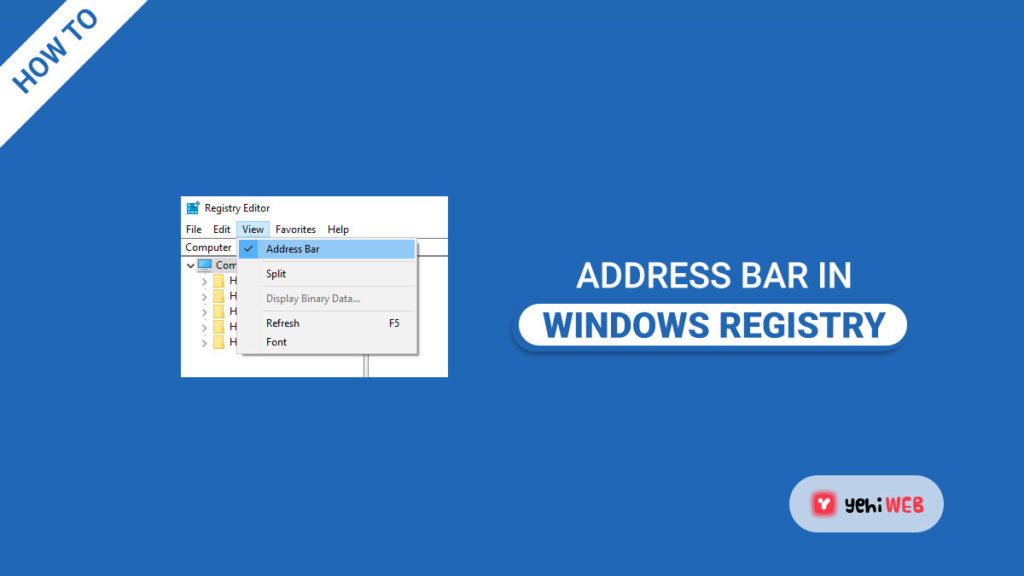
The new Address Bar allows a power user to view and copy his current registry key path quickly. It is now also easier to navigate to any Registry Key. You don’t have to look for the key manually any longer. Copy and paste the known path into the address box, then press Enter.
The address bar looks similar to the one in File Explorer. The primary advantage of utilizing is that it provides users with more navigation options to look for anything relevant in registry settings and jump right to it. It allows you to paste the URL and go to it quickly. However, you can’t search for keywords in the Registry editor’s address box. You’ll still need to utilize Ctrl+F or the Edit > Find box.
You can also choose to hide the address bar from sight. To do so, go to the Registry Editor window’s ‘View’ tab, which is next to ‘Edit,’ and select the ‘Address Bar’ option to hide the bar from view.
Instead of typing the entire address HKEY Classes Root….., you can only type HKCR. The following is a list of available shortcuts:
- HKEY_LOCAL_MACHINE: HKLM
- HKEY_Classes_Root: HKCR
- HKEY_USERS: HKU
- HKEY_CURRENT_USER: HKCU
To quickly navigate a location, use the CTRL+L or ALT+D keyboard shortcuts to focus on the address bar. You are no longer need to utilize any third-party software.
Windows 8/7 users can use this freeware, a VBScript, or a Batch Script to navigate straight to any Registry Key.
Change the Font in the Windows Registry
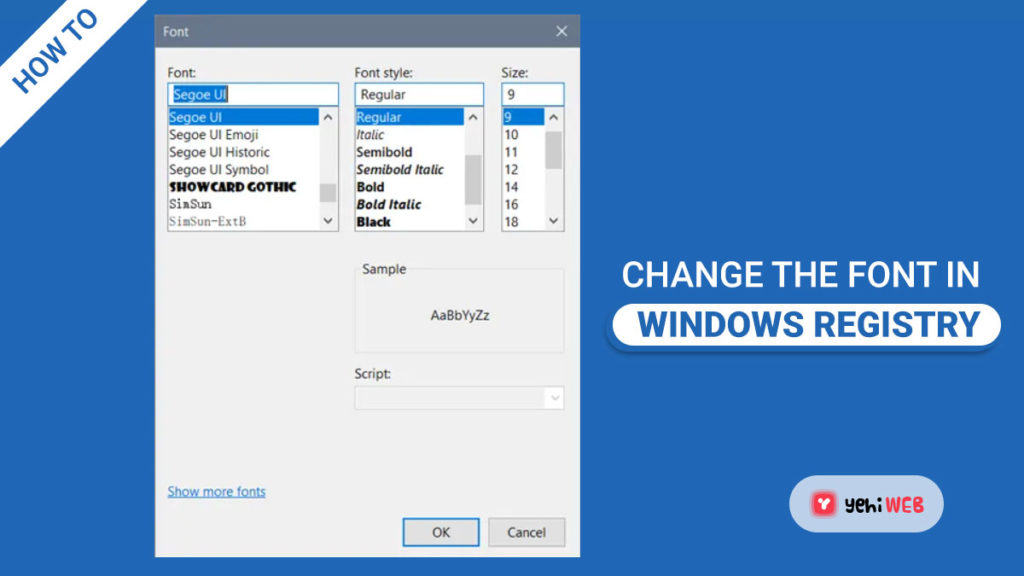
The Registry Editor now has a new feature that allows you to customize the Registry Editor’s font, font style, and size. It’s easy to make changes.
Select the ‘Font’ option from the ‘View’ tab of the editor. Make the necessary adjustments.
Check out this post on Windows Registry Editor Tips & Features if you need additional information.
Bilal Shafqat
Related posts
New Articles
Common API Testing Interview Questions
Whether you’re preparing for a role as a QA engineer, backend developer, or automation tester, understanding API testing is crucial….