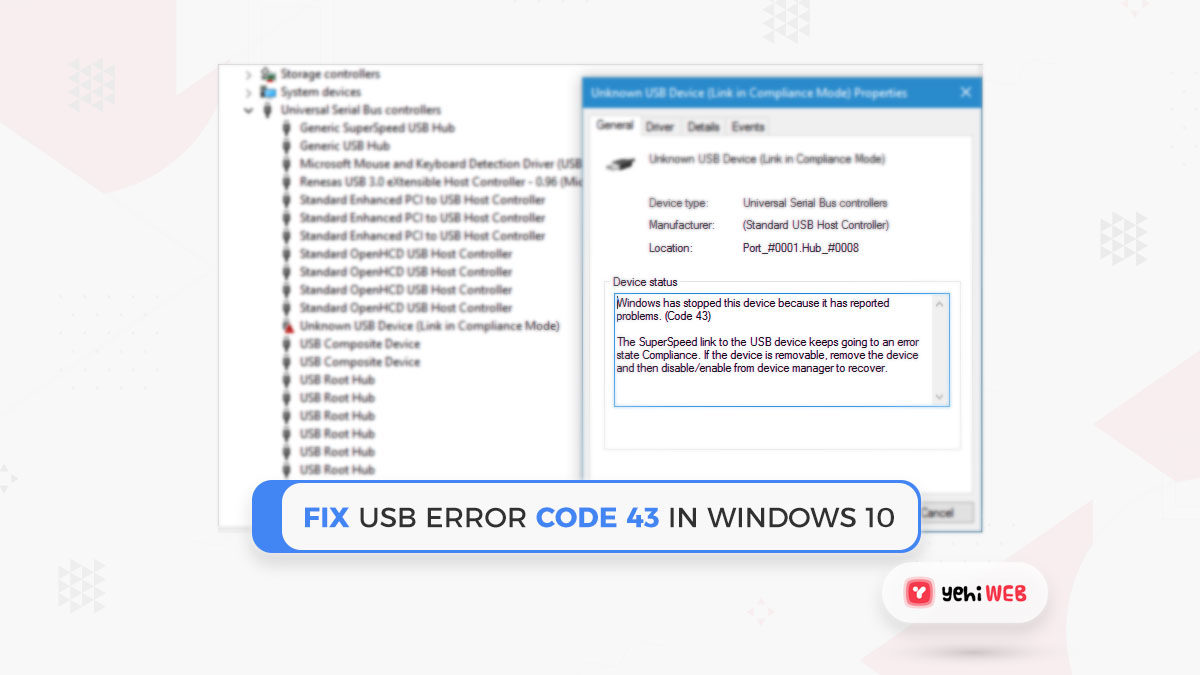If you look at the USB properties and find that Windows has stopped this device because it has reported problems (code 43), you have run into one of the most common hardware device issues in Windows 10 – error code 43. Fortunately, we have listed all of the possible solutions to error code 43.
What Does Error Code 43 Means?
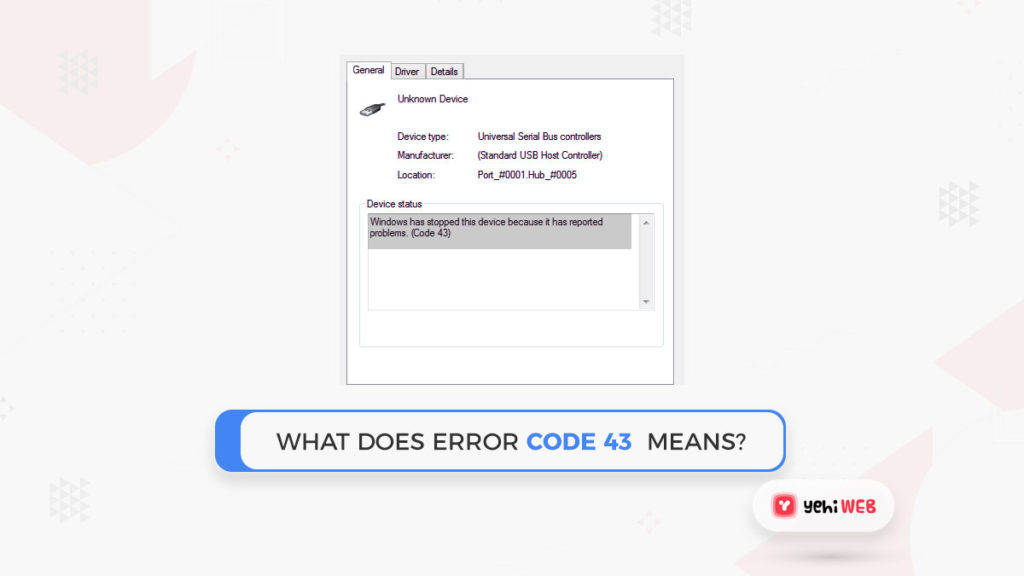
There are many Device Manager error codes, including Code 43. It is generated when the System Manager disables a hardware device because it reported to Windows that it is experiencing an unspecified issue.
This generic message could indicate a genuine hardware issue, or it could merely indicate a driver error that Windows is unable to detect, but which is affecting the hardware.
The Code 43 error can affect any hardware device in Device Manager, but it is most common on video cards and USB printers, webcams, iPhones, and other peripherals.
Fixed: Windows 10’s Code 43 Error on USB/External Hard Drive
3 Quick Fixes for Error Code 43:
- Unplug and replug the device, switch the USB port.
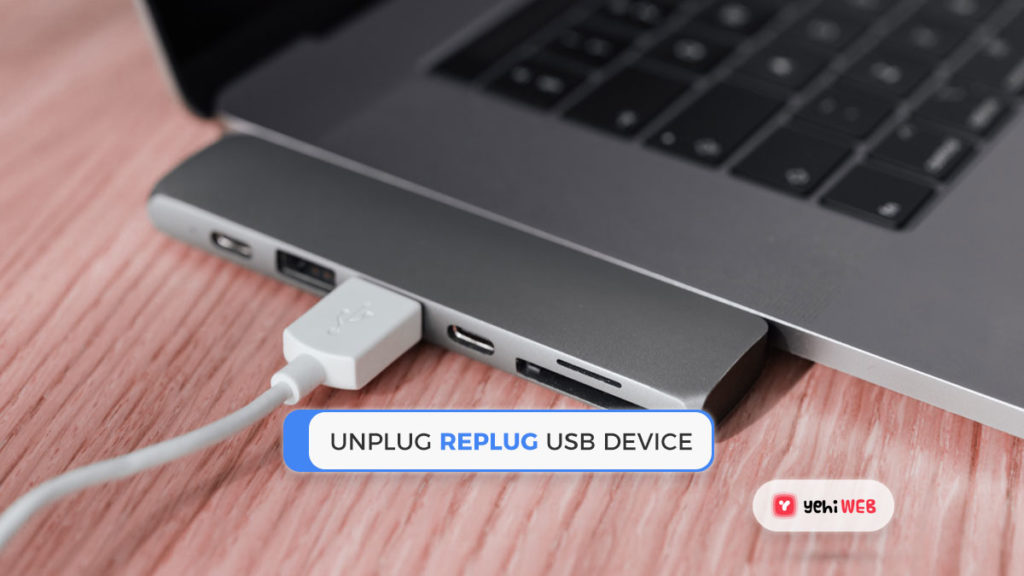
2. Replace the connection cable if it is broken and reconnect the device to the system.
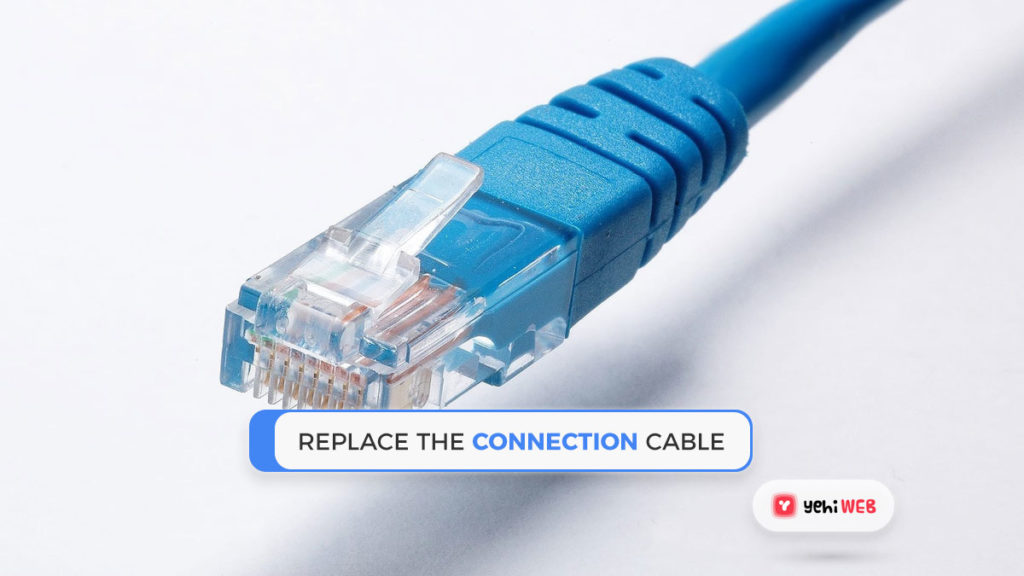
3. Unplug the problematic device and restart the system. Reconnect the device and check it after the PC has restarted.
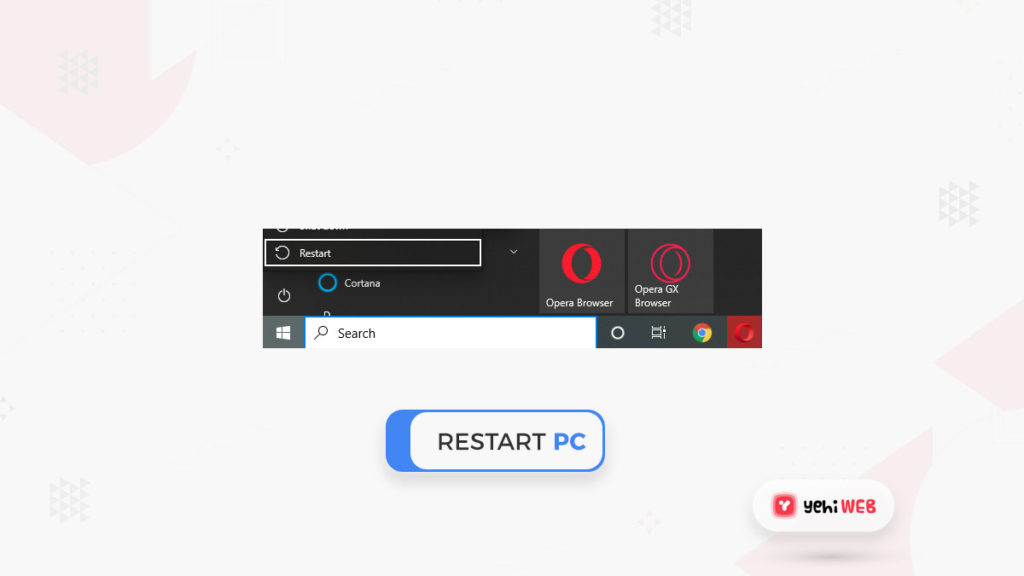
If the error code 43 is still present on your USB or other devices, you should try the following three methods:
READ MORE Article
How to Identify USB Ports Based on Their Symbols
Method 1: Update Device Driver to Fix Error Code 43 Device Unrecognized
If your USB drive has a hardware problem or the driver or driver software is out of date, you should try installing the most latest drivers for it. It is very likely that updating the device’s drivers would resolve the error code 43
Option 1: Install the latest USB/Device Driver
- Step 1: Go to “Search” type device manager in the search box, and select “Device Manager” from the results.
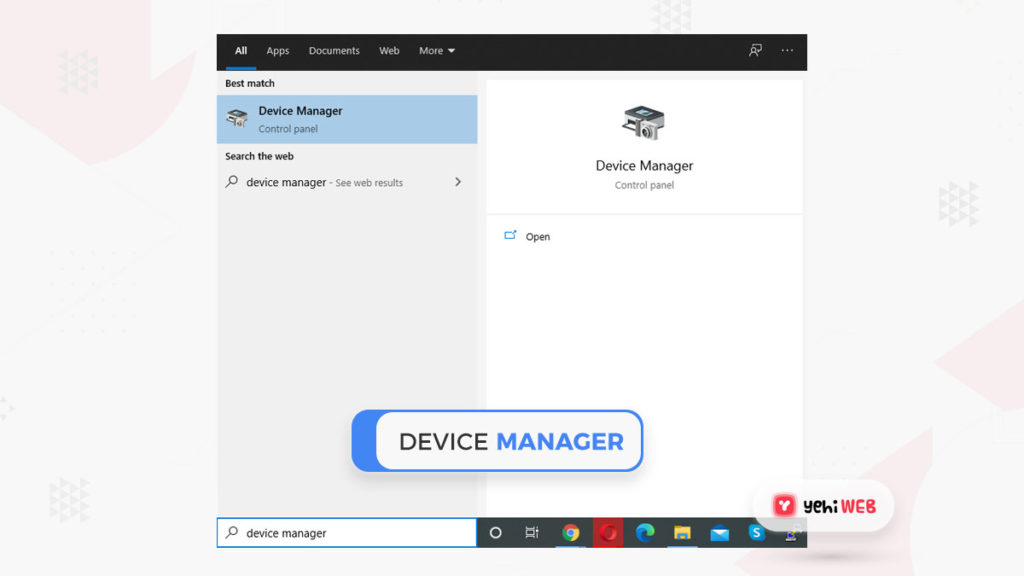
- Step 2: Locate and right-click the problematic device, then choose “Properties”
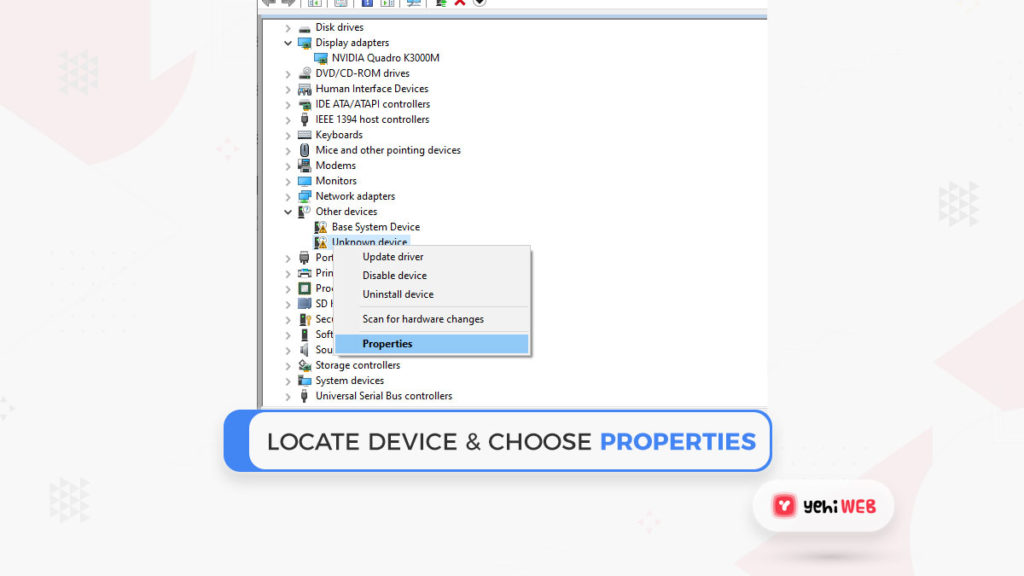
- Step 3: Choose “Driver” from the drop-down menu, then “Update Driver”
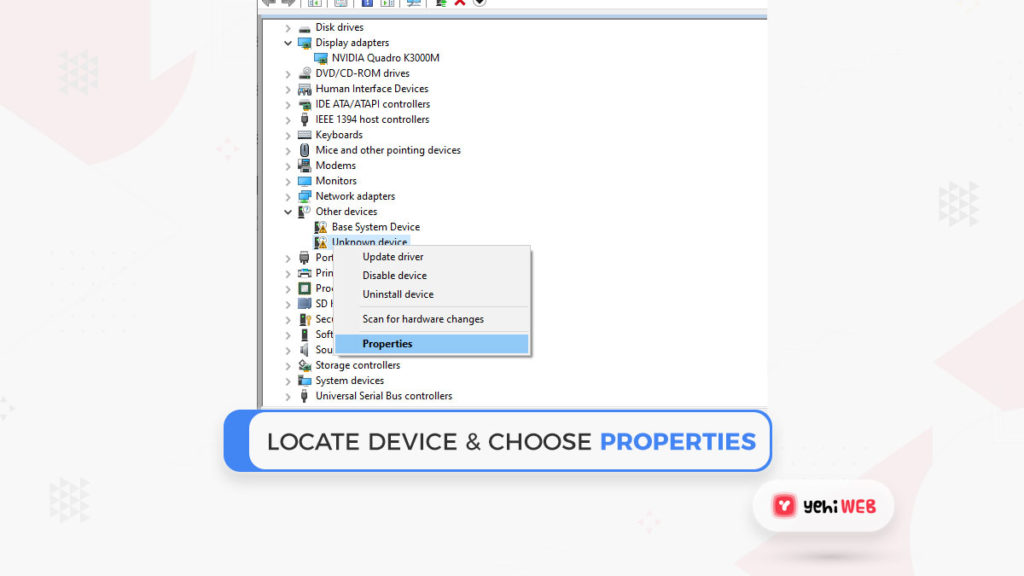
- Step 4: Select “Search automatically for updated driver software”
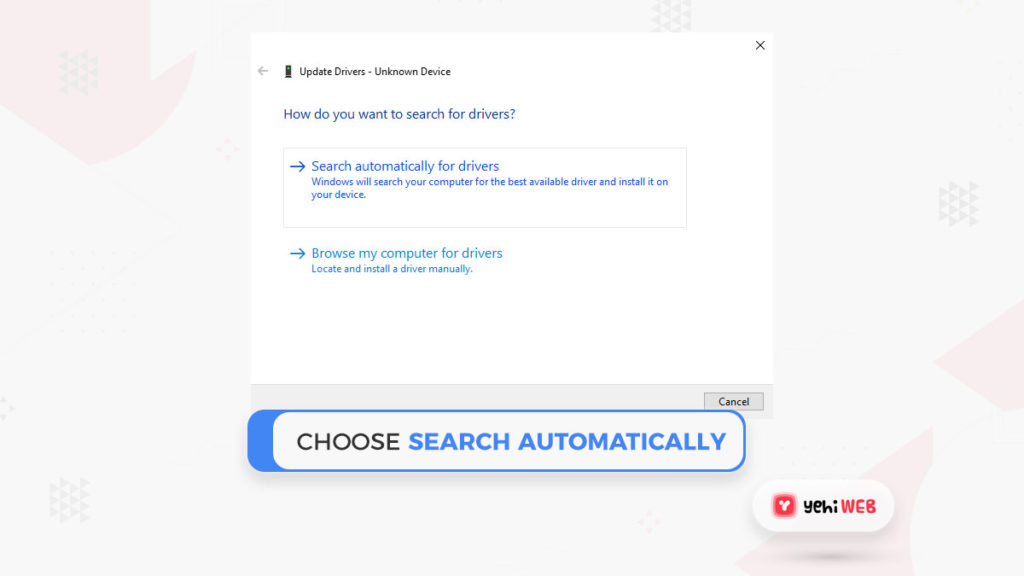
Option 2: Roll Back USB Driver
If you updated the device driver before the error code 43 appeared, reverting to the previous version could be one of the options for resolving the issue.
- Step: Launch “Device Manager”
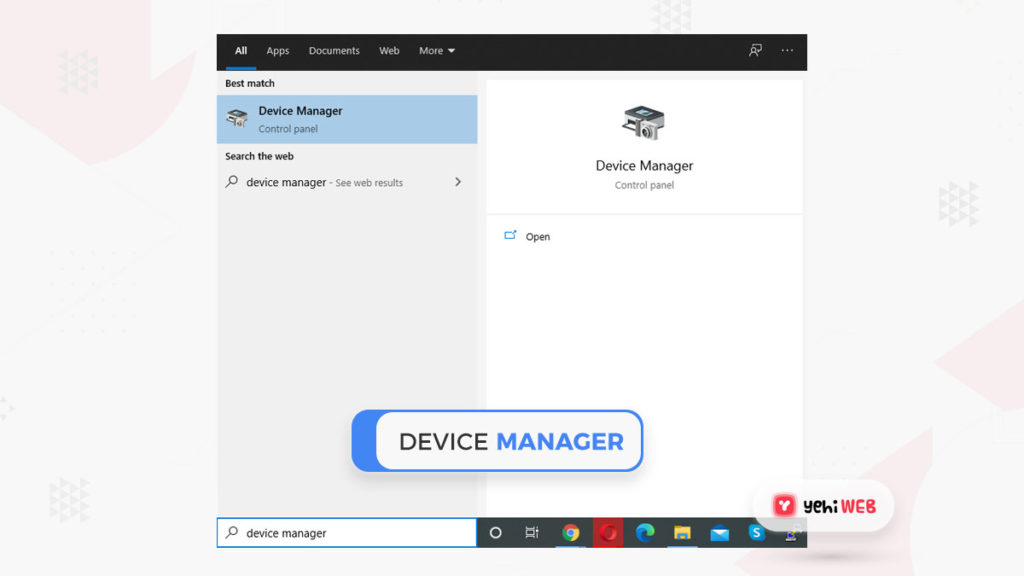
2. Step: Right-click the device driver and choose “Properties”
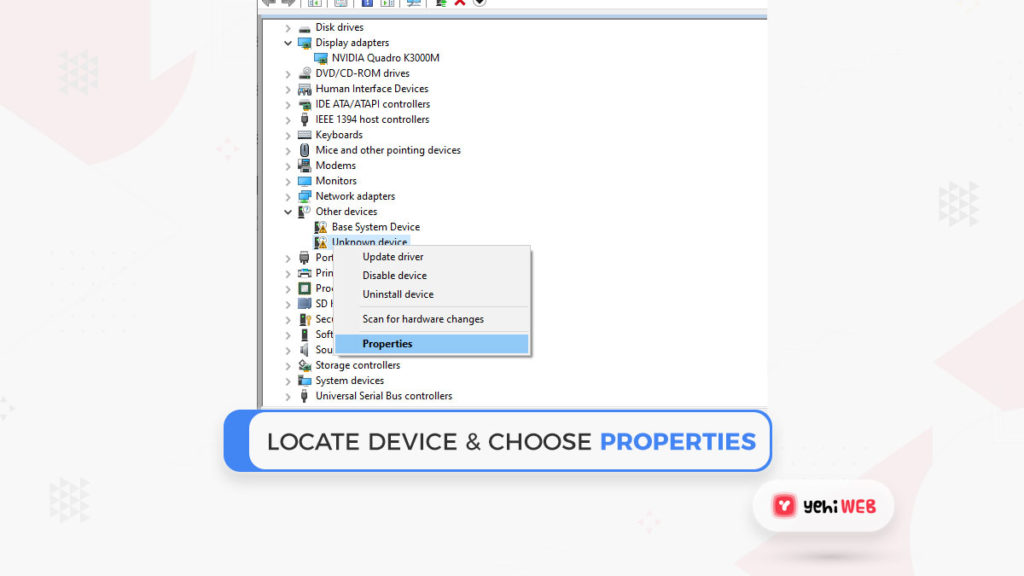
3. Step: Select “Driver” and then “Roll Back Driver”
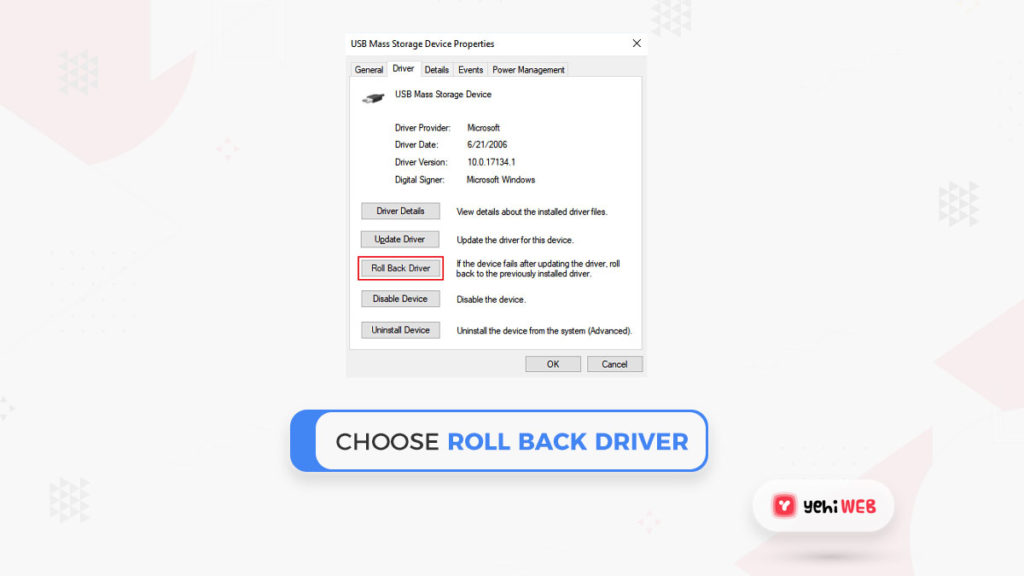
Method 2: Reinstall the Device Driver to Fix Error Code 43
Reinstalling the device driver to fix error code 43 in Windows 10 has also been reported by some users. Uninstall and then reinstall the USB driver as follows:
- Step: Press Windows + S, type Device Manager into the search box, and click to open it.
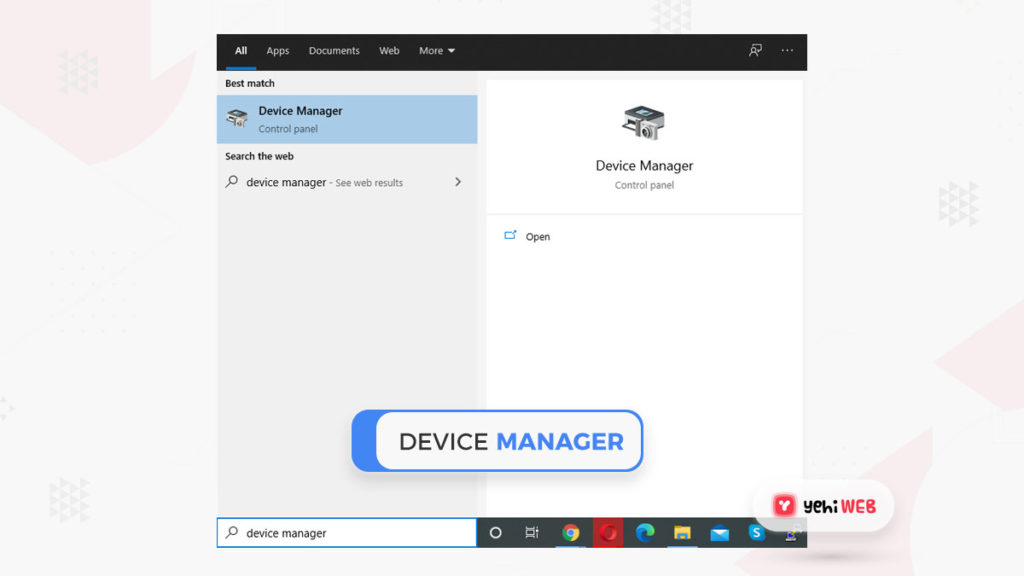
2. Step: Expand the disk drive and right-click the faulty device, then choose “Uninstall”.
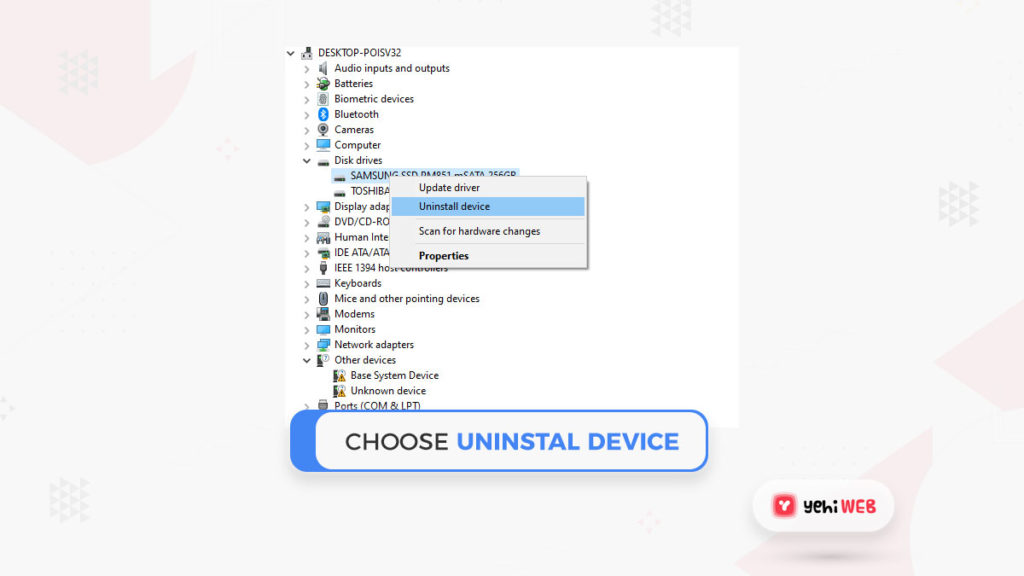
3. When you get an alert that you are about to remove a device from your system, press “OK”
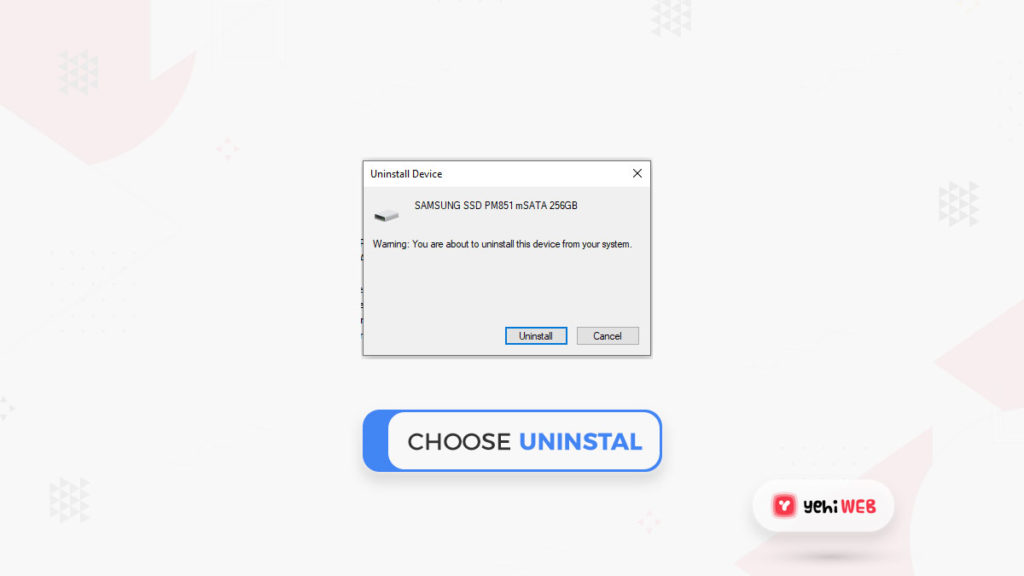
4. Step: In Device Manager, right-click your computer’s name and select “Scan for hardware changes”. The Device Manager scans the system and reinstalls your device automatically.
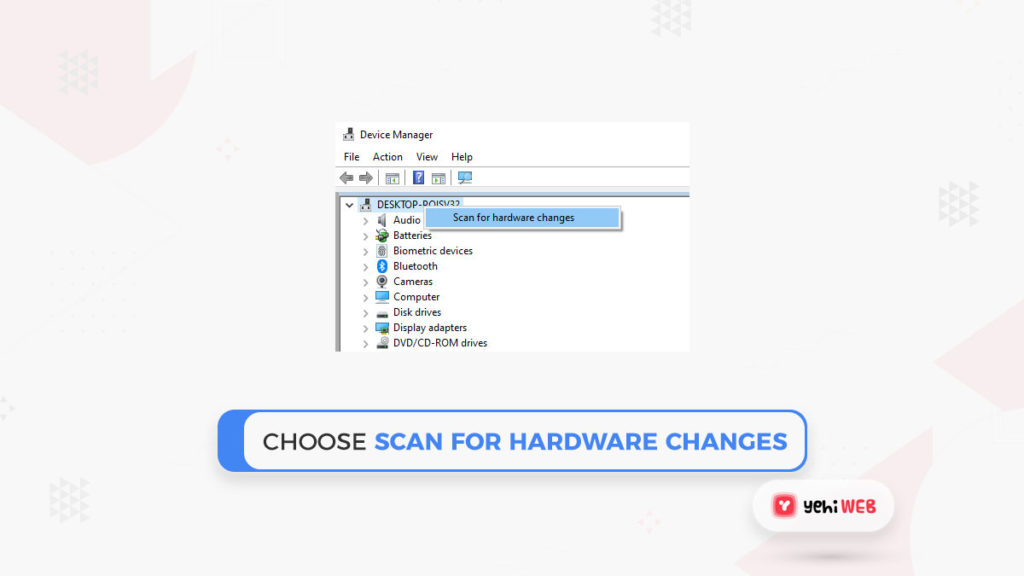
5. Step. In the Device status section of the General tab of the device Properties dialog box, you can see the message “This device is working properly”
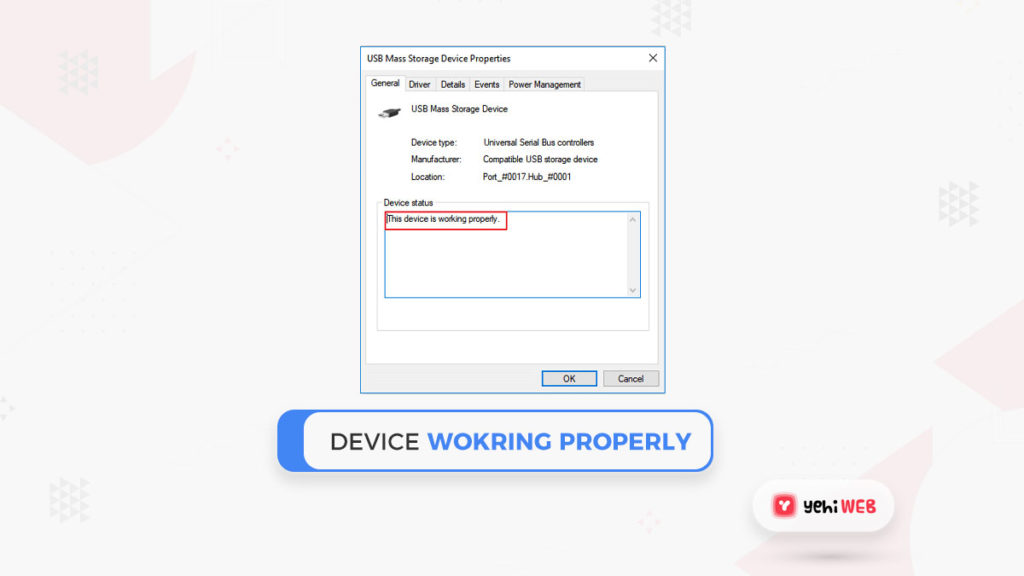
Method 3: To Fix Error Code 43, Re-enable the Device
- Step: Launch Device Manager and expand Disk drives.
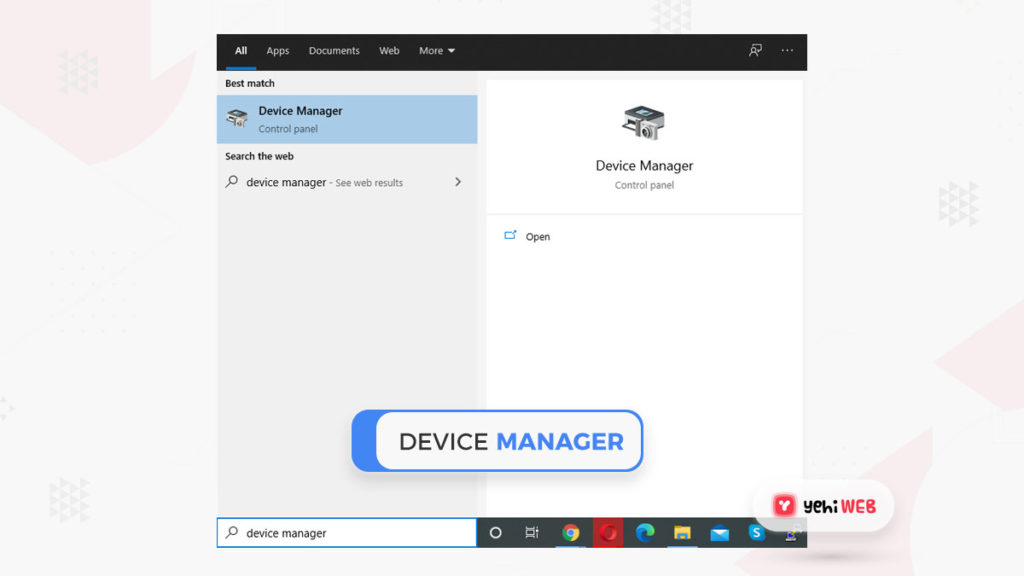
2. Step: Right-click the problematic device that is displaying the error code 43 and pick “Disable Device”
3. Step: To confirm, click “Yes”
4. Step: Right-click the device again and pick “Enable Device”
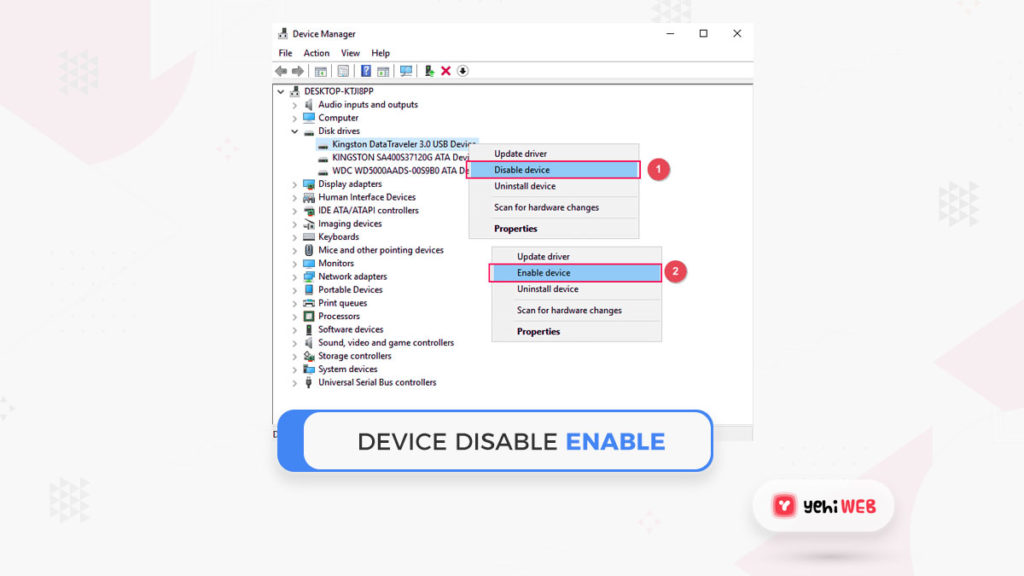
5. Step: Restart the computer to ensure that all changes are maintained.
Note: If your device is still showing the error code 34, proceed to the next section to extract your data and replace it with a new portable storage device. Bring the device in for repair if necessary.