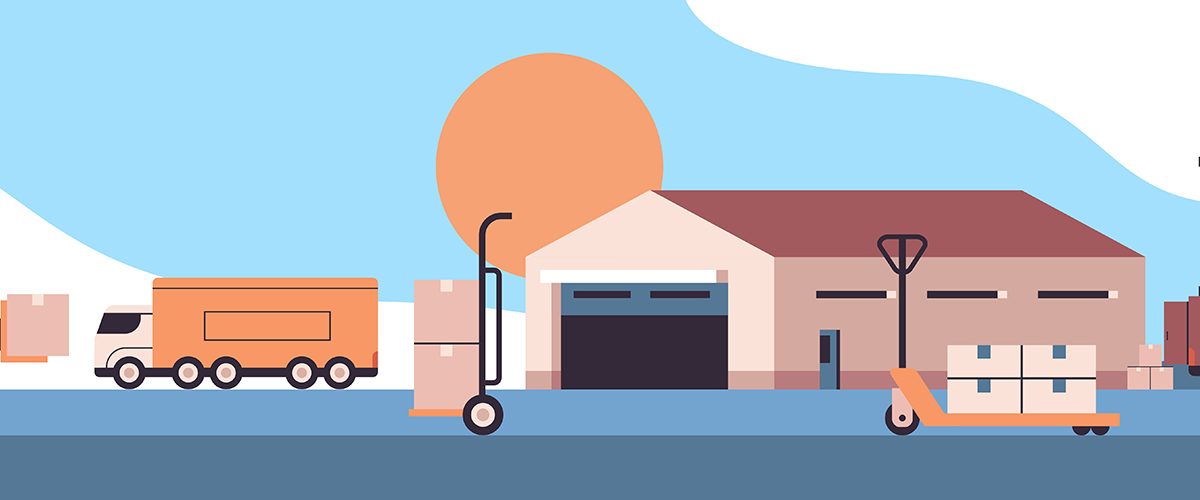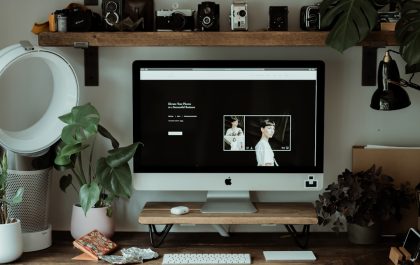If you have a small or large online business and use WordPress, you know how easy WooCommerce is to use. This very useful plugin comes with unique features that make your job easier. When it comes to exporting orders, we recommend the WooCommerce Order Export plugin.
WooCommerce Order Export and More – Installation
Inside WordPress, you can easily install and activate it. You can install it simply from WordPress’s built-in plugins page. The first thing you have to do is in your Admin go to the Plugins menu and click “Add”. Then, search for WooCommerce Order Export and More, click on it to install it, and then activate the plugin. Simple, right? Once you have it installed, go to WooCommerce and click on the Order export button in the side menu and you will see the plugin. This plugin is made to be very easy to set up and install, and with a simple user interface, it allows you to export all the data you want in a couple of clicks.
WooCommerce Order Export – Export Data
Here you can choose the data type you want to export, for example, product, order, customer, shipping, coupons, categories, and tags. Besides that, this plugin allows you to schedule your exports. That means that if you want to run an export at the end of the day, week, month, or whenever you want, you can have that file emailed to you, so you can choose what to do whit it. We must not forget to mention that you can also have access to metadata (this is another feature you can find in the PRO version – at the top of the page, you will see the part where you can enter your email and get a 20% discount coupon for the PRO version of this plugin).
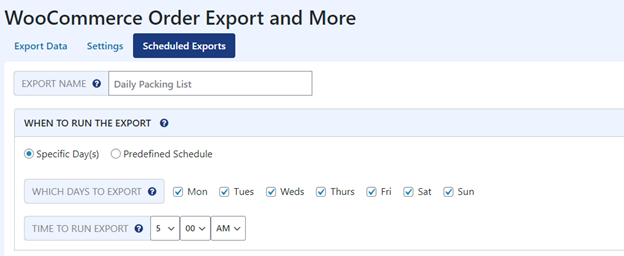
Export orders
For example, if you choose to export orders, you will be able to select the fields you would like to export, and, by the drag and drop method, you can reorder exported fields. Some of the fields you can choose are order date, order ID, order status, customer name, customer email, order shipping, order shipping tax, product name, shipping country, and many more.
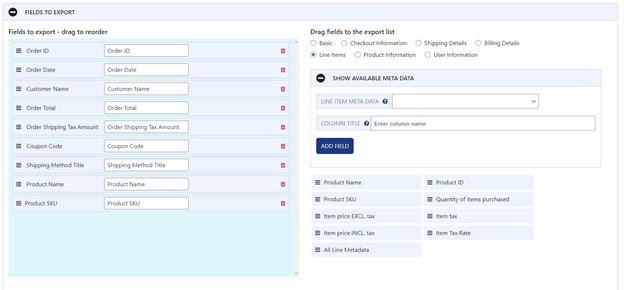
Filters
Another great feature worth mentioning is a filter. With this feature, you can choose which orders you want to export based on dates (if you want to export all orders, simply leave blank), or based on order status (pending payment, processing, on hold, completed, canceled, refunded, and failed).
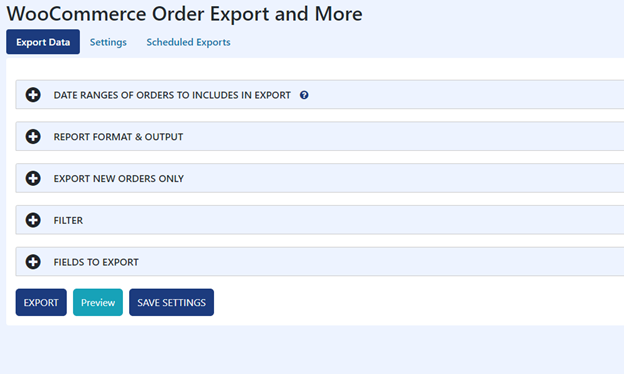
Once you choose all the fields that suit you and set all the filters, click on Export Order, and in a couple of seconds, you will have a document with all the data you need, which you can, for example, open in Excel and check out everything that interests you. Here you will also find information about some product variations, which is also a great thing!
The free version of this plugin is so easy to use that you will master it in a very short time, so don’t worry!
WooCommerce Order Export – PRO plugin
If you want additional features like scheduling your exports, export tags, coupon data, shipping data, customer data, and many others, and you think the free version isn’t enough for your needs, you can choose the pro version of this export plugin for WooCommerce. This plugin has many features that will make the whole process easier for you. Of course, you have all the right to contact customer service to help you with some problems you are dealing with! Do I even have to mention that WebFactory offers you a 7-day refund policy?
Date ranges
With this feature, you can easily pick a specific date range of orders to include in the export. You have a possibility to choose a specific date from-to, or you can also choose an option named predefined ranges which allows you to choose today’s orders, yesterday’s orders, this week’s orders, last month’s orders, etc., and simply, by choosing one of them, all your orders from selected dates are ready to be exported.
Report format and output
Next, but no less important feature is Report format and output with which you can transform formatted data, which means you can set modifications on filters like date format, time format, filename, etc.
Export new orders only
The named feature can remember which orders you have already exported and only export new ones. It is very useful because simply with just one click this plugin will export only new orders for you and, of course, save your time!
Filters
Another great and useful feature is the filter. There are three areas of this feature: order filter, product filter, and coupon filter. In order fields you can choose multiple filters, and using them, export only selected ones. For example, you can filter order total, shipping amount, shipping tax amount, order currency, order discount, etc. By using a product filter, you can choose a specific product you want to export or just export by product category. Finally, there is the option of choosing a coupon filter where you can export orders with any coupon (simply with just one click) or pick a specific one.
Fields to export
The main helpful and practical feature is Fields to export with which you choose certain fields you want to export in the order you want using the “drag and drop” method. In different groups are listed fields which you can choose to be exported. For example, in the group Basic, you can find order ID, order date, order status, and customer note. In the group Checkout Information is order total, order discount, payment getaway, shipping method, order shipping amount, etc. Other groups from which fields can be selected are Shipping Details, Billing Details, Line Items, Product Information, and User Information. Another marvelous thing about this feature is that you can add all sorts of metadata which will create another field with a title you want. Your data can be exported in CSV format and you can check it in Excel or Google Docs, or in TSV, PDF, HTML, XML, XLS, and JSON formats.
Preview button
After setting all the parameters that suit you, simply by just one click on a feature named Preview, you get a list of your records (first 25) so you can see the results you got before exporting (and if something is not what you wanted you can easily change it), which is great because it saves your time!
Settings page
Another page that this plugin has, except Export Data, which has been previously explained, is Settings with its own features. It is important to mention that one of the features keeps a log of your scheduled exports so you can see all the set parameters that influenced the output results. A great thing about this plugin is Scheduled Exports. By clicking on the button named Add New Job and with the set parameters you can add as many as you want exports with a title that suits them. Furthermore, you can choose a delivery method (directory, email, FTP), delivery details, frequency, last, and next run. All of them you can edit, clone, or delete. If you need exported data to report taxes, track your business history, have a backup file, etc. this feature will be very useful for your company!
WooCommerce Table Rate Shipping – PRO
The Woo Commerce Table Rate Shipping PRO version plugin is equipped with additional features that will make the whole process easier for you. For example, you can ship per item, by weight, add a handling fee to each order, change shipping labels, and many more. This plugin provides features that will allow you to hide certain shipping methods if a customer chooses specific items, or create certain shipping rules that will apply only to logged users. In other words, this shipping plugin for WooCommerce is advantageous and effective, and I’m sure you will like it!
Conclusion
Through the article, the most important features of the plugin WooCommerce Order Export are explained, which will greatly facilitate your work. Exporting orders has proven to be extremely important in the business, and something with which you will deal sooner or later. Whether it is exporting orders for tax purposes, creating backup data in case of a crash, or for any other reason, this plugin has proven to be efficient and effective, plus easy to use. All the data can be exported in any format you like and find suitable for your purposes (CSV, TSV, PDF, HTML, XML, XLS, and JSON). Whether you choose the free or pro version, the named plugin will make your job easier with its features and save your time. Of course, if you have any doubts or questions related to this plugin, you are free to contact the customer service that is always available and will try to fix all your problems as fast as possible. Also, if there is any reason why you aren’t happy with this plugin don’t worry, a 7-day money-back guarantee is provided without any questions. Who says everything needs to be difficult in business?
Related posts
New Articles
Whosvalora: Understanding the Digital Mystery That’s Taking Over Social Media
In the rapidly changing realm of internet culture, new terms and phenomena emerge almost daily. But few have captured the…