In this post, we’ll look at what Potentially Unwanted Programs or Applications, often known as PUPs or PUAs, are and how to identify, prevent, and remove them if they’re installed on your computer by third-party software. This type of grayware, or non-malware, may intrude on your privacy and undermine the security of your Windows PC.
Potentially Unwanted Programs (PUP): What are they?
As the name implies, Unwanted programs are software or apps that you don’t want on your computer, laptop, phone, tablet, or other devices. How do they get onto your computers, then? We’ll go through the many methods used by specific applications to install these undesirable programs.
There are generally two methods through which such crapware gets distributed. The developer might bundle it, or it could be forced upon you by download sites that need you to download their wrappers or download managers, which subsequently install PUPs.
Potentially unwanted programs are applications that come packaged with freeware and install themselves on your devices without your knowledge. It’s prevalent while installing freeware.
The software installation package dupes you to approve the installation of third-party programs you do not want. Furthermore, some paid software and freeware install third-party apps that you do not want!
How to Detect PUPs/PUAs (Potentially Unwanted Applications or Programs)?
Potentially unwanted programs that appear as browser add-ons and toolbars are easily recognizable. Others, such as background-running applications, are difficult to identify. You may have to look through your Windows Task Manager to detect the PUPs.
PUPs are typically spyware, even if they appear to be harmless. They may include keyloggers, dialers, and other similar software. In such instances, if your anti-virus system is good enough, it should notify you as soon as you install them, whether intentionally or unknowingly.
At that moment, halt the installation and avoid the installation of these possibly harmful apps. Even if the PUPs are clean, they use valuable system resources and cause your PCs to slow down.
Browser add-ons may contain potentially harmful applications that slow down your browser and degrade your surfing experience. Furthermore, it may jeopardize your privacy and security.
Remove PUAs (Potentially Unwanted Applications)
To remove such PUPs, go to your browser’s settings and select Options. The process for managing add-ons will change depending on your browser. It’s located under Tools > Manage your Add-ons in Internet Explorer. For specific instructions for various browsers, see our post on how to manage browser add-ons.
Examine the add-ons. Run an Internet search on the ones you don’t understand to determine whether they’re essential. Turn them off if they aren’t already. Turning them off, even if they aren’t PUPs, will improve your browsing speed.
If you encounter any unfamiliar toolbars, you may remove them from this panel or the Control Panel. You can use these Free Toolbar Cleaner Tools or Browser Hijacker Removal Tools if you have any unpleasant toolbars that won’t go away.
Then, under Control Panel, go to Programs and Features to see the installed software. The best way is to click on “Date Installed,” which will arrange the applications by when they got installed.
If you see anything else besides the application you installed on a specific date, you should uninstall it. However, keep in mind that some products, such as .NET and the Visual C++ Distribution Framework, require additional programs. If you remove particular apps from your software, it may stop working properly.
So you’d want to be sure! Several sites describe the functions of various applications. Based on the recommendations on such sites, you may then uninstall or keep the programs. You can remove PUPs using free tools such as AdwCleaner, RogueKiller, and FreeFixer.
Using the Task Manager is another option. It would be a time-consuming operation, but examine each process if your Windows PC is slow. As previously noted, some sites describe and recommend the applications and whether or not you should keep them.
Should I Remove It, a freeware program, can also help you with this? You may check out the applications associated with the procedure based on the recommendations, make an informed decision, and then remove them.
Many security software now comes with utilities to seek for and detect potentially harmful programs. Examine your anti-virus interface to see whether it has a similar option in its Settings. If it has, consider yourself fortunate. Run a scan to find a list of PUPs, then delete them.
Preventing the Installation of PUPs
It is your method of installing software that frequently introduces potentially unwanted programs onto your devices. If you install freeware via the ‘express way’ or the ‘recommended method,’ the odds are that your computer will get infected with the freeware as well as a slew of Potentially Unwanted Programs. As a result, only download freeware from reputable sources and go through the custom installation process – never click Next, Next, Next.
Software installation packages use a variety of techniques to obtain your permission to install potentially unwanted programs. Even if you have no experience with computers, you will be able to securely install the application you want using the unique installation method.
The presentation of a EULA (a page with I ACCEPT and I DECLINE buttons) on the dialogue box with a Next Button is one of the most common tactics used by installation packages. You can tell what software the installation package is talking about if you read the top of such a page on the dialogue. It is preferable to reject and exit in such situations.
Another common trick is to display the EULA page with the I ACCEPT checkbox selected. I DECLINE is not an option. Uncheck the “I ACCEPT” box in such instances. You’ll be able to continue installing your software without the PUP by clicking Next.
In other situations, unchecking “Install XYZ toolbar” and “Change the home page to XYZ” and clicking Next to install only the freeware is as simple as unchecking “Install XYZ toolbar” and “Change the home page to XYZ.” As a result, you must be cautious and not rush while installing software to ensure that you only install what you want.
Also, double-check the wordings. They may try to mislead you into not unchecking the box and installing the third-party offer by using two negatives.
- Windows Security in Windows 10 now allows you to disable or enable protection against Potentially Unwanted Applications (PUA).
- In Windows 10, you can now use Group Policy, Registry, or PowerShell to enable or disable PUP Protection.
- This article will teach you how to safeguard your Edge browser from Potentially Unwanted Applications.
- Unchecky is a free application that can help you avoid installing unwanted third-party apps on your computer. This utility will become proactive and spontaneous whenever you install new software, deselecting the unnecessary offers, which will save you a lot of mouse clicks and keep your system free of nasty adware, PUPs, and others crapware.
- SpywareBlaster helps prevent spyware and other potentially unwanted applications from being installed on your Windows PC.
You can prevent other users from installing apps if you have a multi-user pc.
Final Thoughts!
Nowadays, very few ‘freeware’ programs are freeware! However, to generate money, some freeware developers package third-party offers that may contain potentially unwanted software. These are not freeware, but rather bundleware that installs crapware on your Windows PC.
So, anytime you install free software or games, use extreme caution during the installation process. Read and then press the Next button. If you want to opt-out of third-party offers, uncheck the boxes. If the installation wizard shows no such options, terminate the installation. It is preferable not to install such applications.
Another recent trend I’ve seen is that some developers release software as legitimate freeware without first promoting any third-party offers. They’re covered and linked to blogs, download sites, and webpages. They begin bundling Potentially Unwanted Programs after some time has passed. As a result, you must exercise utmost caution at all times.
If you have any observations, please share them with the rest of the group.
See how Windows Defender protects you from Potentially Unwanted Programs.
Bilal Shafqat
Related posts
New Articles
What Does Tournament Mean in Duolingo Diamond League?
Duolingo’s Diamond League is the highest league in the app’s competitive ranking system. If you’ve made it here, congratulations! But…

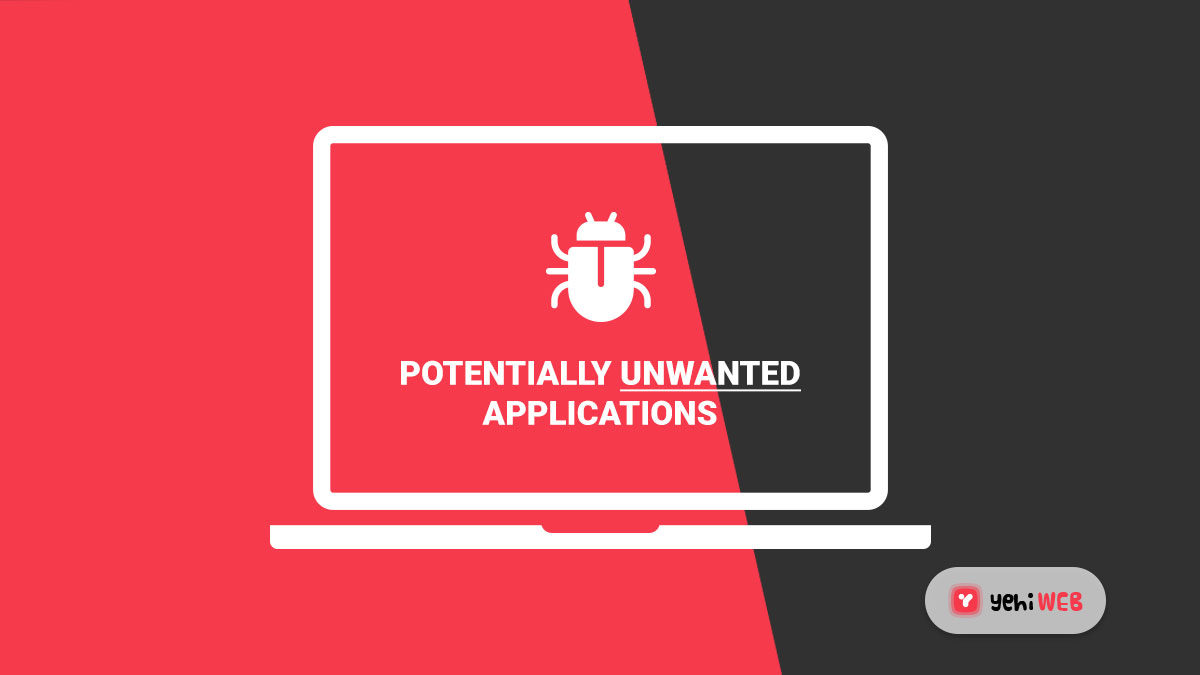

Comments are closed.