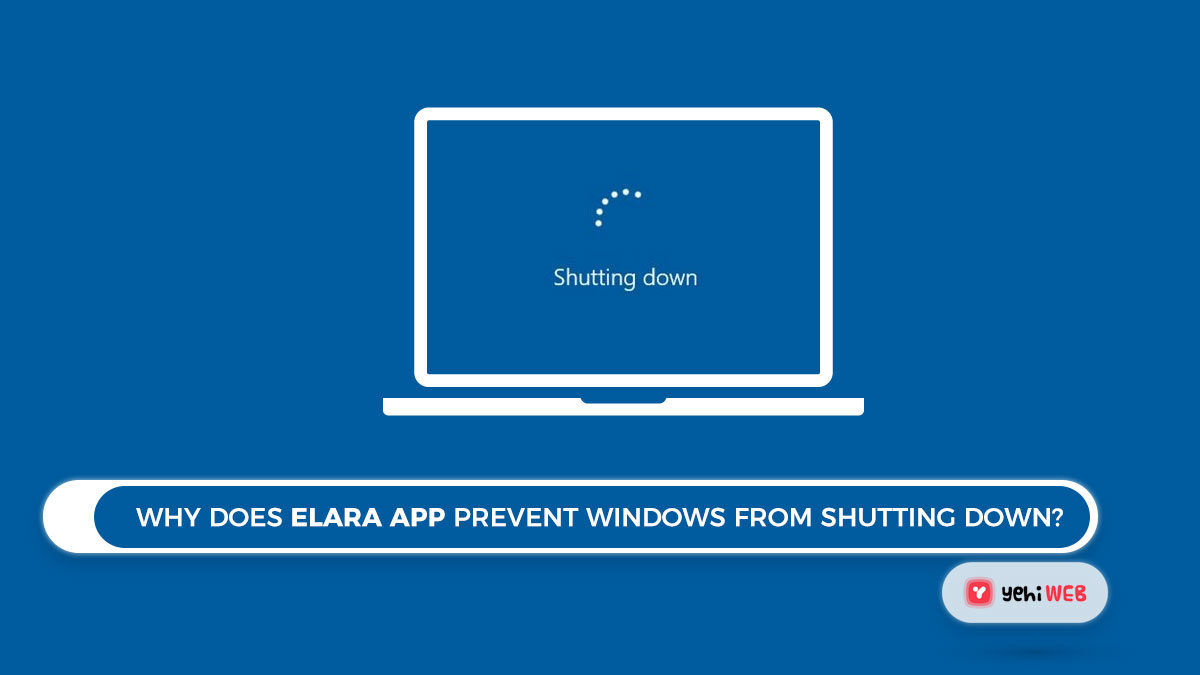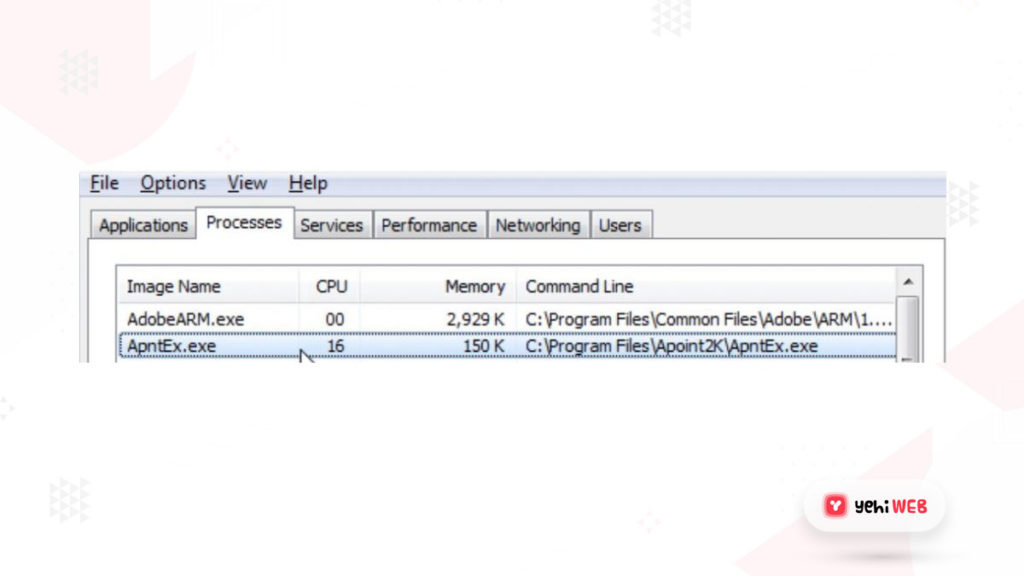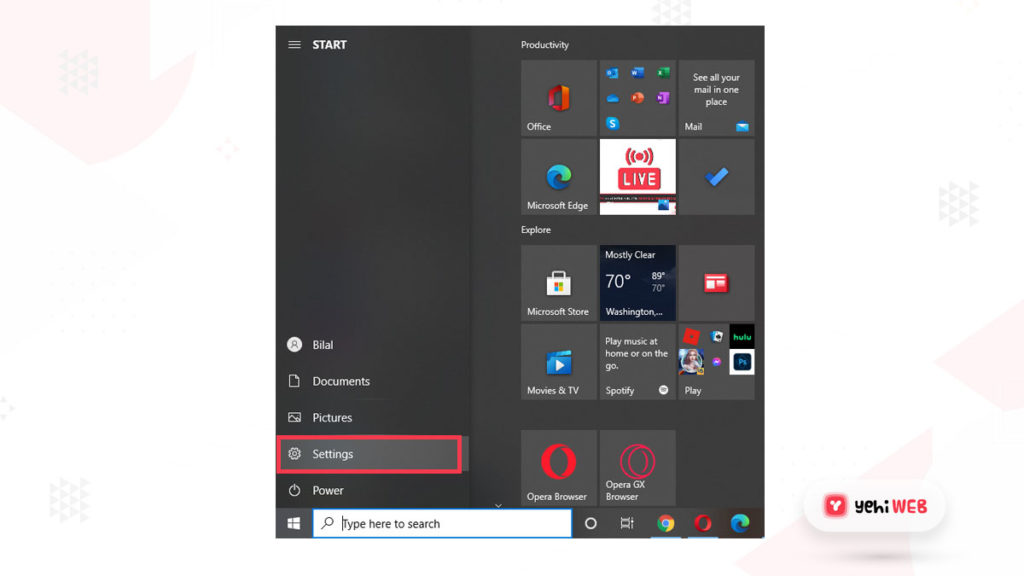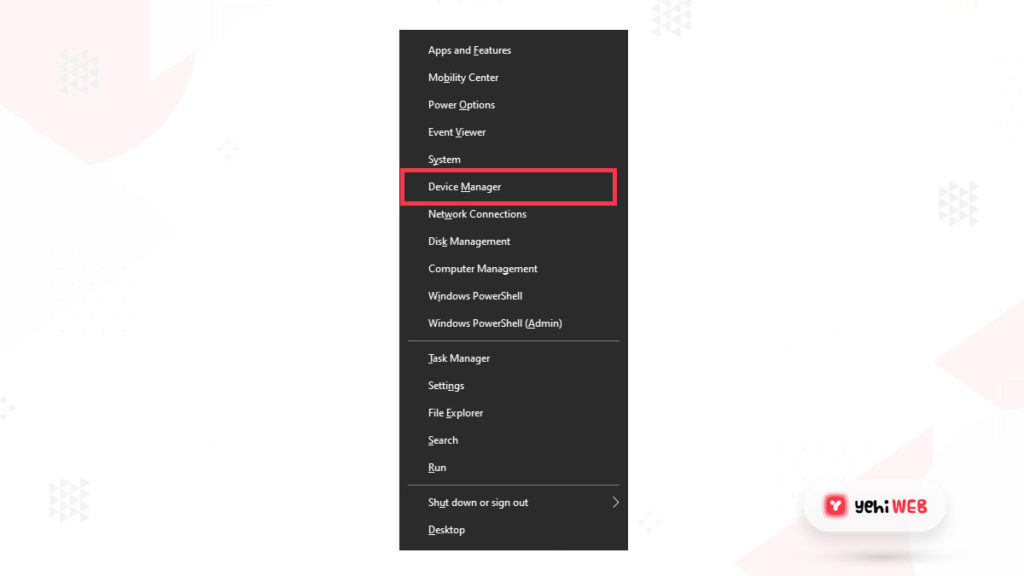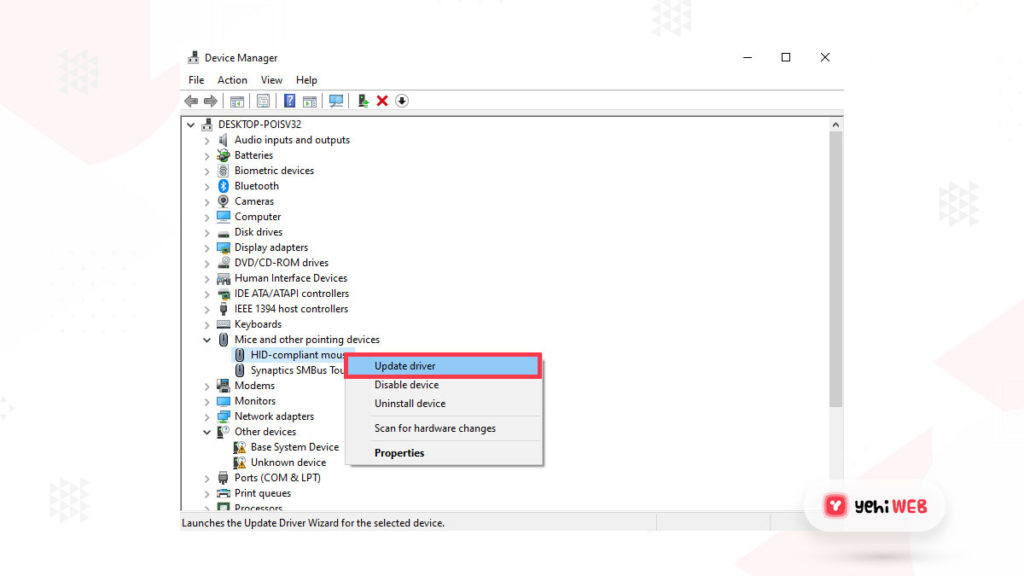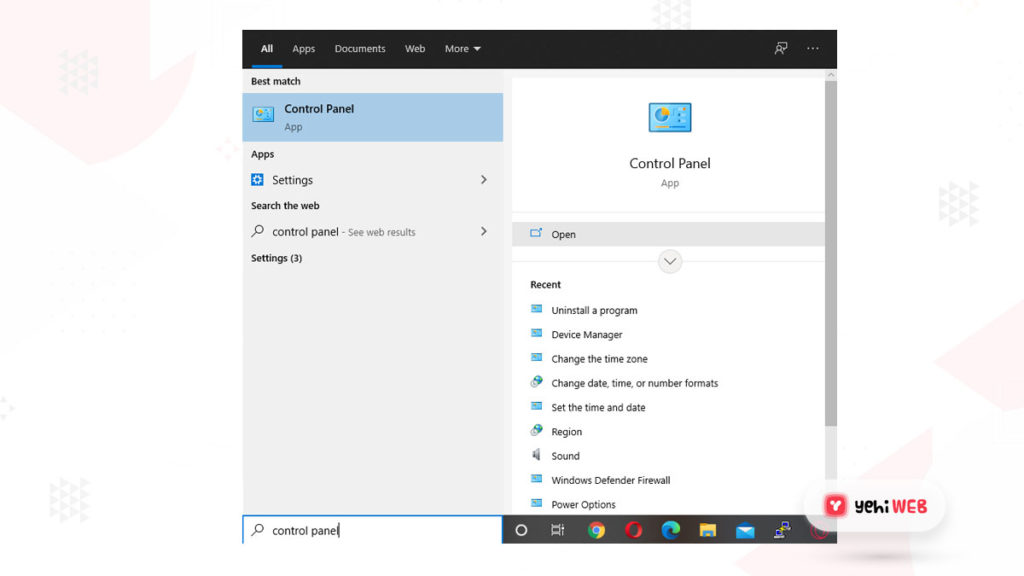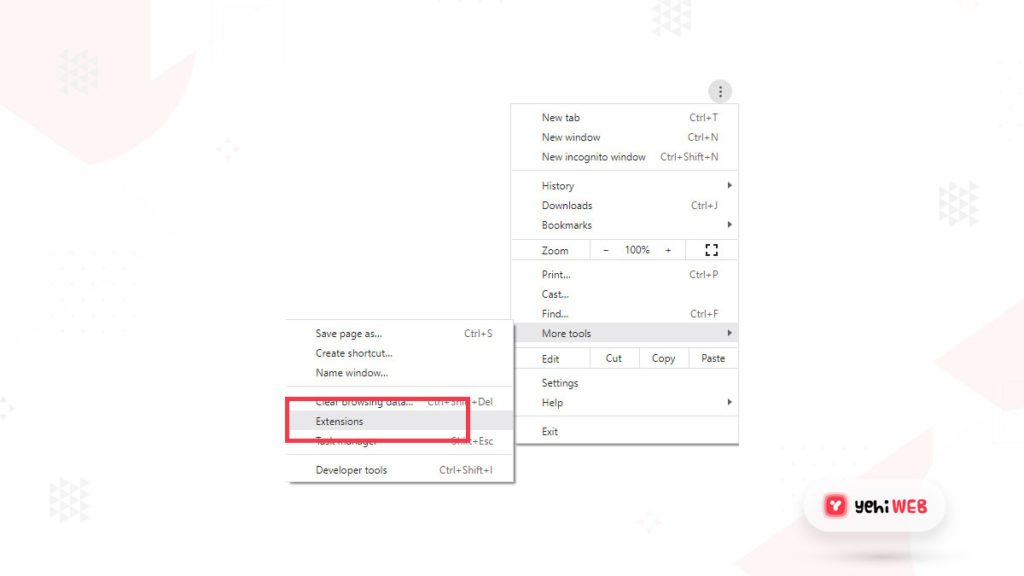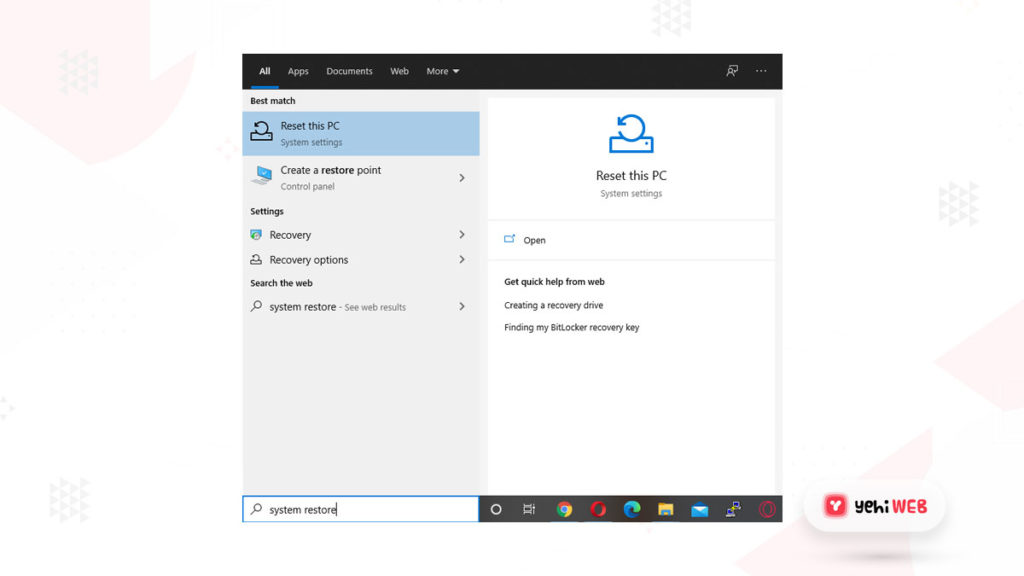Many users have reported getting the message “Elara App is Preventing Windows from Shutting down” when trying to shut down their PC. And others have claimed to see “AppEx.exe” running in task manager.
But, not all integrated apps live up to user expectations. Many users have also claimed that the Elara app prevents Windows from shutting down. For this reason, as well as the fact that the app emerged out of nowhere. Many users assumed it was a virus or unwanted program.
The Original Elara app is not dangerous. But, its primary process in the background can get infected or replaced by malware. Notable instances of process name usage include Fareit, Ramnit, Sality, and others.
The first sign of an infection is that it slows downs and kills the system. But many users are unaware of this sign. As a result, determining whether malware affects the Elara app is essential.
If the Apntex.exe process isn’t infected, removing Elara might cause touchpad failure. In case you want to retain the ability to turn off the Touchpad. You can use the Windows registry fix provided below.
Known since 2015, Elara is associated with ApntExt.exe, which controls the Touchpad. The application is housed in the C: Program Files directory in a specific folder. Depending on the device manufacturer, the folder is named DellTPad or something similar.
When users try to log out or shut down their computer after installing the Elara app. The following errors may occur for some users:
- The Elara app prevents shutdown
- The Elara app prevents Windows from restarting
- The Elara application prevents Windows from logging out
Associated with these are the following errors:
- Inability to run Legitimate Programs
- Computer Slowness
- Installation of Unknown Applications
- Slow Internet Connections
What is Elara App?
The Elara App controls one of these components associated with the laptop’s Touchpad. As a result, the Elara App is usually found on laptops, where it comes pre-installed. The app only controls a part of the Touchpad’s functionality.
And it’s installed and saved in the “Program Files” Folder with the Touchpad’s driver. Under the name “ApntEX.exe,” you can find it in the task manager. It’s not a standalone driver or software. Instead, it may be a part of the touchpad driver that your computer manufacturer provides.
Why Elara App Prevent Windows From Shutting Down?
Sensitive processes that run in the background can prevent Windows from shutting down. And Elara app, when installed, runs in the background. And in some instances, it’s deemed as a sensitive process by windows.
So when you try to shut down your PC, Windows interrupts the shutdown process. And warns the users that a sensitive process is running in the background in Task manager.
Can you Disable Elara App?
There are no side effects to killing the process from the task manager and removing the driver. But some users reported that doing so will rend you unable to turn off Touchpad from the “Fn” keys. And so, we recommend killing the process from the task manager. And doing that shouldn’t harm your computer.
But you can also try uninstalling the touchpad driver to get rid of the bloatware. And then check to see whether the Touchpad is still functioning. The outcome may differ based on the manufacturer of your device. But even if you lose the function to turn off Touchpad, it’s worth it.
If you want to keep the function to turn off Touchpad, you can reinstall the driver by going to the device manager. From task manager, click on the scan for hardware changes button. Doing so will prompt the window to search for and reinstall the driver.
- Install Available Windows Update;
- Update Touchpad device drivers;
- Download and Install the latest Drivers for your Computers Touchpad;
- Reinstall Touchpad Driver;
Fix Elara App-Related Issues
You can fix most Elara App-related issues by updating Windows. And you can also opt to install the latest touchpad drivers available. But, In case both these methods don’t help. You can try using Windows Registry Editor to resolve the issue.
- Open Run Dialog Window by pressing Windows + R key on your keyboard.
- In the dialog box, type Regedit and hit enter to open the registry editor.
- Navigate to HKEY_CURRENT_USER\Control Panel\Desktop from the left pane.
- Right-click in the right pane and select New > DWORD (32-bit) Value. Create a new key with the name AutoEndTasks and a value of 1 and hit enter.
That should resolve the issue with the Elara app. But, In case if the issue persists, check the other solutions mentioned below.
Check for Windows 10 and touchpad driver updates.
Update Windows 10
- Click on Start Menu and Search for Windows Update or click on Settings app.
- In search results, select Check for updates. And if you selected the settings app, go to Updates and Security and click on Check for updates.
- The system will download and install the updates if available. Once the system starts downloading and installation process, please wait for it to complete.
Update Touchpad Drivers
- Right-click on the Start menu or press the Windows + X key to open the context menu and select Device Manager.
- Locate and click on Mice and other pointing devices, and click on Update Driver. On the Update Driver window, click on Check for the latest driver software.
- To update all the drivers specified in this section, repeat the process.
- The latest updates are also available on the hardware manufacturer’s website.
- Restart the Windows for changes to take effect.
Uninstall Elara App From the System
- From the Start menu, find the Control Panel and open it.
- On Control Panel Window. Under Programs, click on Uninstall a Program.
- Locate Elara App in the install programs list, right-click on it and select Uninstall.
- You can install all suspicious apps the same way.
Uninstall Elara App from Google Chrome
- To remove extensions related to Elara App from Google Chrome. Launch the Google Chrome Browser.
- From the top right corner, click on the Three-dots menu icon and navigate to More tools > Extensions.
- Remove all the suspicious extensions by click on the trash icon next to them.
- Finally, close the browser.
System Restore
- Click on the start menu button, and search for System Restore.
- From the search results, click on Reset This PC.
- To restore your system to a stable state, follow the instructions on the screen.
How to Terminate Elara App Task Temporarily?
In this step, we’ll show users how to terminate the Elara App task from the task manager in the simplest way possible. It will cause your Touchpad to malfunction, so make sure you have a mouse on hand as a backup.
Click on the Details tab.
- To open Task Manager, press the “Ctrl” + “Shift” + “Esc” buttons at the same time.
- To view specific instructions for the executables running in the background, click the “Details” tab.
Click on End task
- Select “ApntEX.exe” and click on End Task
- The Elara App will be temporarily closed, and it will no longer prevent the computer from shutting down.
Elara is a pre-installed app that comes with Dell, Toshiba, and Sony laptops. It runs on laptops (as ApntEX.exe in Task Manager), and it supports touchpad functionality.
Despite what some sources state, the Elara app is not malware or a virus. Hundreds of small components are adopted by computer manufacturers in their products. And they get these parts from a slew of small manufacturers. The Touchpad, which is one of the components, is controlled by the Elara App.
Elara app is software that controls and supports a part of TouchPad functionality. It comes pre-installed on laptops manufactured by Dell, Toshiba, and Sony.
Saad Shafqat
Related posts
New Articles
How to Send High Quality Photos and Video on Telegram
Telegram has grown to become one of the most powerful messaging apps available today, boasting robust privacy features, cloud-based functionality,…