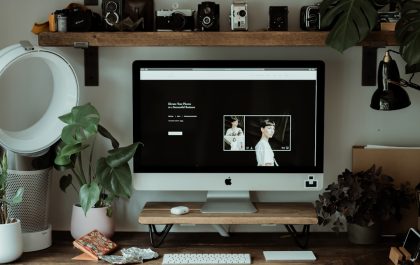What to do when your laptop, tablet, or desktop computer won’t turn on? It’s an awful way to start the day when you hit the power button on your computer, and nothing happens. A computer won’t turn on for a variety of reasons, and there are frequent indications as to what’s the cause of the problem. The only symptom is that “nothing works,” which isn’t much of a clue.
Don’t panic: Your files are most likely fine.
Faced with an issue when the computer won’t turn on, most users worry, fearing that they may lose all of their important data forever. True, the most typical reason a computer won’t start is that a hardware component has failed or is causing a problem, but that hardware isn’t generally a hard drive containing all of your files.
In other words, your applications, music, documents, emails, and videos are almost certainly safe—they’re unavailable for now.
Continue reading below to find the troubleshooting guide that most strongly matches the way your computer is behaving.
Go to How To Get My Computer Fixed? if you don’t want to do it yourself. for a comprehensive overview of your assistance options, as well as assistance with everything along the process, such as calculating repair costs, getting your files off, selecting a repair service, and much more.
Computer Showing No Sign Of Power
If your computer won’t turn on and shows no signs of getting power—no fans operating, no lights on the laptop or tablet, and no lights on the front of the computer case if you’re using a desktop—try these steps.
PC Turns On And Off Repeatedly
Follow these steps if your PC turns on and off repeatedly. You may hear your computer’s fans turn on, see some or all of your device’s lights turn on or flash, and then everything will stop.
Prior to the computer shutting down on its own, you won’t see anything on the screen and may or may not hear sounds called beep codes.
Computer Turns On But No Display On Monitor
If your computer appears to be getting power when you switch it on but you don’t see anything on the screen, try the troubleshooting procedures below. In these cases, the power lights will remain on, the fans in your computer will run (if it has any), and you may or may not hear beeping from within.
This is arguably the most common scenario in our experience working with computers that won’t turn on. Regrettably, it’s also one of the trickiest to troubleshoot.
Computer Freezes or Continuously Reboots During the POST
Use this guide if your computer starts up, displays something on the screen, but repeatedly pauses, freezes, or reboots during the Power On Self Test.
The POST on your computer can happen in the background, behind the logo of the computer manufacturer, or you may notice frozen test results or other non-progressing messages on the screen.
Windows Load, but then stops or reboots on a BSOD
Try these steps if your computer starts to load Windows but then stops and shows a blue screen with its information. Before the blue screen appears, you may or may not see the Windows splash screen or logo.
This is referred to as a STOP error, but it is also referred to as a Blue Screen of Death, or BSOD. A BSOD issue is a common cause of a Windows-based computer failing to boot.
Windows Loads but stops or reboots without an Error
When your computer turns on and starts to load Windows but then freezes, stops, or repeatedly reboots without generating an error message, try these steps.
The stopping, freezing, or reboot cycle can occur on the Windows splash screen and a black screen with or without a flashing cursor.
If you think that the Power On Self Test is still running and that Windows has not yet started to boot, the troubleshooting guide titled Computer Freezes or Continuously Reboots During the POST may be a better option for why your computer won’t power on.
If your computer won’t start and a blue screen flashes or stays on the screen, you’re having a Blue Screen of Death, and you should follow the troubleshooting procedures above.
Windows Keeps Returning to Startup Settings or ABO
Use this tutorial if none of the Windows startup options work, and just the Startup Settings (Windows 10 / Windows 8) or Advanced Boot Options (Windows 7 / Vista / XP) screen shows when you restart your computer.
In this case, regardless of the Safe Mode option you select, your computer will ultimately shut down, freeze, or restart on its own, bringing you back to the Startup Settings or Advanced Boot Options screen.
This is a particularly aggravating way to encounter a startup problem because you’re trying to address the problem with Windows’ built-in ways but failing miserably.
Windows Freezes, Stops, or Reboots on the Login Screen
When your computer turns on, and Windows displays the login screen but then freezes, stops, or reboots at this point or later, try this troubleshooting guide.
The stopping, freezing, or reboot cycle can occur during the Windows login screen while Windows is checking you in or at any point before Windows fully loads.
Error Message Preventing Windows from Booting up
Use this troubleshooting guide if your computer starts up but then stops or freezes at any time, displaying an error message of any kind.
Error messages can show at any point throughout your computer’s boot process, including during the POST, loading of Windows, and up to the display of the Windows desktop.
Saad Shafqat
Related posts
New Articles
Whosvalora: Understanding the Digital Mystery That’s Taking Over Social Media
In the rapidly changing realm of internet culture, new terms and phenomena emerge almost daily. But few have captured the…