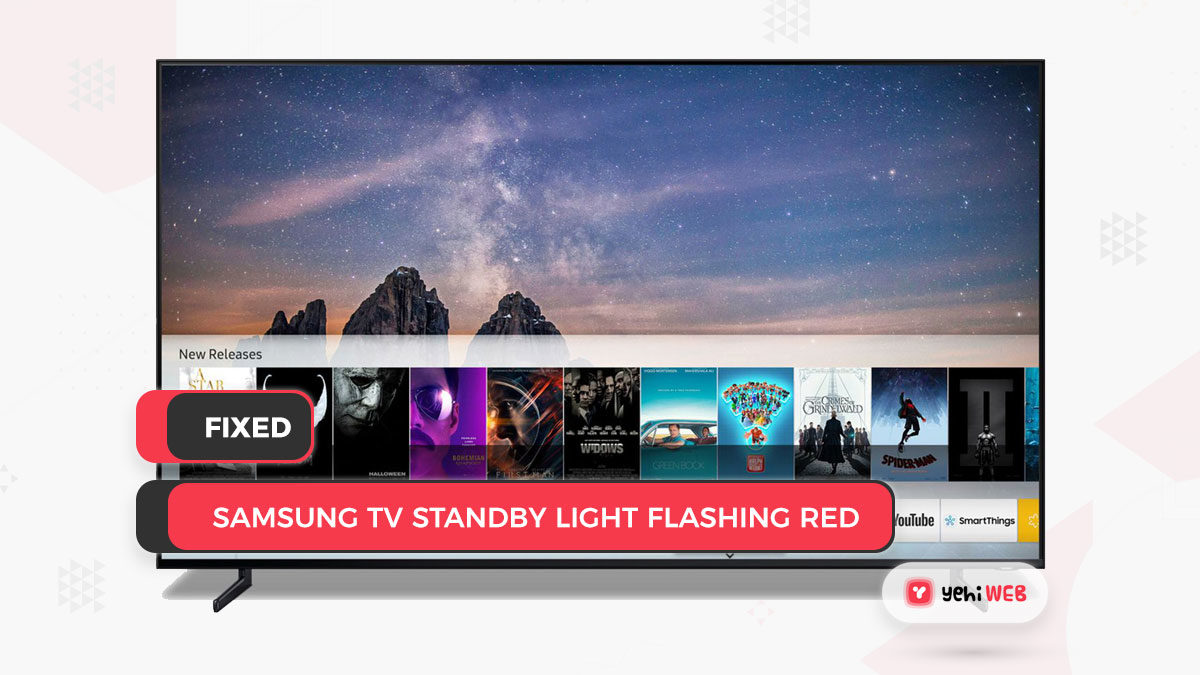Users have been reporting problems with their Samsung TVs not turning on and flashing the red light for some time, according to recent reports. This problem is normally caused by a faulty power supply, but it can also be caused by a faulty HDMI connection in some situations.
What is the cause of the Samsung TV not turning on?
Bad Power Supply: In certain cases, the TV’s power supply could have been shorted due to an excessive inflow of electric current. This may have harmed the entire power supply or some of its parts, such as capacitors and transistors. Since a power surge will place a strain on the components’ reliability and restraint, this is a fairly normal occurrence for many electric components.
Incorrect Launch Configurations: It’s also possible that the TV’s launch configurations have been corrupted, causing this problem when it tries to start up. The television stores launch settings to reduce boot time and save some information when the TV is turned off. However, once it becomes corrupted, it will not be able to start at all. This can also result in the TV failing to connect to the WiFi.
HDMI Glitch: In some cases, it was discovered that the Samsung TV was having trouble starting up because the user had recently used it with a PS4 or Xbox. You could have switched off the console without switching the HDMI source after using it, and now the console is preventing the TV from turning on.
Surge Protector: If you’re using a surge protector on your TV and it’s not connected directly into the wall, the problem might be with the surge protector. That the surge protector could have wore out over time and is no longer providing enough electricity to the television for it to turn on.
Source Selection: In some cases, the right source on the TV could not be selected, causing problems with the start. This is a fairly common blunder made by most users, and it stops the TV from turning on because it is unable to receive the signal from the source correctly.
1. Identifying the problem
It is critical that we first attempt to identify the problem and isolate the cause of its occurrence. To do so, we’ll go through some simple tests to see if the problem is with the television’s hardware or software. As a result:
- Check the standby light under the lower right side of your TV when it is turned on.
- If it is, use your remote’s “Power” button to switch it on and check to see if the LED is switched off.
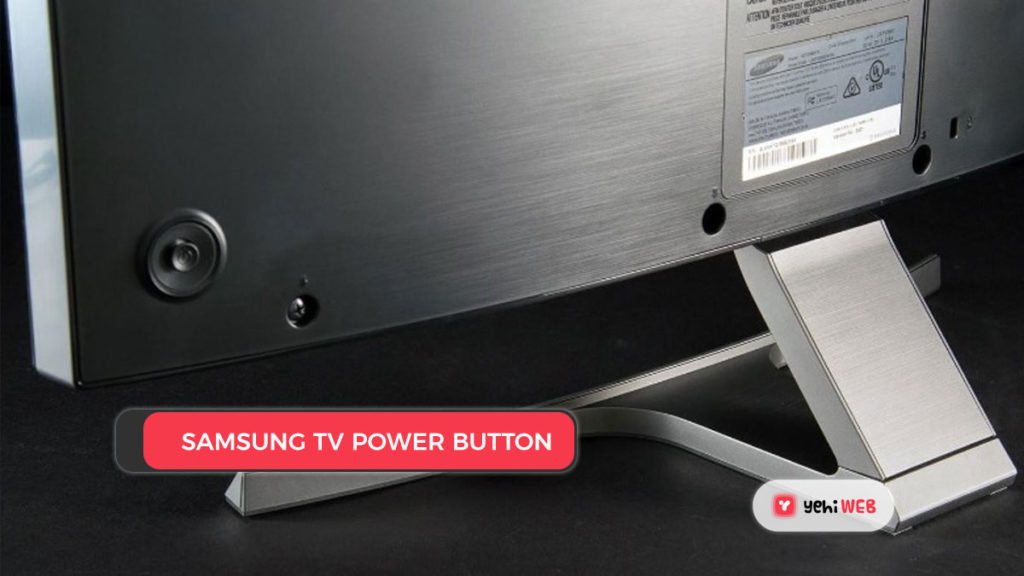
3. If it switches off, it ensures the TV is properly wired to the power source.
4. Also, check that the screen is turned on by gently pressing your finger on the screen.
5. If the screen blinks, it means that it is still working well.
6. If the screen does not blink or the LED does not turn off, this indicates that there is a problem with the remote, the power supply, or the screen itself. It’s even possible that you’re seeing a blank screen on your Samsung TV.
7. You can try the methods mentioned below to fix your television.
2. Power-Cycling The TV
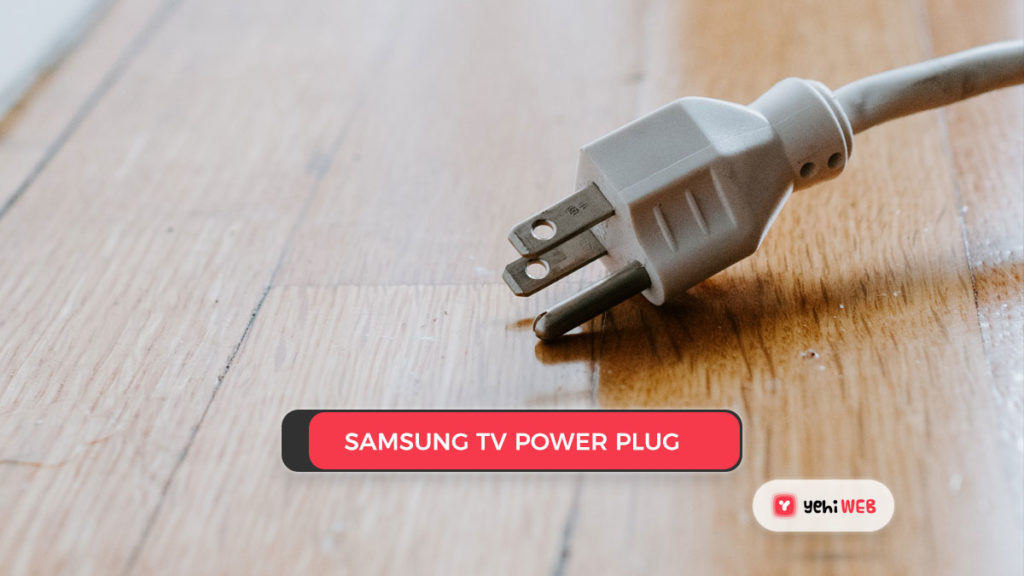
Corrupted launch configurations can keep the TV from turning on properly in some cases. As a result, we’ll power-cycle the TV in this step to fully remove the startup settings, which will be immediately regenerated by the TV. As a result:
- Remove the power cord from the wall outlet and unplug the TV completely.
- For at least 15 seconds, press and keep the TV’s “Power On” button.
- Plugin the TV and turn it on.
- After turning on your TV, see if the problem persists.
3. Unplugging Extra Devices
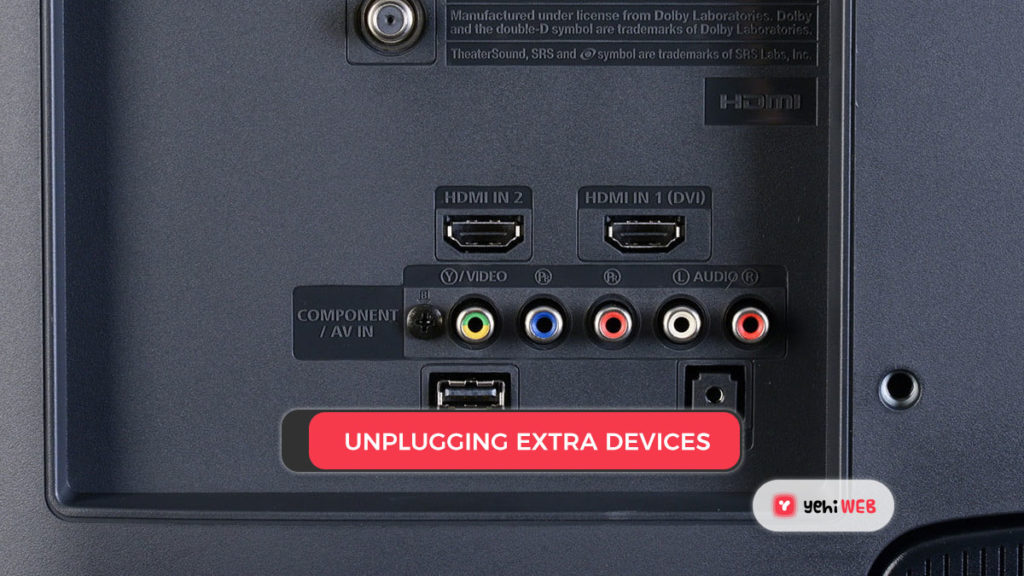
It’s also likely that your TV’s HDMI source list has been corrupted, causing it to have trouble turning on. As a result, you can unplug all devices that are plugged into your TV’s HDMI ports. It doesn’t matter whether it’s your PS4, Xbox, cable box, or another device. When you’ve unplugged the TV, turn it on and see if it’s working properly. If it does, switch the source to HDMI 1 and plug the extra console into HDMI 2. After that, pick HDMI 2 to enter the console’s view, making sure to go back to HDMI 1 before turning off the TV.
MORE Article
How to Fix And turn on Bluetooth in Windows 10
4. Contact Samsung’s customer support
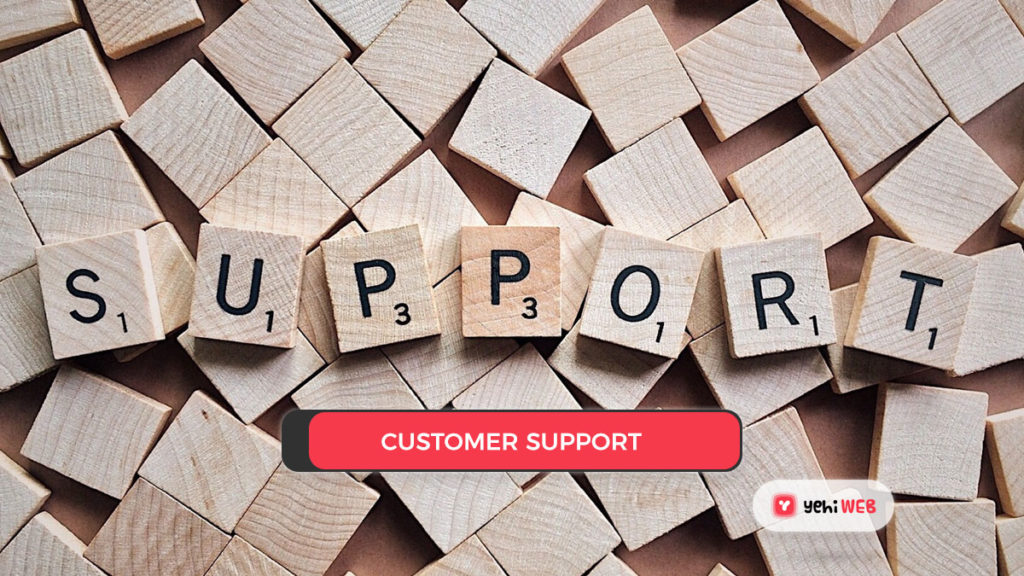
If the above workarounds failed to resolve the problem, it is almost certainly a hardware issue. As a result, you can contact Samsung’s customer service as soon as possible to have the TV repaired. You can still file a claim with Samsung’s customer service center if it’s still under warranty.
Saad Shafqat
Related posts
New Articles
Top 9 Small‑Scale Time‑Tracking & Session Logging Tools That Freelancers Use to Accurately Bill Clients Without Overkill
Getting paid right is hard work—especially when you’re freelancing. Clients want to see hours. You want to show you’ve really…