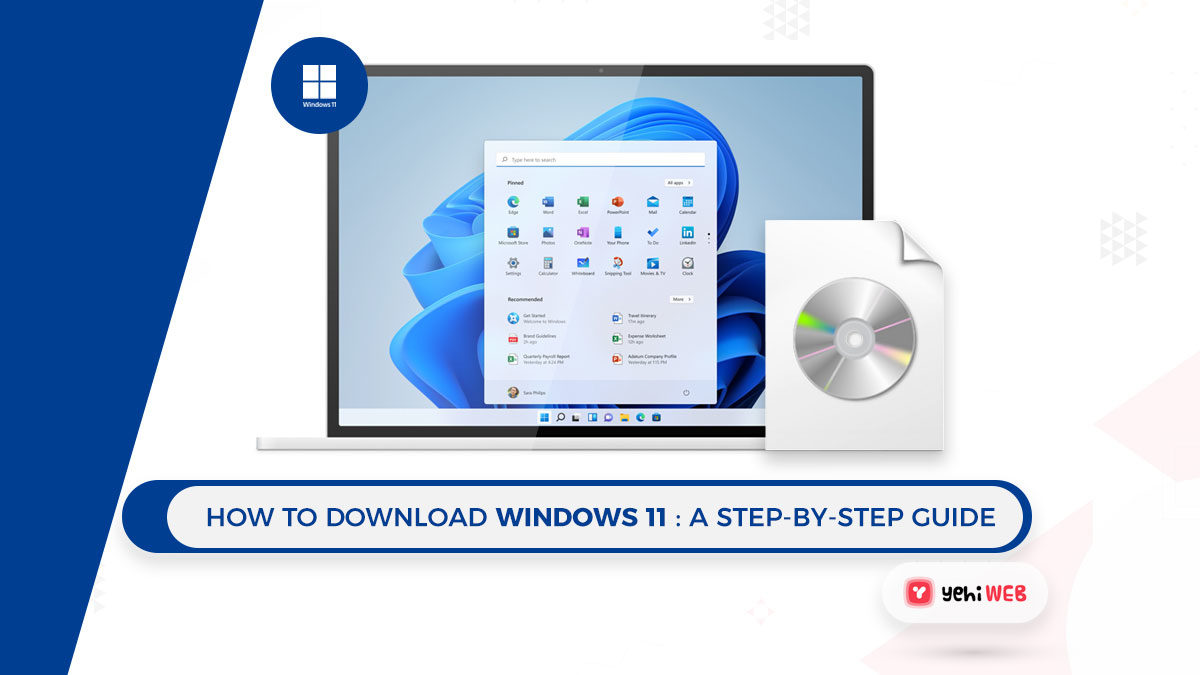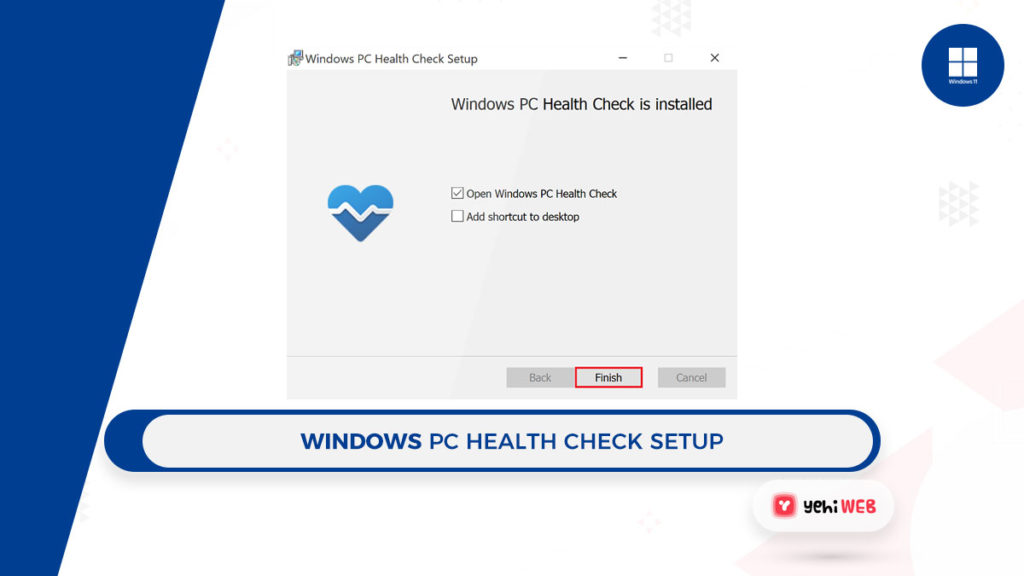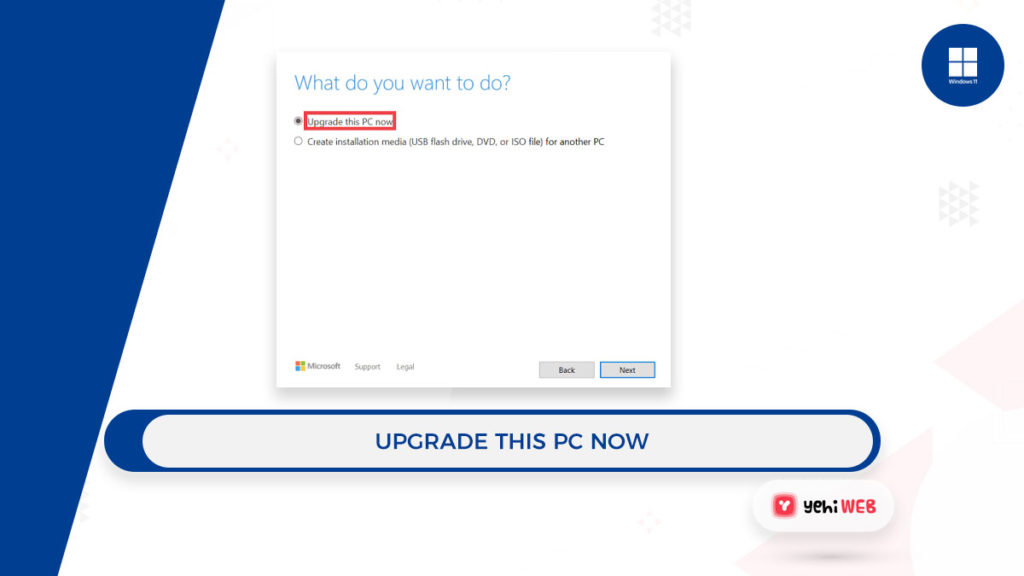Now that it is official, everyone wants to know how to download Windows 11. Many people should wait until “Holiday 2021,” when Microsoft’s released next OS. Still, you can now test it out for yourself by downloading a (very) early build.
- Windows 11 is the most significant change in the PC-powering software scene in years. It is understandable that you would want to download it right away.
- The official version will be released during the Christmas season of 2021 and into 2022.
- But, members of the Windows Insider Program will soon be able to download an early beta version.
- In the future, you will be able to achieve your goal by using the Windows 11 Media Creation tool.
It goes without saying that Microsoft unveiled their new PC-powering software. It is not every day that a new version of Windows is released. You will want to take advantage of this and download the operating system right away.
With an extra sheen of polish that we have all been waiting for, this Windows 11 big update caught everyone’s attention.
For the most part, Windows has remained the place where we discovered the sheer joy of gaming, edited our first photos, realized how simple it is to communicate with our loved ones, and so much more.
You would love to take a trip down memory lane with Windows, but the present is far more exciting.
The new design is more streamlined, with pastel-like colors and rounded corners, as well as a new Start menu. It also comes with support for Android apps through the Amazon store, as well as larger touch targets for a smoother PC tablet experience.
Given the circumstances, the most likely question you have in mind is, Can I download Windows 11 now? So lets the exact answer together.
How To Download Windows 11? [Step-By-Step Guide]
Verify your PC is eligible for Free Update
To start, check to see if your PC qualifies for the free update to Windows 11. You should download PC Health Check in this case.
Install the PC Health Check Tool, and click on the Check now button. It will let you know whether your PC qualifies for an Update or not. In case it qualifies, it will notify you of when the update is available.
Download and install the update when it becomes available
If your Desktop or PC meets the system requirements, you can update to Windows 11 the same way you update your OS.
But, we are unable to provide a direct link to the complete version of Windows 11. Microsoft will release the new operating system over the Christmas season of 2021-22.
As earlier said, all you have to do now is wait for Windows 11 to release. The rest of the process is simple after that.
Navigate to Settings > Update & Security > Windows Update and select Check for Updates. There, under feature update to Windows 11, click on download and install, and that will do the trick.
Early Beta Version for Windows Insider Program
If you have Windows 10, the Windows 11 32/64 Bit download will be a free upgrade. We do understand that waiting is not always fun.
If you want to try out Windows 11 ahead of time, bear in mind that the Windows Insider Program will have an early beta version available next week.
Also, a public beta is set to release in July. But, keep in mind that we recommend installing a beta on a second testing device. Because the bundle will also include some bugs as well.
Use Media Creation tool for Windows 11
- Navigate to Microsoft’s official website.
- Select Windows 11
- Download and launch Media Creation Tool for Windows.
- You’ll see a screen stating “Getting a few things ready” after accepting the license and terms.
- You will see the following two options after that:
- Upgrade this PC
- Create Installation Media (USB, DVD, or ISO File) for another PC
- Windows Media Creation will begin downloading Windows 11 if you select the first option.
- Install Windows on your PC after the download is complete.
- Your computer will prompt you to finish the installation. Complete the Windows 11 setup and enjoy the new operating system!
A free utility program for Microsoft Windows PCs is also available. That you can use to upgrade from Windows 10 to Windows 11.
When the time comes, remember to use the best data backup software. And ensure you have a steady Internet connection before starting the process.
Apart from that, you will be able to get the most latest release and then upgrade your system. It is worth noting that you will have the option of creating a bootable USB drive. In such a case, use a USB drive with at least 8GB of storage.
You can pick which apps to keep while updating the operating system. You can keep them all, save them to different places, or delete everything from the system.
Because Windows 11 is a major update in years, it is only reasonable to want to start using it right now. If you see a warning that says This PC can not run Windows 11, do not worry; it can be easily resolved.
Bilal Shafqat
Related posts
New Articles
Common API Testing Interview Questions
Whether you’re preparing for a role as a QA engineer, backend developer, or automation tester, understanding API testing is crucial….