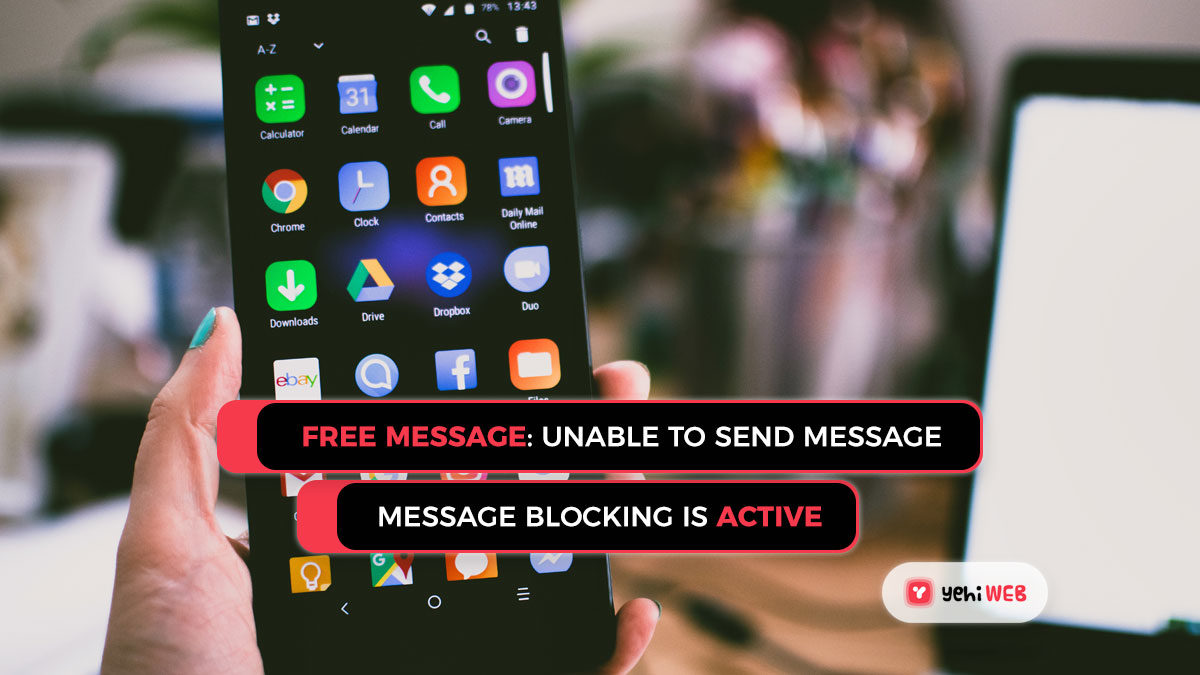Text messaging has become one of the most popular ways of communication, and nearly every new application that is released includes this function. People will contact you with either the regular texting apps or the messaging app affiliated with the mobile carrier service you’re using. However, a number of reports have recently surfaced indicating that consumers have been unable to send text messages.
After sending the request, users have been getting the error “Free Message: unable to send a message – message blocking is active”. This error has been linked to T-Mobile in the majority of cases. In this article, we’ll go over some of the reasons why this error occurred, as well as possible solutions for fully resolving the problem.
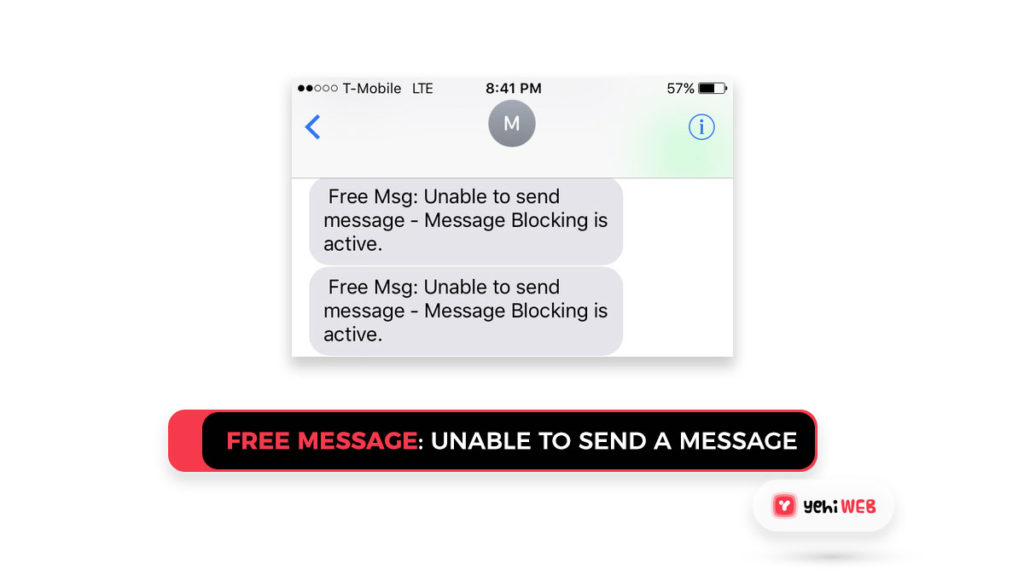
Root Cause “Free Message: unable to send a message – message blocking is active.” Error?
We decided to investigate the issue after receiving various reports from different users and devised a series of solutions to resolve it. We have looked at the reasons for it being triggered and came up with the following list.
- Service Outage: This error was mostly caused by a service outage on the part of the service provider. This service outage could be caused by a brief maintenance break, and the message service could have been paused as a result, resulting in this error.
- Block List: The main cause of the message is that the recipient is on the sender’s block list or vice versa. Both parties must ensure that they are not on each other’s text message blocklists. Often, make sure you can reach them without difficulty.
- Premium Message Access: In some instances, the user’s phone may be set to prevent premium SMS messages from being sent or received. This is a service that certain chat apps use and that they must be granted access to in order for some of the features to operate properly.
- Short Code Issue: A T-Mobile customer claimed that his issue was caused by an error with his short-codes, which were set to block. This is a technological problem that can only be resolved by T-mobile support technicians.
We’ll move on to the solutions now that you have a basic understanding of the problem’s nature. To minimize conflict, make sure you execute them in the same order that they are being represented.
Solution 1. Allowing Premium Access to the Messaging App
Any messaging apps require the premium access feature in order to deliver messages properly. As a result, we’ll allow Premium Access to the messaging app we’re using from the settings in this step. As a result:
- Drag the notification panel to the bottom and select the “Settings” icon.
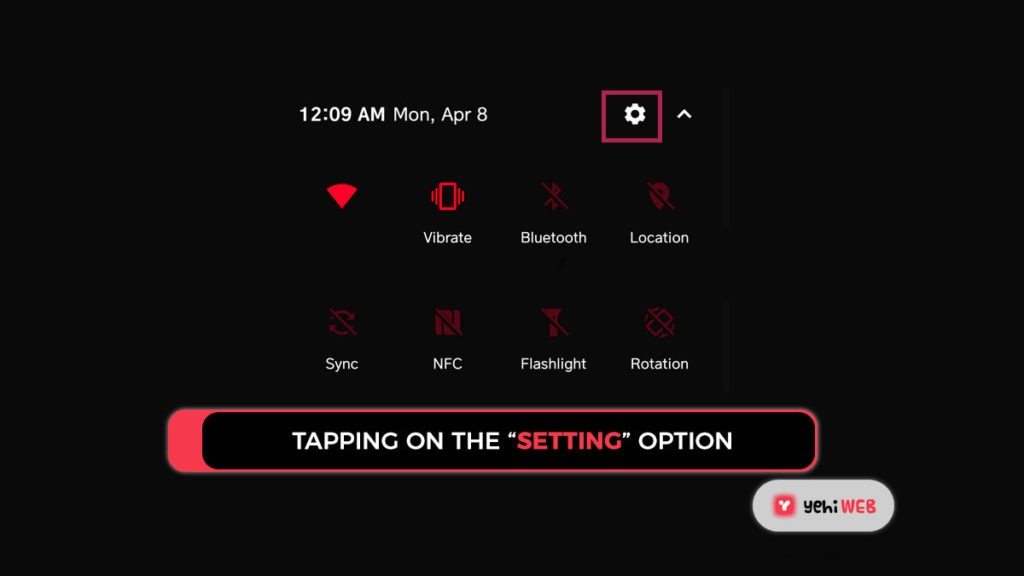
- Select “Apps” from the “Application” menu.
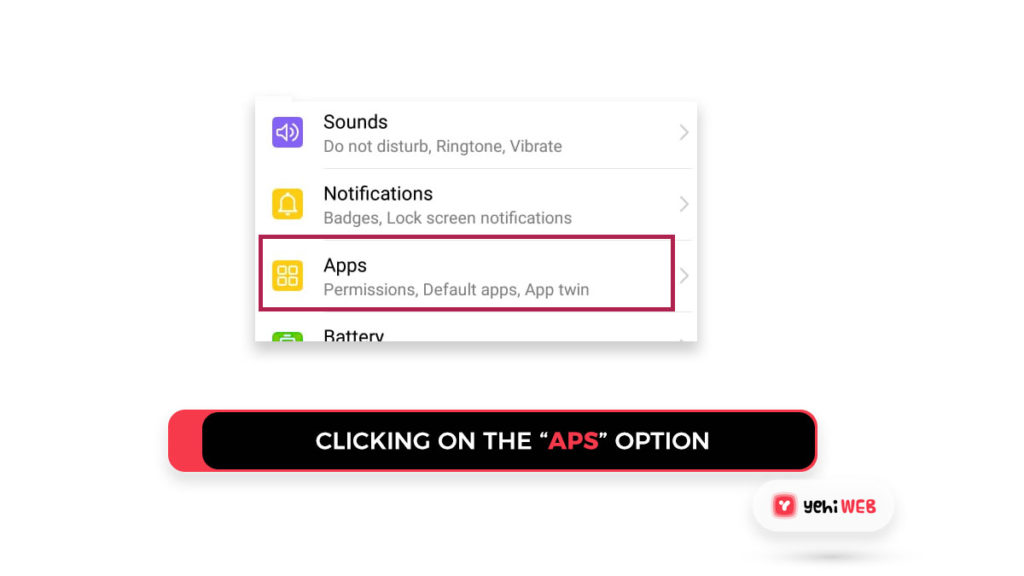
- In the upper right corner, click the “Three Dots.”
- Select “Special Access” from the drop-down menu.
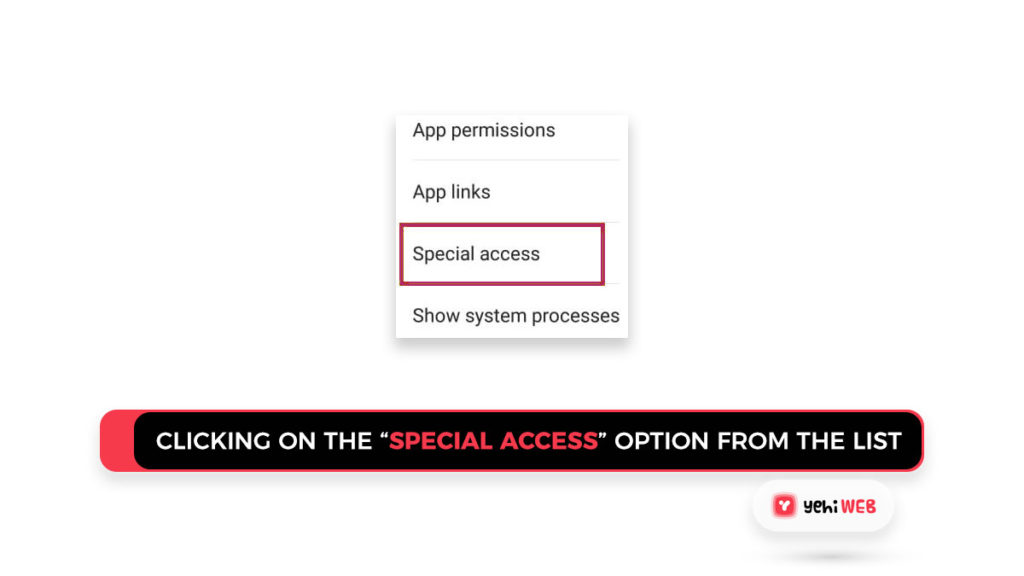
- Select “Premium/Special SMS Access” from the list.
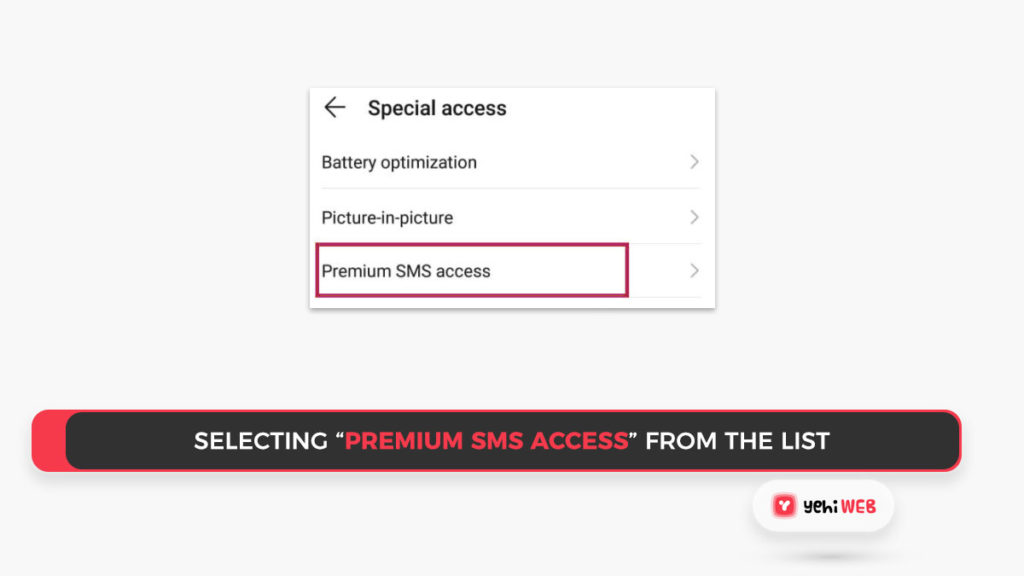
- Select “Ask” for the application for which you wish to give permission.
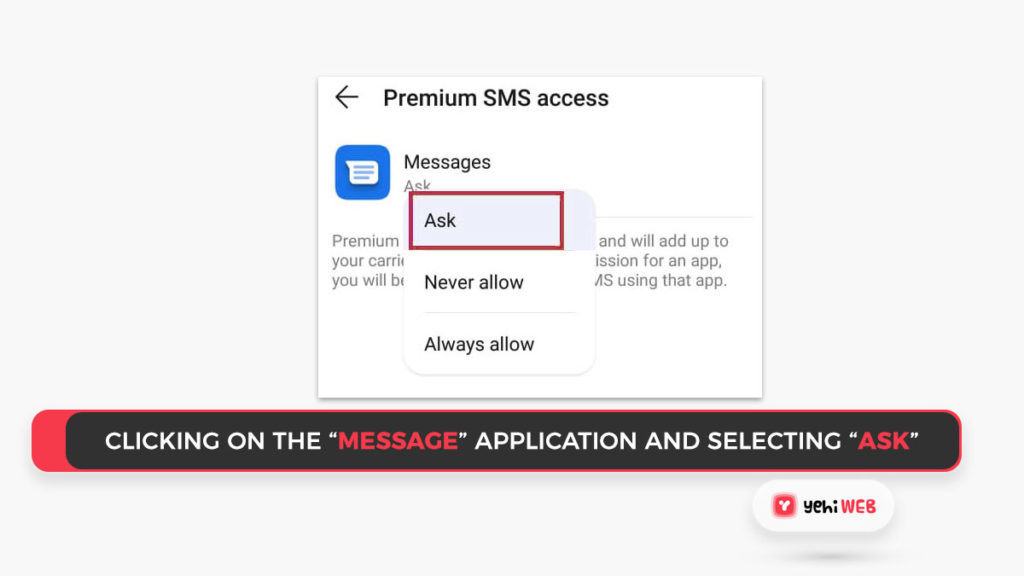
- Check to see if the problem still exists.
Solution 2: Contact Customer Support Hub
The perfect solution for this problem can only be formulated by the technical personnel at your carrier’s customer support hub. A T-Mobile customer, for example, contacted their support via Twitter and received the following post, which describes the problem on T-Mobile:
“You got it! Thank you so much for the account information. I’ve made a change to the short-codes that usually trigger this issue. It seems to have been set to block some three years earlier. Could you please retest the text you were having trouble with to let me know what happens this time? Thank you for your assistance!”
This indicates that the problem is mostly technological in nature and can be resolved by contacting customer service.
Saad Shafqat
Related posts
New Articles
Top 7 PR and brand monitoring tools that catch real signals on Reddit and niche forums (Mention, Meltwater, Brandwatch plus setup for Reddit monitoring)
Reddit and niche forums are where real conversations happen. Not polished. Not filtered. Just real talk from people with strong…