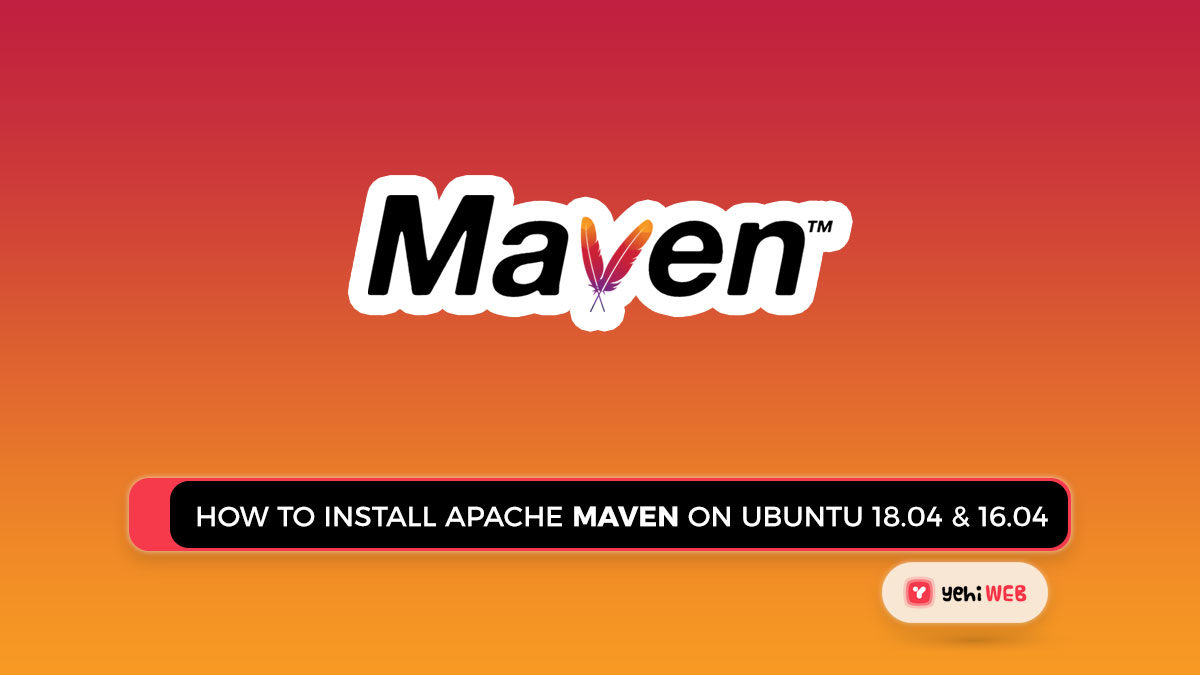Install Apache Maven is a project management and comprehension tool for software development projects. Maven can monitor the build, reporting, and documentation of a project from a single place. Install Apache Maven on Ubuntu 19.10 LTS, 18.04 LTS, and 16.04 LTS systems using this tutorial.
How To Install Apache Maven on Ubuntu?
In This Tutorial, we will walk you through the installation of Apache Maven on Ubuntu 18.04 & 16.04. Follow the steps mentioned below to begin and complete the installation of Apache Maven on your system.
Step 1: Install Java
First and foremost, ensure that you have the latest version of Java installed on the system. Installing Apache Maven on a nix framework necessitates the use of Java. To start, you must first install Java on your system, ensuring that both JDK and JRE are installed.
If you do not have Java Development Kit installed on your system, you will need to install it. Visit Install Java 11 on Ubuntu for more details.
Step 2: Now Install Apache Maven on Ubuntu
After you have double-checked the system’s Java version. To get Apache Maven 3.6.3, go to the official website and download it, or use the command below.
Step 3: Set The Environments Variables
You have pre-compiled Apache Maven files on your system, right? Create a new file called /etc/profile.d/maven.sh to set the environment variables.
Now use the following command to load the environment variables into the current shell.
Step 4: Check/Verify The Installed Version of Maven
Apache Maven has been successfully installed and configured on your Ubuntu system. To check Maven’s version, run the command mentioned below.
Saad Shafqat
Related posts
New Articles
What is the difference between FMWhatsApp and GBWhatsApp?
In the world of messaging apps, WhatsApp reigns supreme as one of the most popular platforms for connecting with friends…