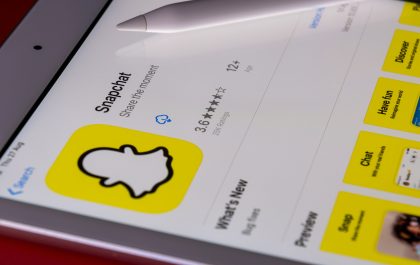Last year, Facebook rolled out its Avatars ( Facebook Avatars )— Bitmoji-style cartoon lookalikes that users can create — to users in the United States. As a result, millions of people will be able to build their own doppelganger or a little mini version of themself to use in comments and Messenger. The customization options are very extensive, so you can get pretty close to creating a little mini version of yourself.
This puts Facebook closer to Snapchat and Apple’s Memoji, which have a close relationship with Bitmoji. I am curious if these customized Avatars would play a part in Facebook’s emerging VR social space, Horizon.
How to Build A Perfect Little Mini Version Of Yourself? Here’s how to do it.
Go to Messenger or any comment box on Facebook to get the Avatar creator. Next to the text box, click the sticker button. If the feature has been rolled out to you, you should see an option to “Make Your Avatar” right away. Choose this option and get started. All of our images will be taken from the Facebook app for demonstration purposes.
MORE Article
Facebook Dark Mode
For instance, there is no gender option, which I find to be very refreshing. Instead, you immediately begin customizing your face, beginning with your skin tone. When it comes to hairstyle and color, eye shape, nose shape, complexion, and even glasses, there are a lot of options.
While you can give yourself a wacky shade of lipstick and some bomb lashes, the beauty options are unfortunately minimal. Hopefully, this will change over time.
Also, if you forget what your face looks like for any reason, you can open your front-facing camera by selecting the little mirror option in the top-right corner. That way, when you are creating your doppelganger, you will have your own face and body to compare it to.
Facebook’s Fidji Simo hinted at new customization options, including costumes, when she unveiled her own Avatar. I hope that is the case since the costumes are one of the few flaws in this little character creator.
You can change your Avatar at any time after it is done. To do so, find the purple Avatar option in the Facebook app’s menu (the one with the three horizontal lines). After that, you can edit to your heart’s content.
If you do not think it looks like you when the face is blank, click the sticker option in the top right to see what it would look like in different sticker poses. I was not sure if mine looked like me until I saw it in this position:
Step-By-Step Guide:
How To make Facebook avatars, follow these steps:
- On your phone, open the Facebook app.
- Click the ‘More’ button in the upper right corner of your screen. That appears to be (three lines horizontally).
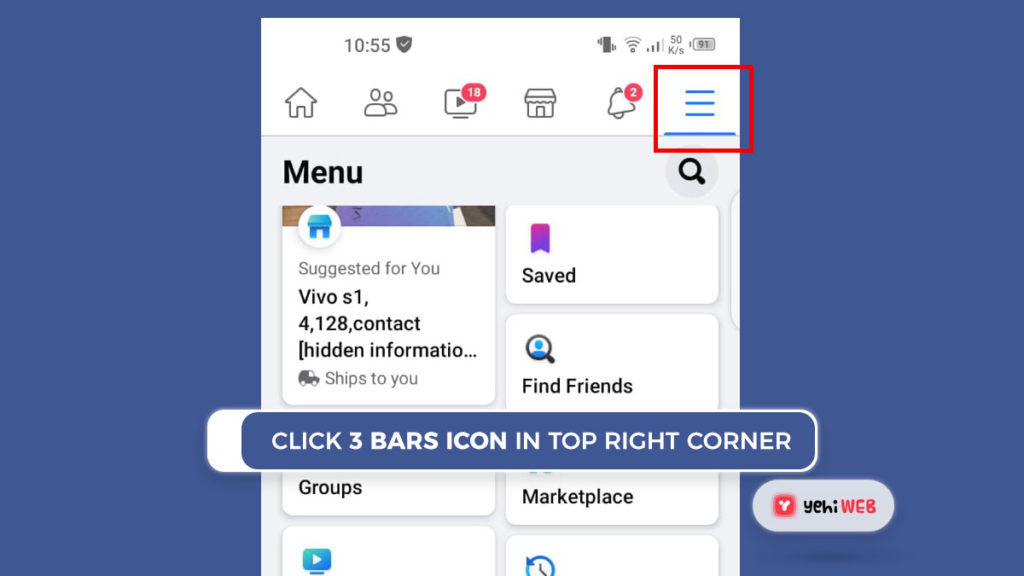
- Scroll down and click the See More button.
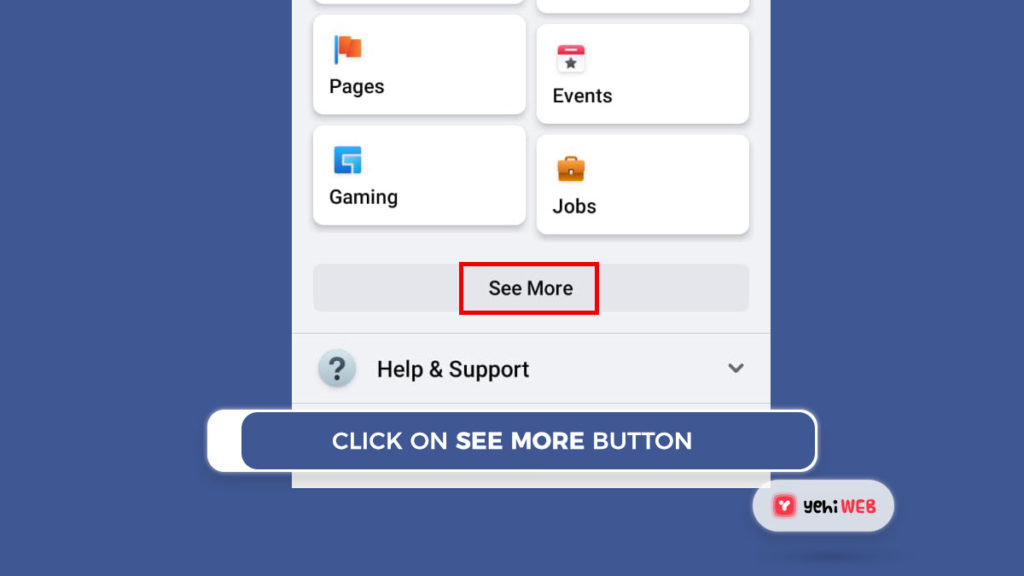
- Select Avatars Icon
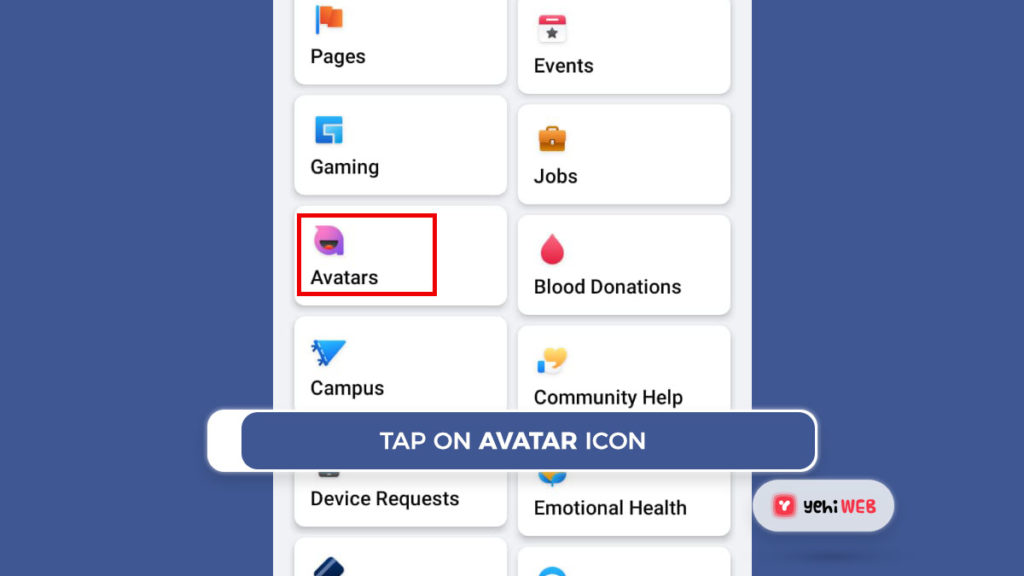
- To get started, tap Next.
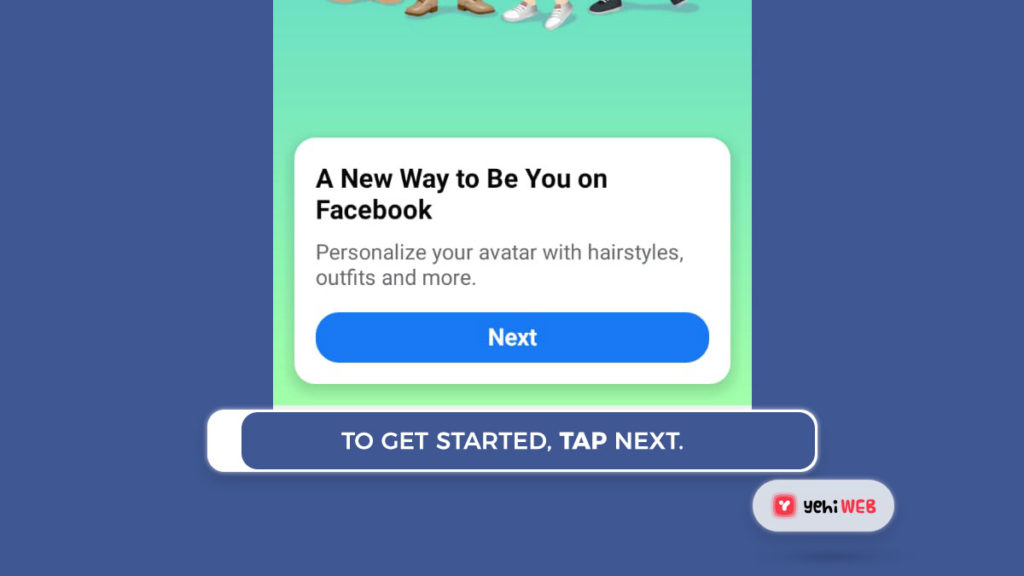
- Tap Next after selecting your favorite skin tone.
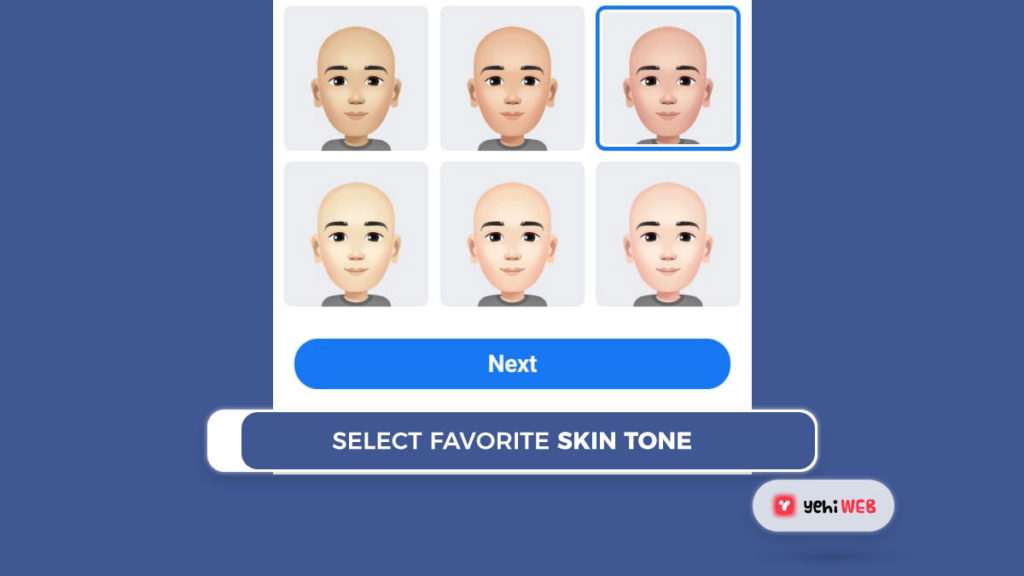
- Select your avatar’s hairstyle now. You can choose from three different hairstyles: short, medium, and long, as well as a color.
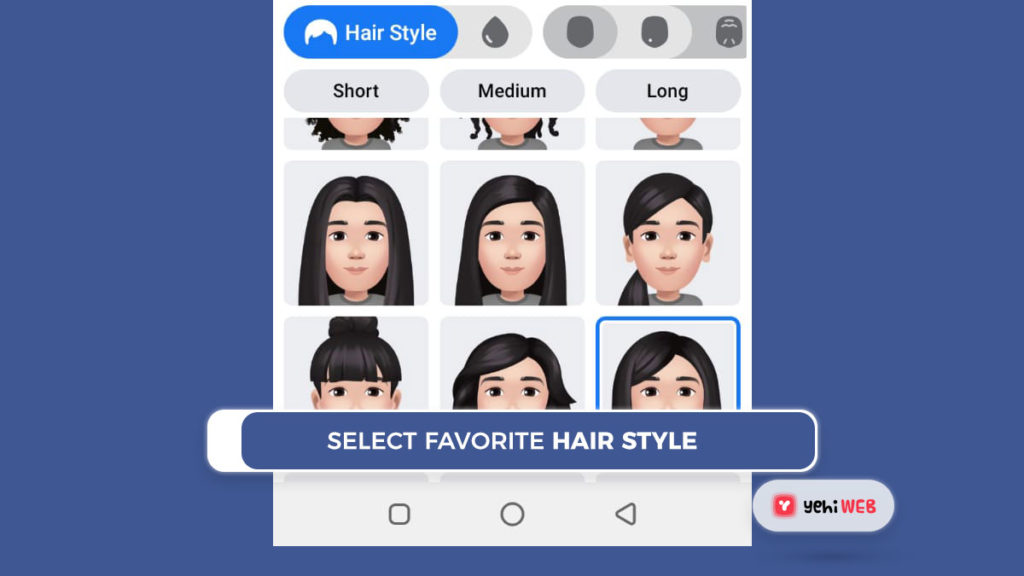
- After that, choose your avatar’s face shape, complexion, and lines.
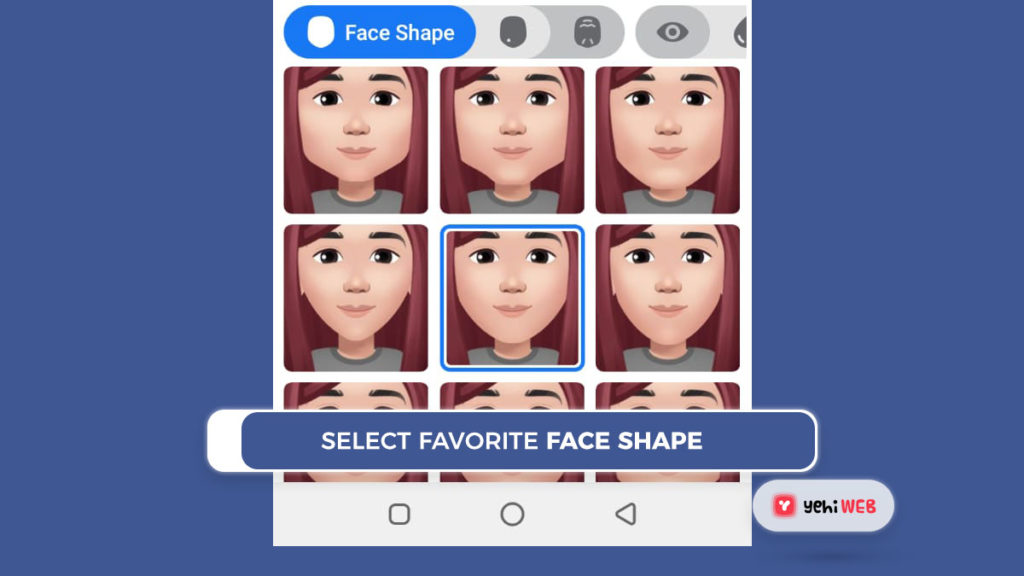
- For your avatar’s eyes, choose a shape and color.
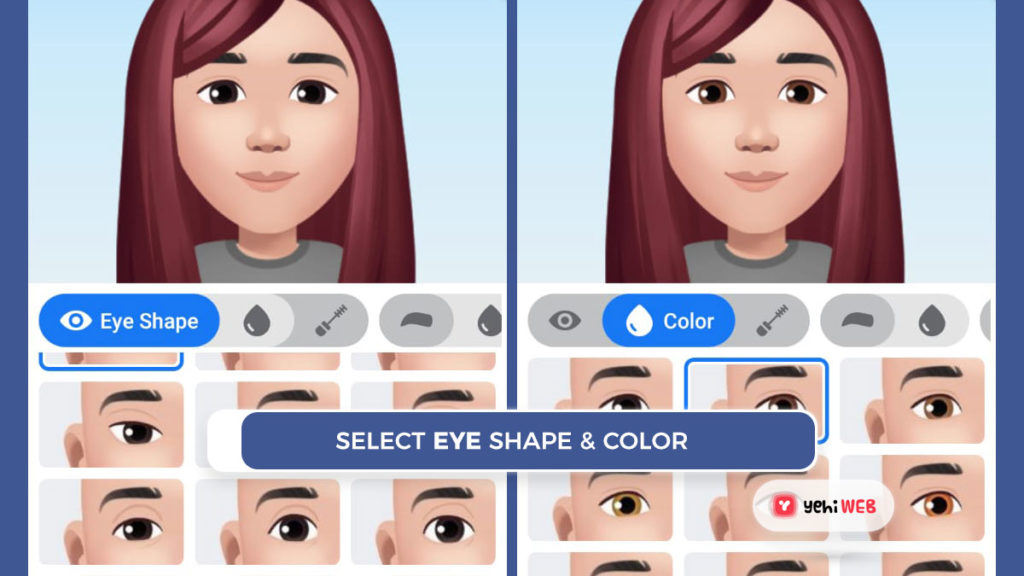
- Then choose the shape and color of your brows.
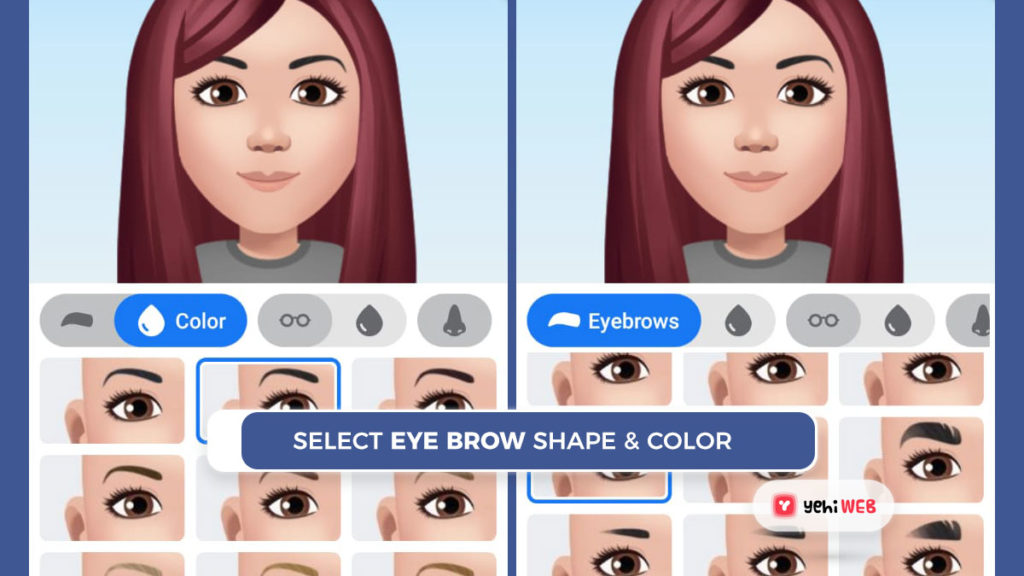
- You can also customize your avatar with glasses.
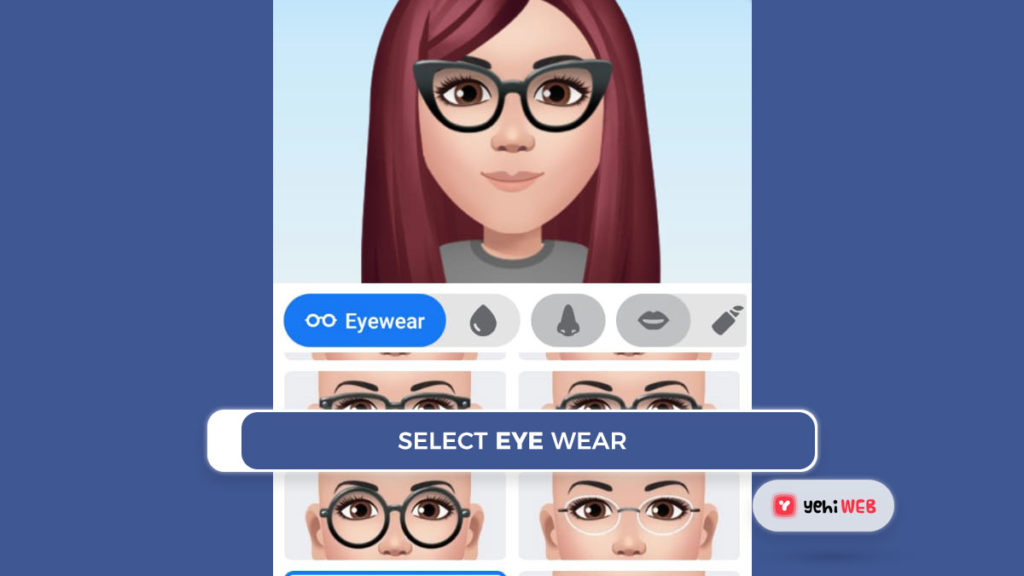
- Customize the nose and mouth now.
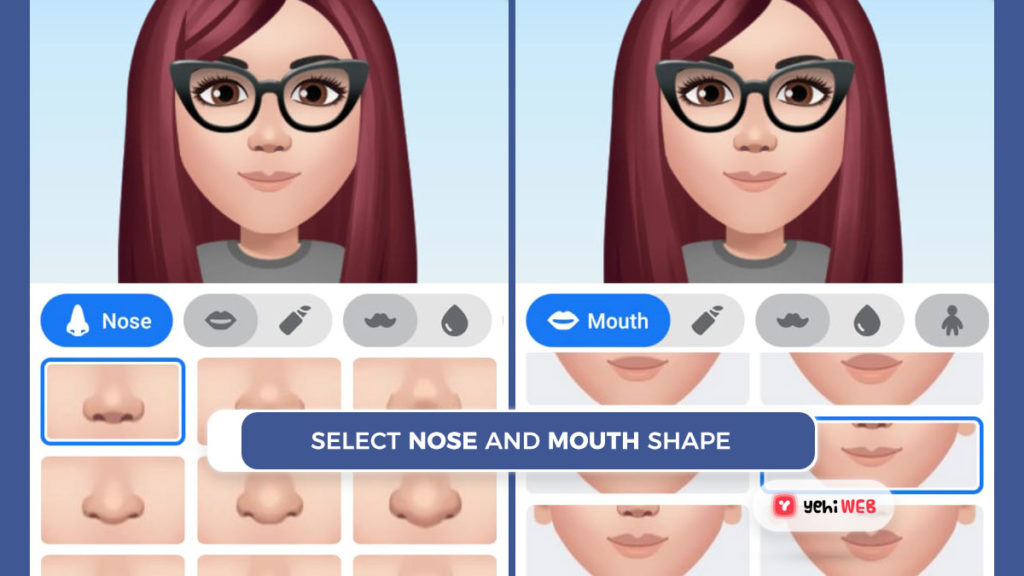
- Then, choose the beards and facial hair color.
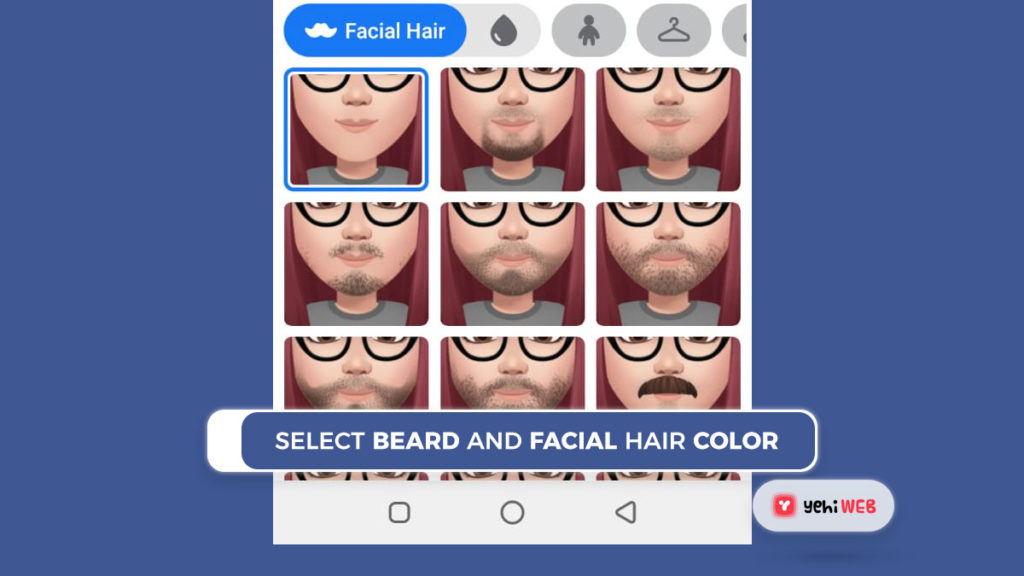
- After that, pick a body shape.
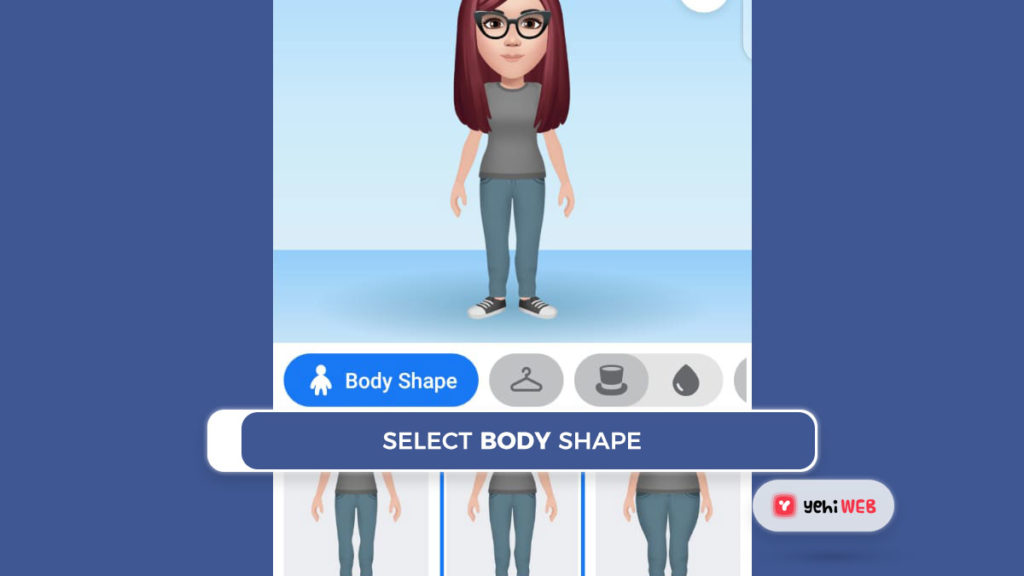
- Choose a costume for your avatar.
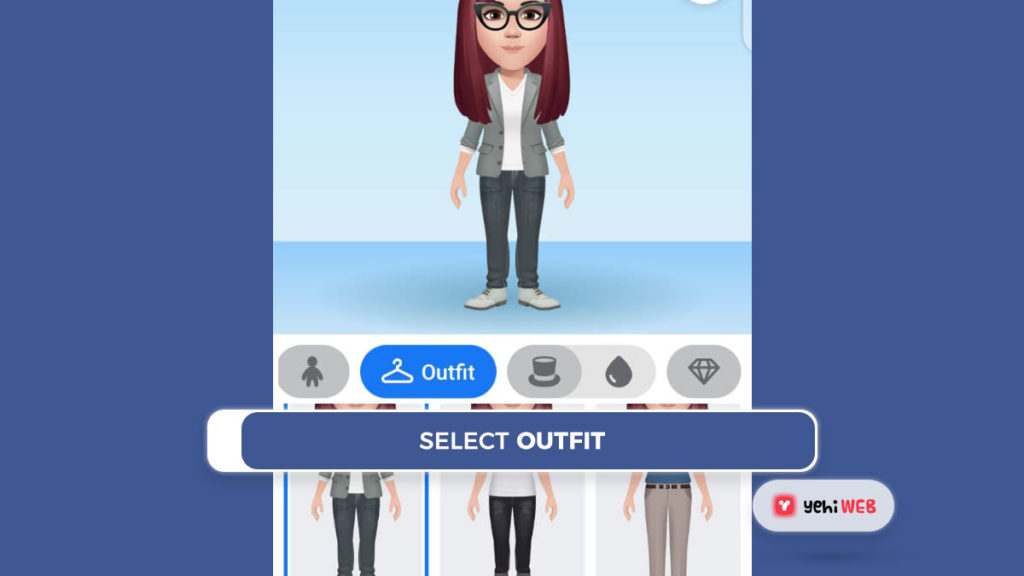
- Choose accessories for your avatar.
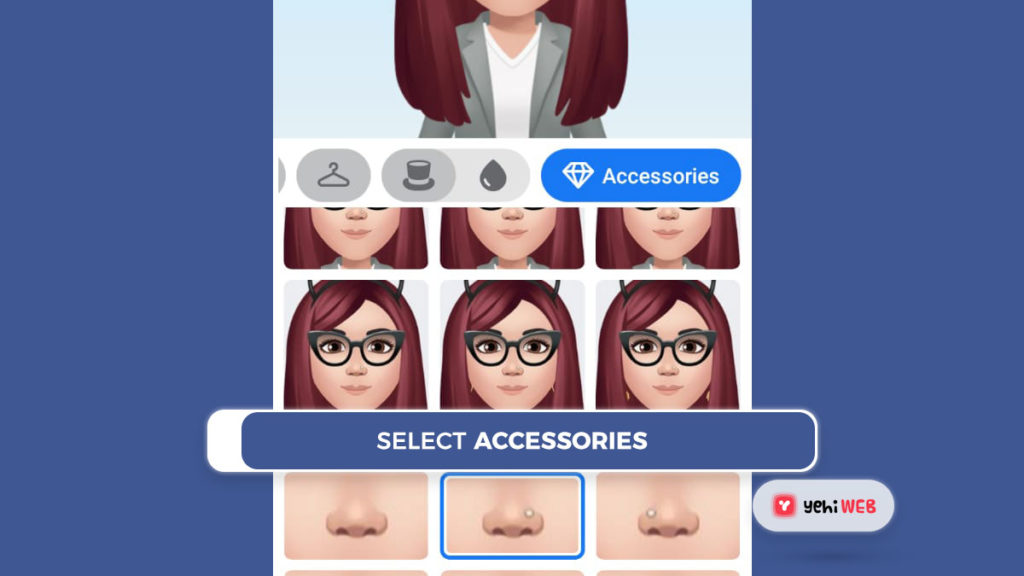
- Then, click Next, followed by Done.
Saad Shafqat
Related posts
New Articles
What Is the Longest Snapchat Streak Ever?
Social media has brought new forms of interaction, communication, and even competition to our daily lives. One of the apps…