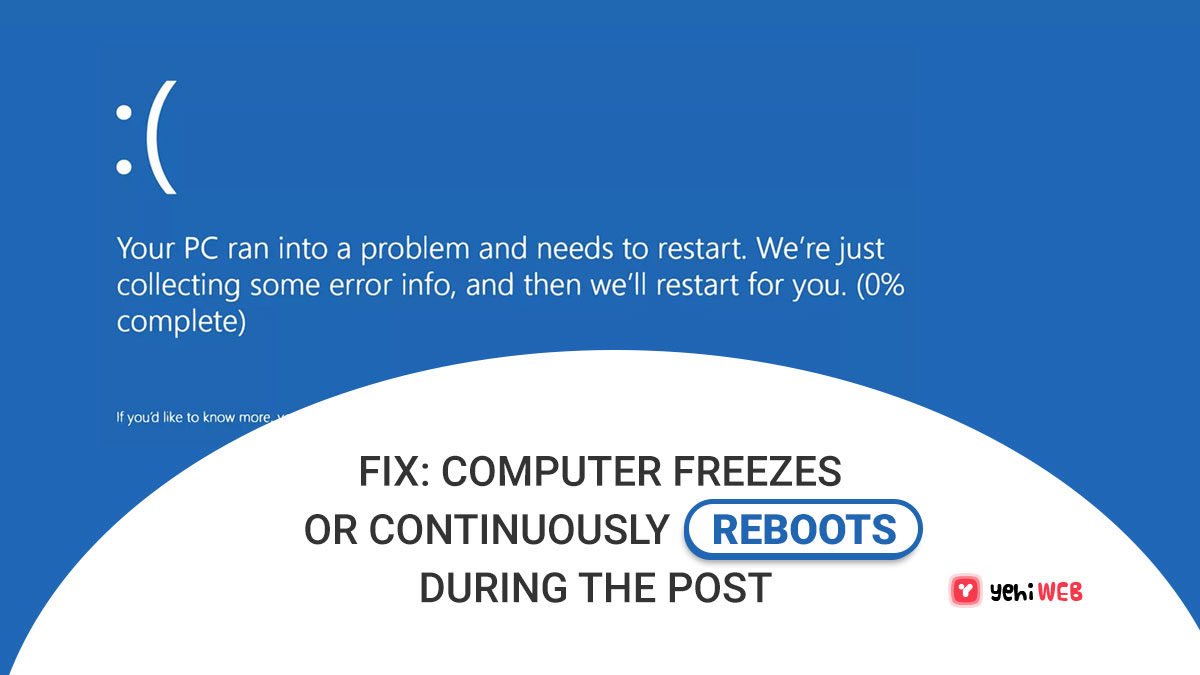Your computer may power on, but an error message during the Power On Self Test (POST) will prevent it from booting up. Your PC may also simply freeze during the POST process with no visible error. Perhaps all you see is the logo of your computer manufacturer.
There are a variety of BIOS error messages that might appear on your monitor, as well as several reasons for a PC to freeze during the POST, therefore it’s important that you follow a logical approach like the one outlined below.
How to Fix POST Issues Like Stopping, Freezing, and Continuously Reboot
- Determine the source of the BIOS error message shown on your monitor. If you’ve been fortunate enough to encounter one of these problems during the POST, your best plan of action is to troubleshoot the exact error you observe.
You may always come here and continue with the troubleshooting below if you don’t solve the issue by working through the specific error during the POST.
- Remove any discs from any optical drives and disconnect any USB storage devices. If your computer is attempting to boot from a location that does not contain bootable data, it may freeze during the POST process.
- Clear the CMOS memory. Clearing the BIOS memory on your motherboard returns the BIOS settings to their factory defaults. A faulty BIOS is a typical reason of a computer freezing up during the POST process.
- Make sure your power supply is working. Just because your computer powers up doesn’t mean the power supply is operational. The power supply, more than any other component of a computer, is the source of startup issues. It’s possible that it’s the source of your problems during the POST.
If your inspections reveal a problem with your power source, replace it right away.
- Reseat everything on your PC. This will reconnect cables, cards, and other devices.
Try reseating the following and seeing if your computer will boot past the POST:
- Data and power cables
- Memory modules
- Expansion cards
- Only reseat the CPU if you suspect it has become loose or has not been correctly installed.
- If you’re addressing this problem after a new computer build or after installing new hardware, triple-check every hardware configuration. Check every jumper and DIP switch, and make sure your CPU, RAM, and video card are compatible with your motherboard, among other things. If required, reassemble your computer from the ground up.
- Examine your computer for sources of electrical shorts. This might be the root of the problem if your computer freezes during the POST, especially if there is no BIOS error message.9.
- Start your computer with only the most essential hardware. The goal here is to get rid of as much hardware as possible while still allowing your computer to turn on.
Proceed to Step 10 if your computer boots up normally with only the most essential hardware installed. If your monitor still doesn’t show anything, move on to Step 11.
- Reinstall each piece of hardware you removed previously, one at a time, and test your computer after each reinstall.
Because your computer is turned on with only the essential hardware installed, those components must be in good operating condition. This indicates that one of the hardware components you removed is preventing your computer from properly booting up. You’ll ultimately identify the hardware that caused your problem by reinstalling each device and testing it each time.
Once you’ve discovered the faulty hardware, replace it.
- Using a Power On Self Test card, you may test your computer’s hardware. A POST card will assist identify which piece of remaining hardware is causing your computer to stop booting if it still freezes at the POST with just essential hardware installed.
Skip to the next step if you don’t have a POST card or don’t want to buy one.
- To identify which component is causing your computer to stall during the POST, replace each essential hardware component in your PC with an identical or equivalent spare piece of hardware (that you know is functional) one at a time. After each hardware replacement, conduct a test to discover which component is faulty.
- Finally, if everything else fails, you’ll need to seek expert assistance from a computer repair service or the technical support department of your computer manufacturer.
If you don’t have a POST card or spare parts to switch in and out, you’ll have no way of knowing which component of your computer is broken. In these situations, you’ll need to enlist the assistance of persons or businesses who do have these tools and resources.
More Information & Suggestions
Did we overlook a troubleshooting step that assisted you (or someone else) in resolving a computer that was freezing or showing an error during the POST? Please let us know, and we’ll gladly add the information to this page.
Bilal Shafqat
Related posts
New Articles
What Does Tournament Mean in Duolingo Diamond League?
Duolingo’s Diamond League is the highest league in the app’s competitive ranking system. If you’ve made it here, congratulations! But…