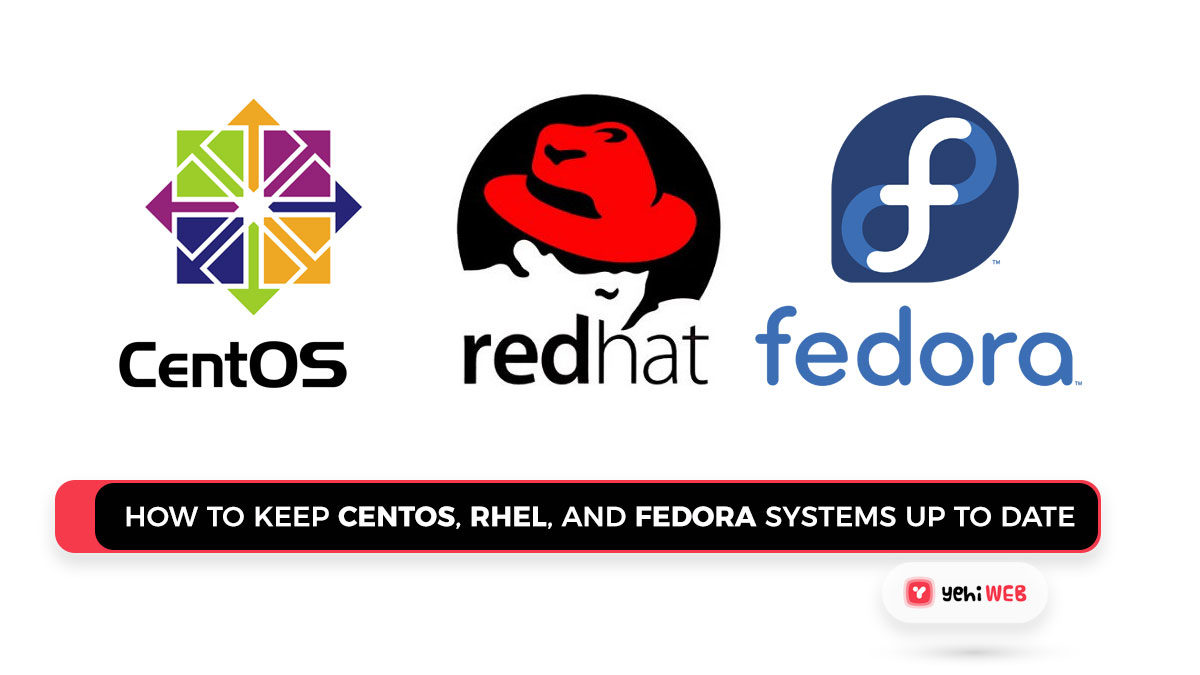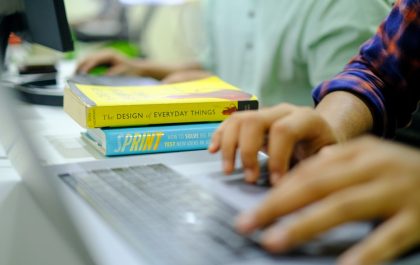As server administrators, we must constantly keep our applications up to date with the most latest packages. It is impossible to go to the server every day to look for new packages. We may use the yum-updated app to receive email alerts or configure this service to update any packages automatically as they become available.
Systems Up to Date
Yum-updatesd can be set up in a few simple steps, as seen below. You will also need to update the new packages from top yum repositories.
Step 1: Install or update the yum-updated package
This package is installed by default during system installation. As a result, you can simply update this package before configuring it.
Step 2: Set up yum-updatesd
Change the configuration file to fit your requirements. Use your preferred editor to edit the file; for example, I use vim.
Details of the configuration:
run_interval: The number of seconds it takes to recheck for new updates.
updaterefresh: The number of seconds between update information refreshes must be kept to a minimum.
emit_via: There are a few different ways to send out an update notification. ’email,’ ‘dbus,’ and ‘syslog’ are all valid options.
do_update: ‘yes’ to auto-update packages, ‘no’ to not auto-update packages (‘no’ is preferred).
do_download: ‘yes’ to download packets automatically, ‘no’ to avoid downloading updates (‘no’ is preferred).
do_download_deps: Yes’ for auto-downloading package dependencies, no’ for not downloading dependencies (preferable ‘no’ ).
email_to: Email addresses to which an update message can be sent.
email_from: Update notifications will be sent from this email address.
Step 3: Disable auto-update for certain packages
We may not need to auto-update a few packages before we have a more clear purpose, such as PHP and MySQL. To do so, edit the yum.conf file in /etc/yum.conf.
And, under the [main] section, add the following line.
Step 4: Restart the yum-updatesd service.
Saad Shafqat
Related posts
New Articles
Top 6 Reading & Studying Browser Addons (text highlighting, flashcard conversion of pages, reading-mode) That Students Use to Study Smarter
When it comes to academic success, reading and studying effectively is more important than ever. Students today have a wealth…