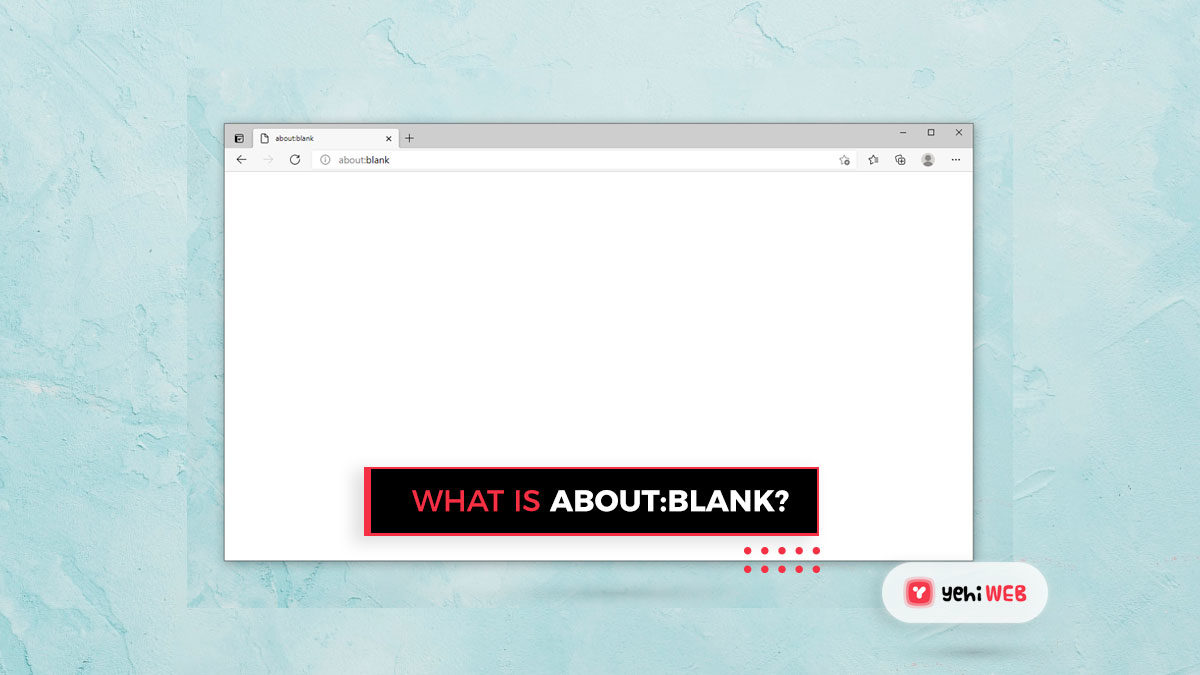If you are using Firefox, Chrome, Edge, Safari, or another browser, the term “about:blank” (also known as “About Blank”) refers to an empty page on your browser tab. In both the address bar and the tab’s page title, the page has the label “about:blank.” When you click a link or open one in a new tab or browser, you have probably seen this empty page appear from time to time.
So, what exactly does “about:blank” indicate? Is it a virus, a poor Internet connection, or a defective link? What should I do to put an end to it? There are a variety of explanations why an “about:blank” appears on your screen. In general, the blank pages are not a cause for alarm. Read on for answers to the most often asked questions about “about:blank” pages.
What Is the Meaning of about:blank?
“about:blank” pages are part of the scheme “about:URL” that browsers use to process their internal commands. Most browsers support many ‘about’ commands, including “about:about,” “about:cache,” and “about:plugins.”
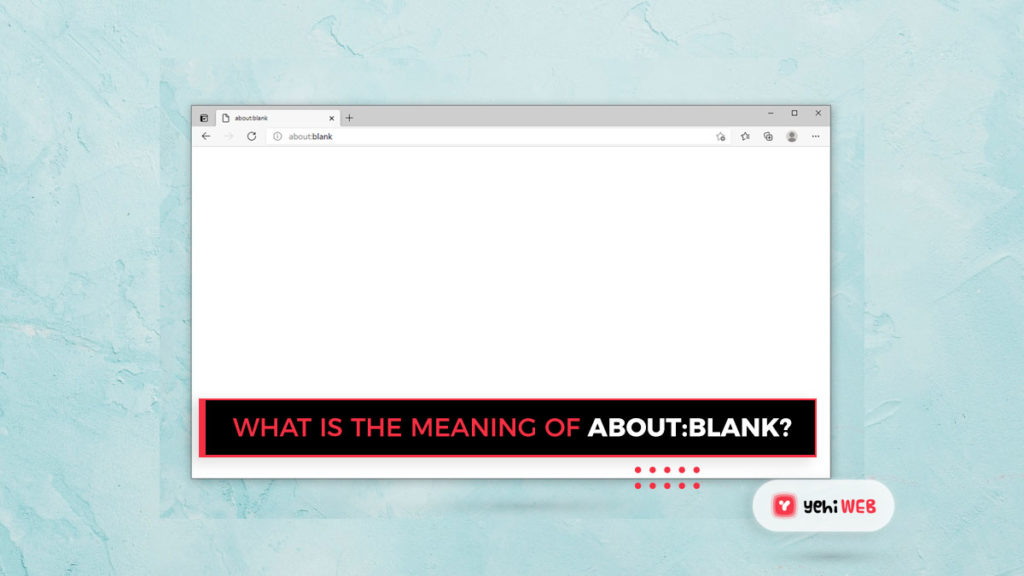
There is no webpage to open in an “about:blank” tab or browser, and it is not supposed to. On the other hand, these windows are not just blank pages; they are blank pages with hidden browser functions. The bottom line is that “about:blank” is exactly as it sounds like: a blank page that is not a URL; it is a browser command.
What Is the Purpose of about:blank?
You may be wondering if anyone might like to use a blank page. The concept can seem odd at first, but it serves a useful purpose. The most popular usage is for a home user to tell their web browser to open a blank page when they start it—or, in some cases, a new tab or window.
When you open an executable file in Chrome or Firefox, they like to take over. They begin performing a variety of activities in the background that use bandwidth and resources.
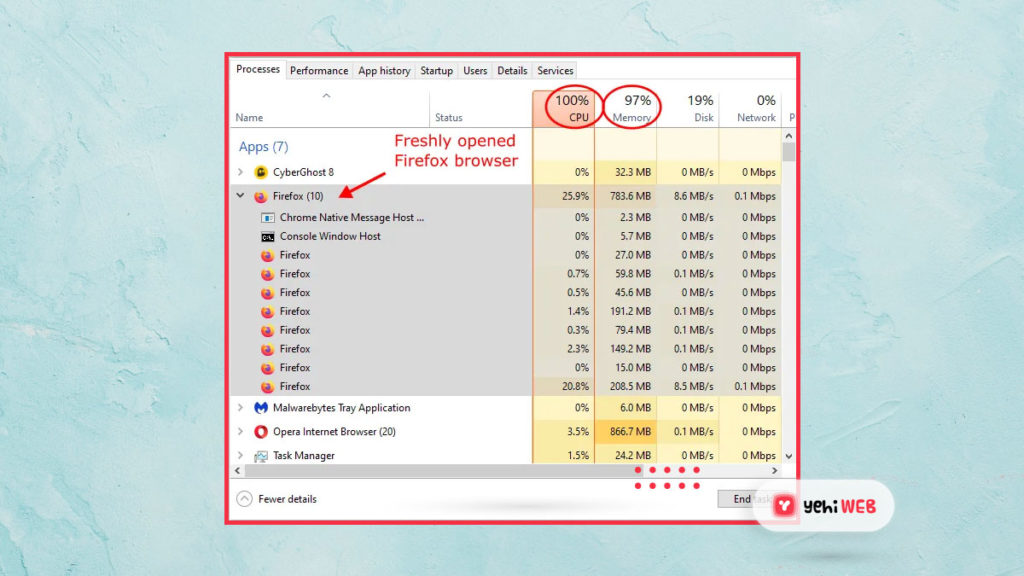
Although stopping the “invisible madness” is difficult, you can monitor certain aspects, such as what appears on launch.
For a variety of purposes, people enjoy the thought of starting their browser on a blank page, including:
- Keeping the browser from reopening several tabs or windows from a previous session
- Ensure privacy before launch
- Managing bandwidth by starting their session on a non-internet browser page.
- Leaving the homepage blank
- Managing processes on an older computer
Most Common Causes of about:blank Pages
An “about:blank” page may appear in many different ways and for various reasons.
The following are the most common causes for blank pages:
- When you click a download link in a new window or tab, your browser is forced to display a blank page to start the download.
- You mistype a web address and end up on the wrong page, which can lead to viruses or malware protection issues, or you end up on an about:blank page because the browser can not figure out what to show you.
- Depending on the details processed, the browser has no idea what to do. Due to inconsistencies in HTML, Java, and other codes, the browser can open a blank page because it cannot process anything.
Is it Malware or even a Virus?
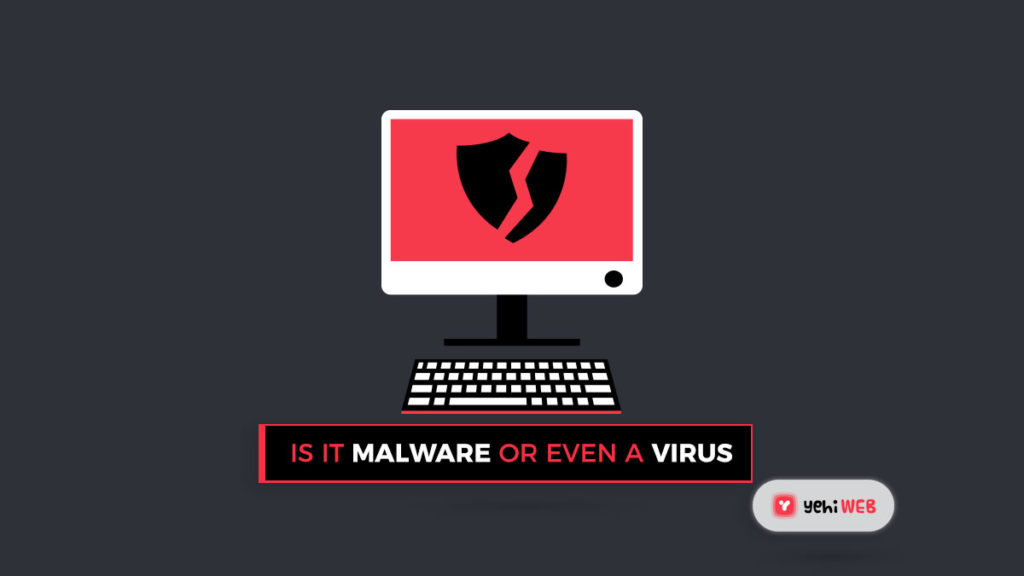
Many people believe that “about:blank” is a computer virus that has infiltrated their system, but this is not the case. When a browser is in a situation where it has to present an empty tab, the “about:blank” scenario is just a blank web page. Since a third-party source does not serve the website, it poses no risk to your machine. Malware, on the other hand, may cause a tab to open to a blank page.
How to get rid of the about blank page?
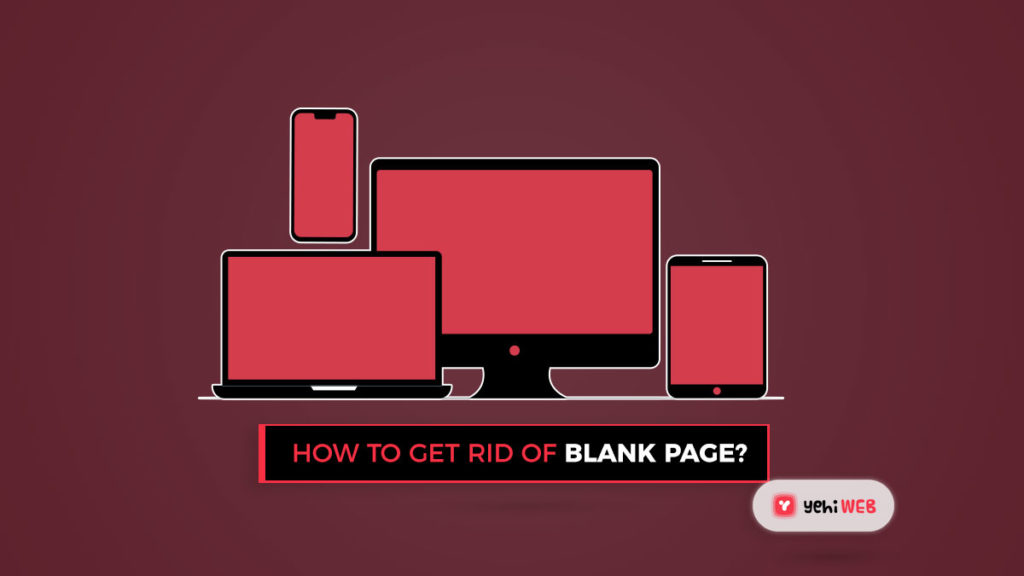
Stopping about:blank pages is dependent on why they are being displayed in the first place. If you have changed the browser settings to open blank pages, you can undo those changes by going back into the browser settings.
If you frequently get blank pages, you can first avoid malware or viruses from corrupting your browser and then uninstall and reinstall Chrome, Firefox, Safari, or other browsers you use. When you delete malware from your computer, it can leave you with missing files and settings in your browser that were not restored or replaced after removing the malware.
Aside from the two scenarios mentioned above, you should probably ignore the about:blank functionality. Blank pages are also used by many antivirus and anti-malware applications to discourage unsafe URLs from running code or tricking you into taking action.
Fix About:Blank Home Page
If, as previously mentioned, you changed your home page to a blank one, go to settings and update your homepage to whatever you want. Most browsers have built-in past or pre-included options that will help you save time. Type a new URL into the box or section whether you have uninstalled and reinstalled your browser.
If the blank page issue continues, consider removing any extensions you are using, closing and reopening your browser. Since add-ons and extensions may trigger issues, removing them can solve the problem. Finally, you can revert to the system’s default settings. This is a drastic measure, but if nothing else works, it is worth a shot.
FAQs
Should I be worried if a webpage redirects to about:blank?
Both yes and no. About:blank web pages are not inherently harmful to your computer or device. They are part of the system, but seeing the page now and then is not a big deal. If you see “about blank” pages often, there is most likely an issue.
This page will appear instead of your home page if your internet browser has been compromised. It is smart to run a security scan if it is something you regularly see without user provocation.
How can I prevent about:blank from appearing when I launch my web browser?
The easiest way to resolve this is to update your browser’s home page. You may use Google, a news outlet, or some other web page to keep it up to date. Set your home page to something else in Safari, Firefox, Chrome, or even Edge, and you will no longer see the about:blank page when you open your browser.
How can I resolve about:blank issues?
You can do some things to resolve these issues if you are having problems with any web page and not just when opening your tab or accessing one URL. As previously stated, begin by performing a virus scan. To get rid of any bugs, clear the cache and history in your browser.
MORE Article
How to Fix And turn on Bluetooth in Windows 10
Saad Shafqat
Related posts
New Articles
How to Answer “Tell Me About Yourself” in a Job Interview
So, you’re getting ready for a job interview. You’ve picked out your best outfit, updated your résumé, and practiced shaking…