There are many reasons why fans of entertainment choose Vizio Smart products. Apart from the fact that they make the majority of entertainment fans smart. Through their products, they bring them closer to what they enjoy.
The company claims that every product and innovation seeks to give customers the most immersive, intuitive, and captivating entertainment experience. The company sells everything from tv remotes to cables, parts, soundbars, and speakers, as well as TV‘s and displays. In the competitive electronics business, Vizio has come a long way.
Vizia Smartcast App Not Working is an error reported by many users. Non-optimal network settings and a software glitch are the most probable cause often. Or different issues with your Vizio TV can hinder its operation for example:
- When users can’t cast to the TV
- When users are stuck on a black startup screen
- When Vizio TV doesn’t load
Before going through solutions to fix the issue “Vizio Smartcast App not working.” Ensure that you have a working internet connection and verify that the device is working.
What is Vizio Smartcast App?
They can explore their favorite content via voice search. And also find out Chromecast-enabled apps from the SmartCast Mobile™. Users can watch free content, and stream from a plethora of content providers. All SmartCast products allow users to command, control & adjust the content and display.
Vizio SmartCast enables users to stream to their soundbars, displays, and multi-room speakers. Vizio SmartCast app also comes with an easy-to-use interface. Users can access advanced settings, play thief favorite content from the display.
The main page also features the most popular TV shows and Movies. There are many more advanced features that the app offers to users. For example:
- Easy Adjustment of Aspect Ratio
- Calibration of Pictures
- Selection of input without having to move out from the app
And the best of all is that you can personalize your playlist. Users can create a custom list of shows, look at the show ratings and the following:
- Synopsis
- Clips
- Crew
- Search for Actors
- Songs
- Shows
- Movies
Vizio Smartcast App Not Working
As mentioned above, Vizio Smartcast App Not working error is a prevalent issue caused by either a software glitch or Non-optimal network settings. But in some rare cases, your ISP can also block some services to safeguard traffic sources cause the issue “Vizio Smartcast App Not Working.”
To fix the issue with your Vizio Smartcast App, use the solutions mentioned below:
Perform a Soft Power Cycle to fix your Vizio Smartcast App
Vizio Smartcast App not working issue in most cases could be the result of a simple software glitch. Luckily you can mitigate the glitch with a simple power cycle.
When you power cycle a module, all the module’s temporary settings get erased. It will re-initialize all the temporary settings when you switch it back on.
To perform a Soft Power Cycle, follow the instructions given below:
- Press the menu button on your TV remote and select System.
- Now select Reset & Admin from the next pane.
- From here now select Soft Power Cycle.
- Power off your router at the same time.
- Check to see whether the TV is operating properly after both devices have powered on.
If a soft power cycle does not work for you, then
- Turn off your tv by pressing the power button on the tv.
- Unplug your TV from the power source now.
- Then press and hold the TV’s power button for 20-30 seconds (while the TV is still unplugged from the power source).
- Plug the TV back to the power source.
- Hold the power button on the TV for another 20-30 seconds.
- Now turn on your tv but do not press any buttons on the remote or the tv (except the power button to power on)
- Now verify if the issue persists or got resolved after SmartCast home appears.
Refresh your Network DHCP Settings
Vizio SmartCast App not working issue also occurs when you use a non-optimal network. Incorrect/non-optimal DHCP settings of your network can prevent SmartCast from working properly.
DHCP stands for Dynamic Host Configuration Protocol. It assigns an IP address to every device on your network. To avoid connectivity issues, DHCP ensures that no two devices have the same IP address.
But in some cases, the module can get unresponsive and fail to assign an IP address to the SmartCast system. In this solution, we’ll re-enable the DHCP setting in the hopes of getting DHCP working again.
Follow the steps below to update your network’s DHCP settings:
- Turn off the tv.
- Open your web browser.
- Go to the URL of your router and enter your user name and password.
- Go to the settings page of your router.
- Locate the DHCP section of your router. You can find it in Advanced, Setup, Network, or Local Network tabs.
- Then, enable DHCP. If it is already enabled, disable it before re-enabling it.
- Exit the setup after saving your settings.
- Now turn on your tv and see whether it’s operating properly.
- If the issue persists, change your router’s DNS settings to Google DNS and see if the problem goes away.
Use SmartCast With Another Network
Your ISPs use a variety of techniques and methods to manage online traffic and protect their users. As a result of this approach, ISPs can block some services necessary by your TV to connect to the internet.
Use a different network on your TV to rule that out. You can utilize your phone’s hotspot if no other network is available. In other words, try connecting to a different ISP to check if the device is operational.
- Connect your TV to a different network or a hotspot on your phone.
- Now check to see whether your tv is operating properly.
Reset your Vizio SmartCast TV to Factory Reset
If nothing works, it’s time to factory reset your Vizio SmartCast TV.
You can perform a factory reset on your TV via menu or buttons (If your TV is stuck in starting loophole or a black screen).
Reset your TV via the following instructions given below:
Factory Reset Via TV Menu
- Press the menu button on your TV’s remote and select System.
- Select Reset TV to Factory Settings from the Reset & Admin submenu.
- Wait for the reset process to complete.
Factory Reset Via TV Settings
- On the side of your TV, there are four buttons. Input and Volume Down are the two at the bottom (instructions for your TV may vary depending upon your model). For 5-10 seconds, press and hold these two buttons (Input and Volume Down) until you see a bar on the top of your TV.
- Now hold down the bottom (Input) button for 5 seconds, or until the screen on your TV becomes black.
- Now turn on your tv and follow the on-screen instructions to set up your device.
So, if your Vizio SmartCast app not working, try these solutions. Do you have any other suggestions for resolving the issue? Let us know if you do.
Note: If you’re into Reddit, make sure you check this tool: https://reddit-marketing.pro/.
FAQ
Vizia Smartcast App Not Working is an error reported by many users. Non-optimal network settings and a software glitch are the most probable cause often. Or different issues with your Vizio TV can hinder its operation for example:
- When users can’t cast to the TV
- When users are stuck on a black startup screen
- When Vizio TV doesn’t load
Try restarting both devices if the app still won’t cast. To do so, turn off the SmartCast Display or Sound Bar. After that turn on the control device (phone, tablet, or computer). Power recycle your network. To do so, disconnect your router’s power cable for 5-10 seconds before reconnecting it.
- Ensure that the TV and the smartphone or tablet are both linked to the same network.
- Check to see if the application is up to date.
- Try restarting the devices if the app still won’t cast.
- Power Recycle your Network.
- On the side of your TV, there are four buttons. Input and Volume Down are the two at the bottom (instructions for your TV may vary depending upon your model). For 5-10 seconds, press and hold these two buttons (Input and Volume Down) until you see a bar on the top of your TV.
- Now hold down the bottom (Input) button for 5 seconds, or until the screen on your TV becomes black.
- Now turn on your tv and follow the on-screen instructions to set up your device.
yehiweb
Related posts
1 Comment
Leave a Reply Cancel reply
New Articles
What is the difference between FMWhatsApp and GBWhatsApp?
In the world of messaging apps, WhatsApp reigns supreme as one of the most popular platforms for connecting with friends…

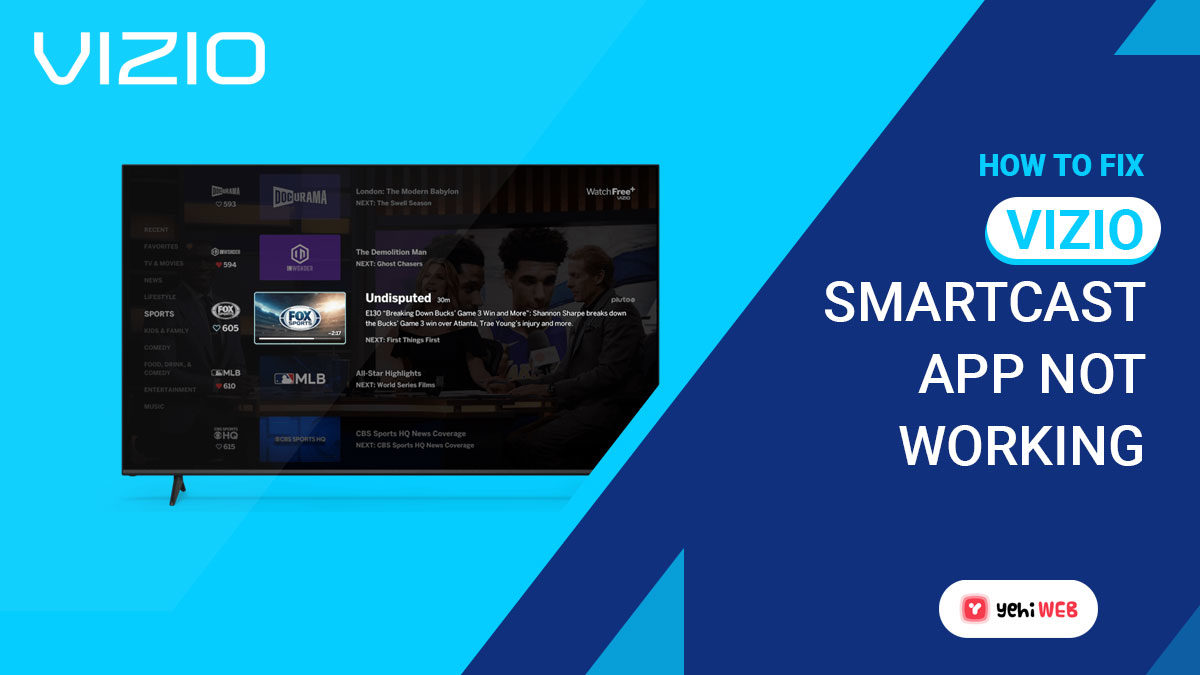
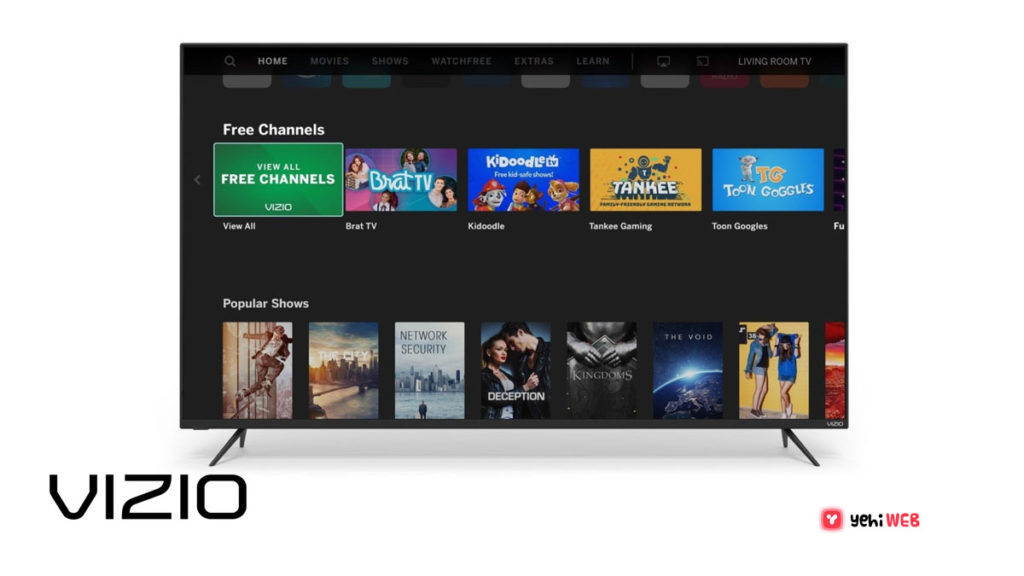
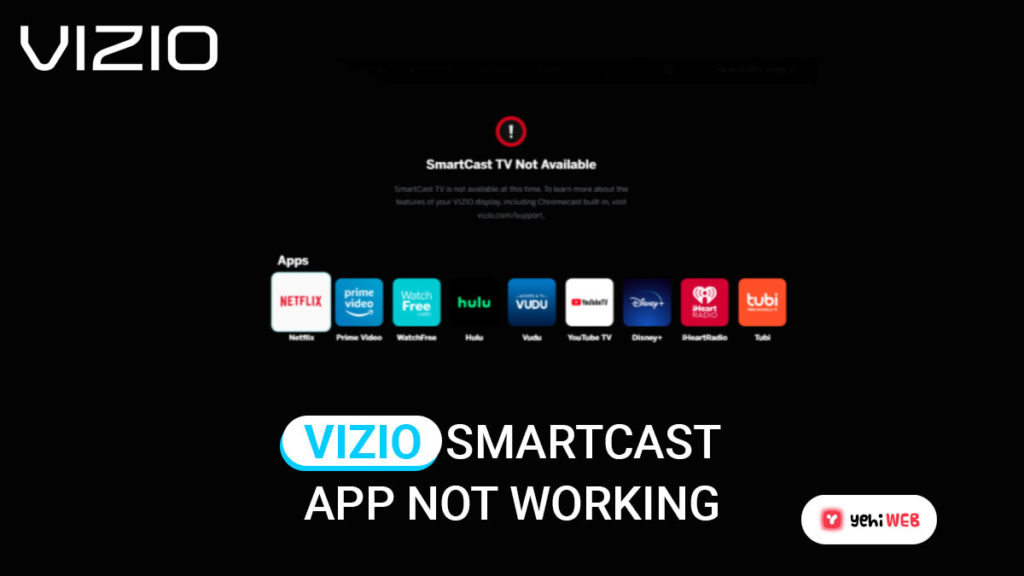
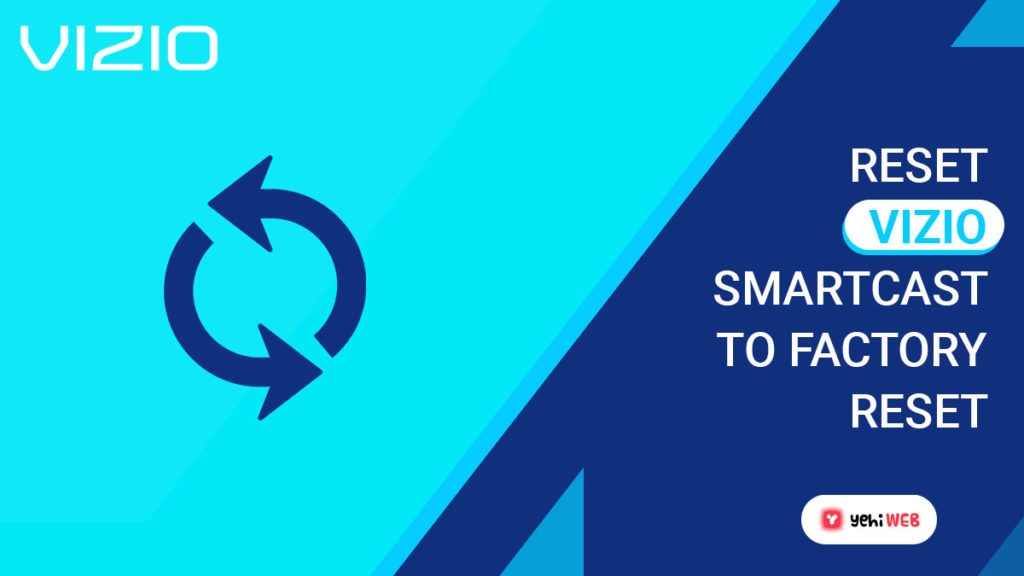

You can also reboot the TV that’s how I fixed the problem.