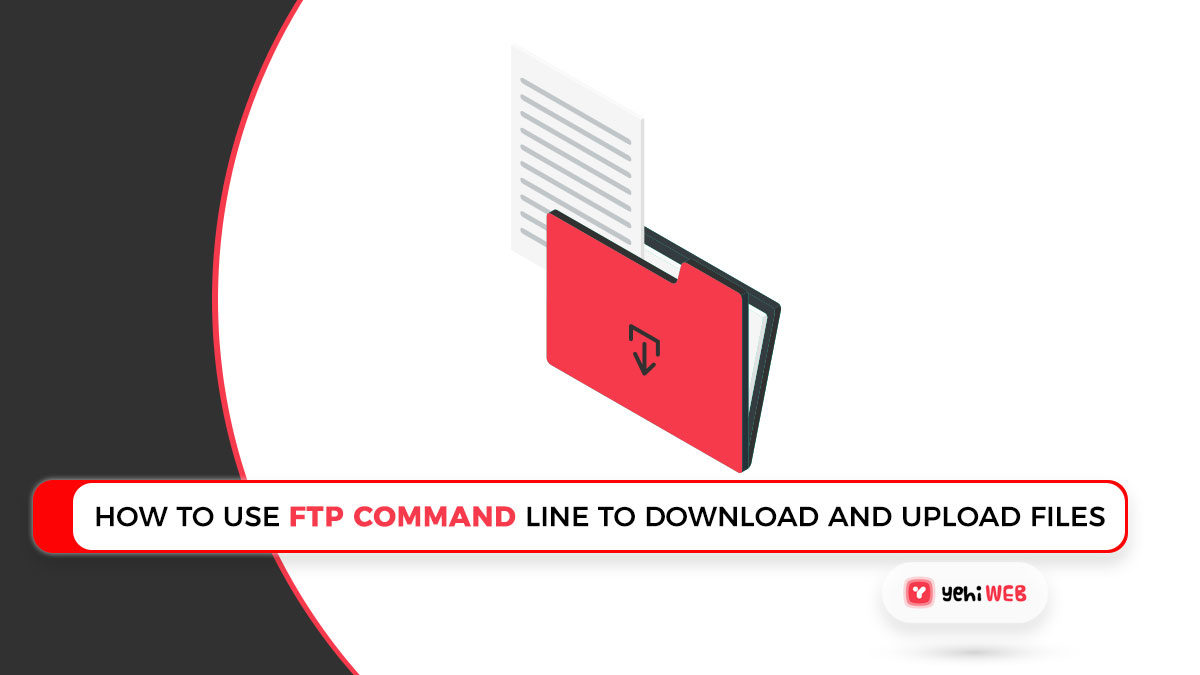The most popular protocol for transferring files (download and upload) from one device to another is (File Transfer Protocol) FTP Command-Line. It is the quickest method for transferring files. Many applications for FTP services are available on Linux and Windows, including vsFTPd, proFTPd for Linux, and FileZilla Server for Windows.
FTP Command Line
There are a variety of ways to connect to an FTP server, as well as a number of free FTP applications available on the internet. System administrators, on the other hand, understand the power of the FTP command line. This article will show you how to use the command line to connect to an FTP server and download and upload files using the FTP protocol between the FTP server and the local system.
It is important to note that FTP is not a secure protocol. For file transfer security, we suggest using SFTP. Visit the links below to learn how to use SFTP.
1. Use the command line to connect to the FTP server
Open a command prompt in Windows to connect to any FTP server, and a terminal window in Linux to connect to any FTP server. You now have the IP or hostname of the FTP server as well as the login credentials for a specific user.
2. Upload a single file to an FTP server
Use the put command from the FTP prompt to upload a file to an FTP server. To upload a file, first, navigate to the desired directory on the FTP server and run the following command. It will upload the local system file c:filesfile1.txt to the FTP server’s uploads directory.
3. Download a single file from the FTP server
The get command is used to download a file from an FTP server. We can download one file at a time with this command. To download any file from an FTP server, first, log in to your FTP server, then navigate to the directory with the following command.
4. Upload Multiple Files To FTP Server
Using the mput command to upload multiple files to an FTP server. To upload multiple files to the server at once, use wildcard characters. To upload a file to an FTP server, first navigate to the desired directory and run the following command. It will upload .txt files from the c:files directory to the FTP server’s uploads directory.
5. Download Multiple Files From FTP Server
We use the mget command to download multiple files from an FTP server. We can use the command to download multiple files at once. To download multiple files, use a wildcard character in the directory name. This will download all files in the directory.
Saad Shafqat
Related posts
New Articles
Quick Guide to Downgrade One UI 7 Beta to Stable One UI 6 on Samsung
As Samsung enthusiasts eagerly embrace the latest features and enhancements in One UI 7 Beta, some users may find themselves…