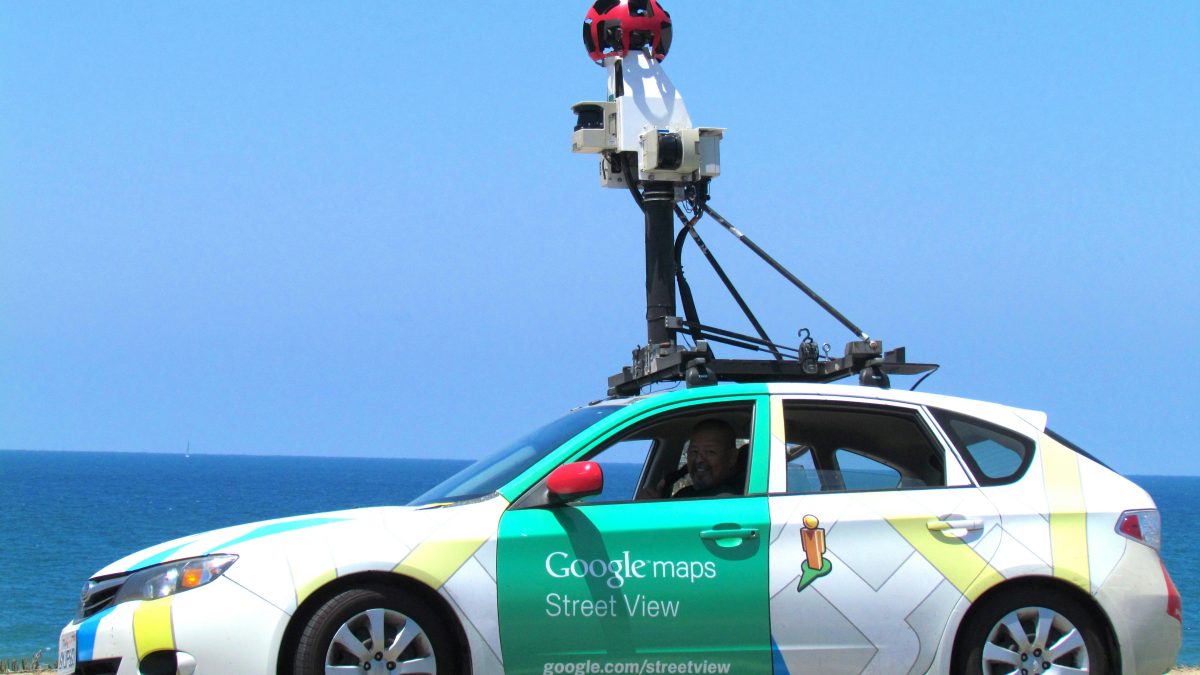Have you ever found yourself lost in a sea of digital maps, desperately trying to mark an important location but only ending up with a trail of misplaced pins? Fear not, for the mystery of dropped pins in Google Maps is about to be unraveled. In this article, we will delve into the art of pinning locations with precision and grace, ensuring that your markers stay put exactly where they should be. From marking your favorite coffee spot to pinpointing the exact location of buried treasure (metaphorical or otherwise), mastering the art of pinning is essential for navigating our modern world with ease.
Understanding Dropped Pins: Causes and implications
Dropped pins in Google Maps can lead to confusion and inconvenience for users, but understanding the causes and implications of this issue is crucial for a smoother navigation experience. One common reason for dropped pins is inaccurate or outdated mapping data, which can result in errors when trying to pinpoint a location. This could be due to changes in street names, new construction projects, or shifts in geographical boundaries that are not promptly reflected in the mapping database.
Another significant implication of dropped pins is the potential loss of important information linked to a specific location. Whether it’s a favorite restaurant, an upcoming event venue, or a meeting spot with friends, relying on accurate pin placement plays a vital role in ensuring plans go smoothly. Moreover, businesses aiming to attract customers through digital platforms may suffer if their address is inaccurately pinned on Google Maps, leading to missed opportunities and frustration for potential clients seeking their services. Understanding the root causes behind dropped pins empowers users to take preventative actions and maintain the accuracy of their mapped locations.
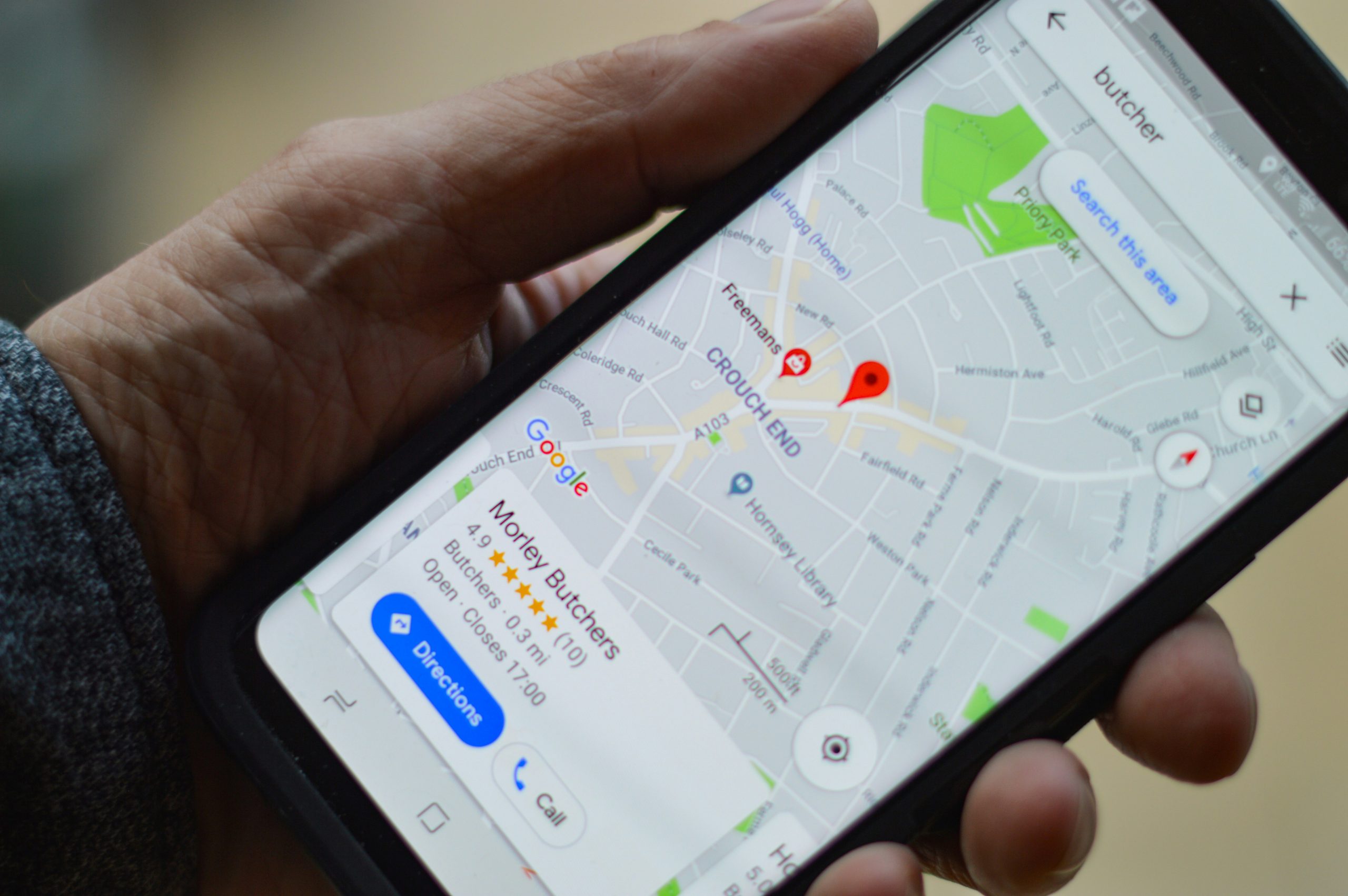
Pinning a Location: Step-by-step guide
To pin a location in Google Maps, first search for the desired address or drop a pin by pressing and holding on the map. Once you’ve located the spot you want to mark, tap on it to reveal more details. Then, click on Save and choose to add the location either to your Favorites or create a new list. This feature is immensely useful for planning trips, organizing events, and even sharing recommendations with friends.
Removing a pinned location is just as simple. Navigate back to the saved place in Google Maps, select it from your saved locations list, and click on Remove. This action helps keep your maps clutter-free and up-to-date with only relevant information at your fingertips. By mastering these straightforward steps, harnessing the power of dropped pins in Google Maps becomes effortless and enhances both productivity and organization in daily life.
Removing a Pin: Process for deletion
Removing a pin from Google Maps is a straightforward process that allows users to clean up their maps and ensure accurate information is displayed. To delete a pin, simply click on the specific pin you want to remove and then select the option to delete or remove it. This action will instantly erase the pin from your map, helping you maintain an organized and efficient mapping experience.
One important aspect to consider when deleting pins is the potential impact on shared maps. If you have collaborated with others on a map where pins were added collectively, removing a pin could affect everyone involved. It’s crucial to communicate with other collaborators before deleting any pins to avoid confusion or disruption in the shared mapping project.
When cleaning up your Google Maps by removing unnecessary pins, take this opportunity to reassess your mapping strategy and ensure all remaining pins serve a purpose. By regularly decluttering your maps and only retaining essential markers, you can enhance usability, accuracy, and overall user experience for yourself and anyone who accesses your shared maps.

Customizing Pins: Adding labels and colors
When it comes to customizing pins in Google Maps, adding labels and colors can make the whole experience not only visually appealing but also incredibly useful. By carefully assigning specific colors to different types of locations or activities, you can quickly differentiate between them at a glance. For example, designating restaurants with red pins and parks with green ones can help users navigate their maps with ease.
Adding labels takes the customization a step further by providing descriptive information right on the pin itself. Whether it’s a catchy name for a favorite café or detailed notes about a hidden gem of a hiking trail, these labels can turn simple pins into personalized markers that tell a story. This extra layer of detail enhances the user experience and makes each pin more memorable and informative, ultimately transforming an ordinary map into a personalized guidebook packed with unique destinations.
Troubleshooting: Common issues and solutions
Troubleshooting common issues with dropped pins in Google Maps can be a frustrating experience for many users. One prevalent issue is pins inaccurately dropping in the wrong location, leading to confusion and inconvenience. To resolve this, ensure that your location services are enabled on your device and that you have a stable internet connection. By recalibrating the GPS settings or refreshing the map view, you can often correct this misplaced pin issue swiftly.
Another common problem users face is the inability to remove unwanted or incorrect pins from Google Maps. If you find yourself stuck with obsolete markers cluttering your map interface, try tapping and holding on the pin until a menu appears. From there, select the option to delete or remove the pin to clean up your mapping experience effortlessly. Remember to stay patient while troubleshooting these issues, as resolving them may require multiple attempts or creative solutions tailored to your specific devices and settings.

Conclusion: Importance of mastering pinning in Google Maps
When it comes to navigating the digital world, mastering pinning in Google Maps is a skill that can greatly enhance your efficiency and accessibility. By accurately pinning locations on Google Maps, you not only make it easier for yourself to remember key places but also ensure seamless sharing of directions with others. Pinning locations allows you to create personalized maps for various purposes, whether it’s plotting out your favorite restaurants or planning a road trip across multiple destinations.
Moreover, understanding the importance of mastering pinning in Google Maps can significantly improve your overall productivity and organization. With precise pins marking important spots on the map, you can streamline your daily routines, track progress on projects, and create a visual representation of your activities. The ability to efficiently use pins in Google Maps ensures that you always have essential information at your fingertips, ready to guide you through any location with ease.
Matej Milohnoja
Related posts
New Articles
What is the difference between FMWhatsApp and GBWhatsApp?
In the world of messaging apps, WhatsApp reigns supreme as one of the most popular platforms for connecting with friends…