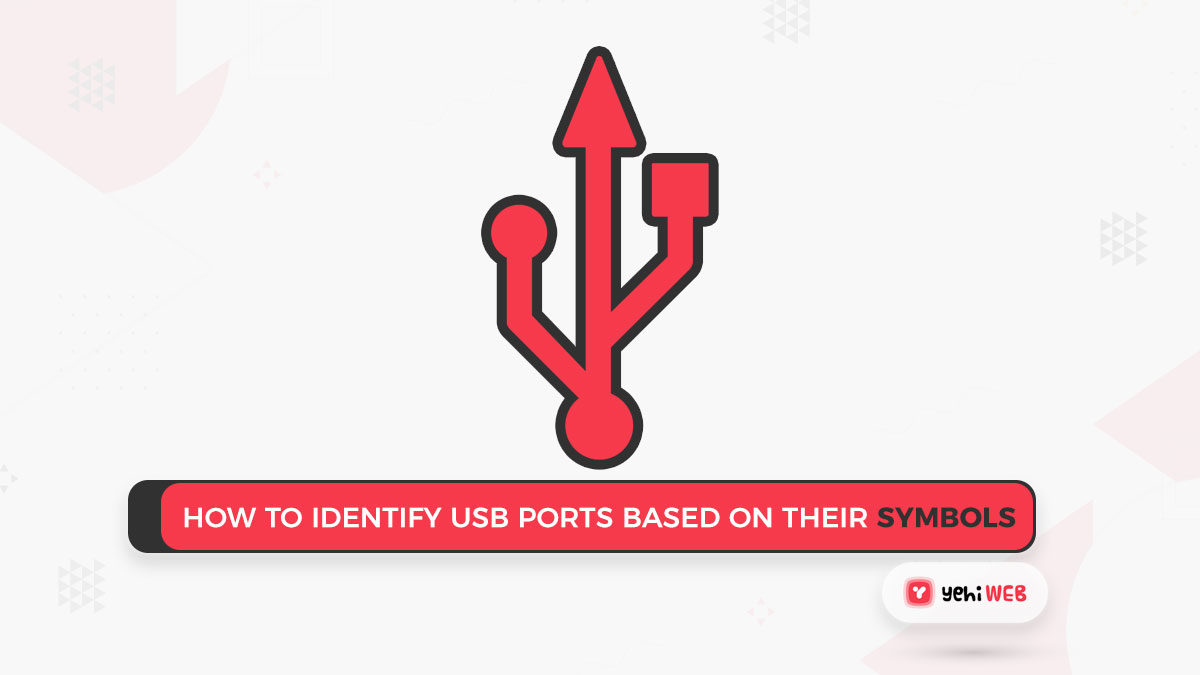USB 2.0 vs. USB 3.0: What’s the Difference?
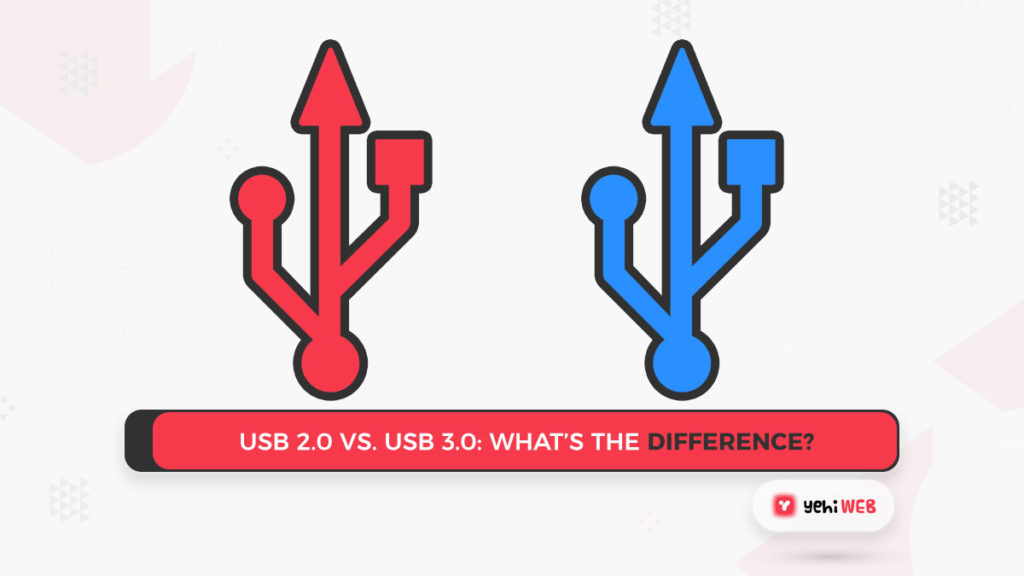
How to Identify USB?
READ MORE Article
Fix USB Error Code 43 in Windows 10
Check to see if your laptop or computer has a USB 3.0 port
When Using Windows
- To open a Run dialog, press Windows key + R. Hit Enter after typing devmgmt.msc.

2. Scroll down to Universal Serial Bus Controllers in Device. Manager and extend the drop-down menu. You should safely presume that you have at least one USB 3.0 port if you see a USB 3.0 entry and a Host Controller driver.
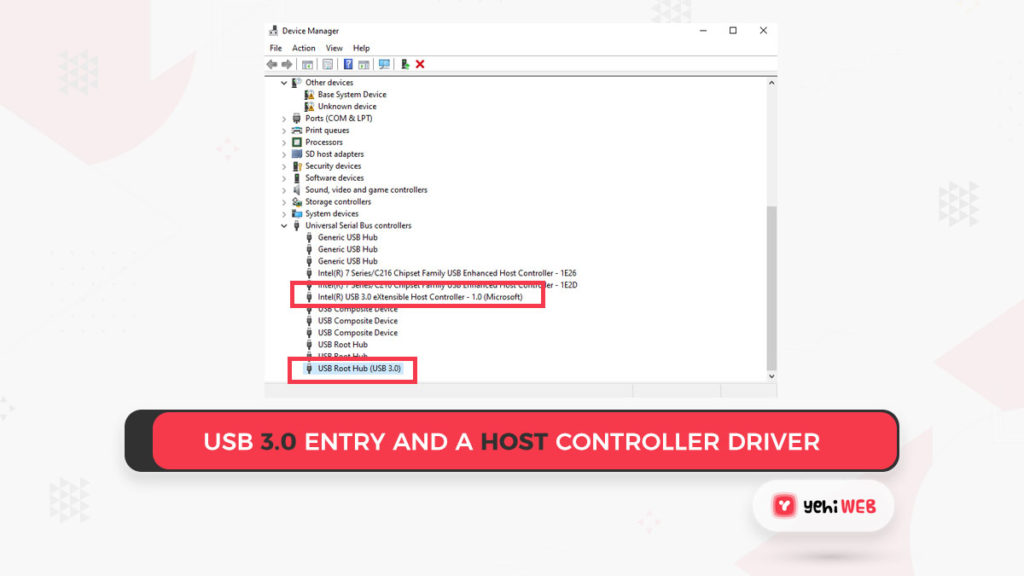
READ MORE Article
The Top 5 Best Voice Changing Softwares to Use in 2021
When Using Mac
- In the top left-hand corner of the screen, click the Apple icon. Then choose About This Mac from the drop-down menu.
- Select System Report from the About This Mac window.
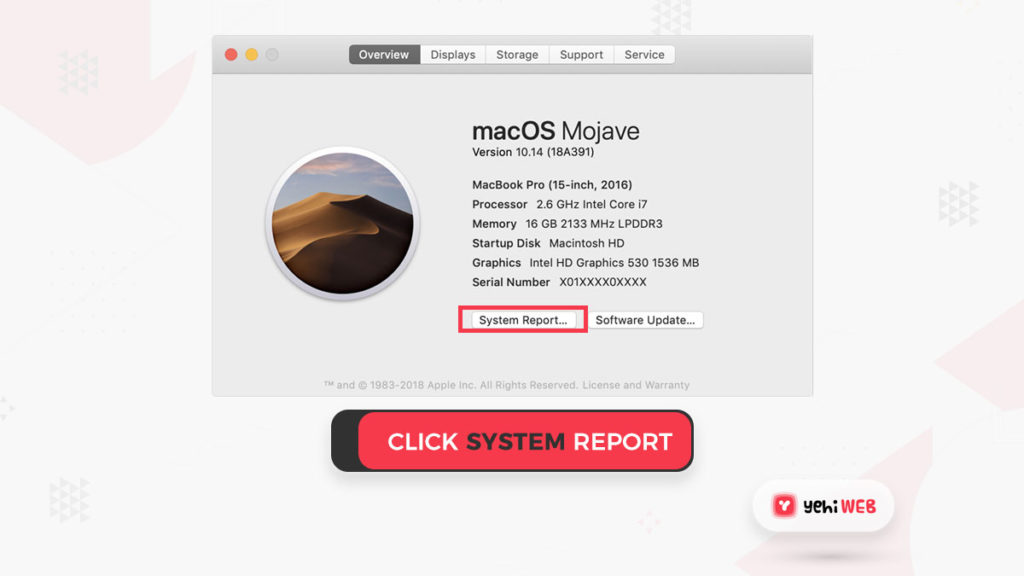
Note: Click More Info if you’re either using OS X 10.9 (Mavericks) or older.
- Click Hardware in System Information, then extends the USB tab.
- The USB ports are classified as per their type, much as in Windows. Check if an item has “USB 3.0” in the title to see if it has a USB 3.0 port.
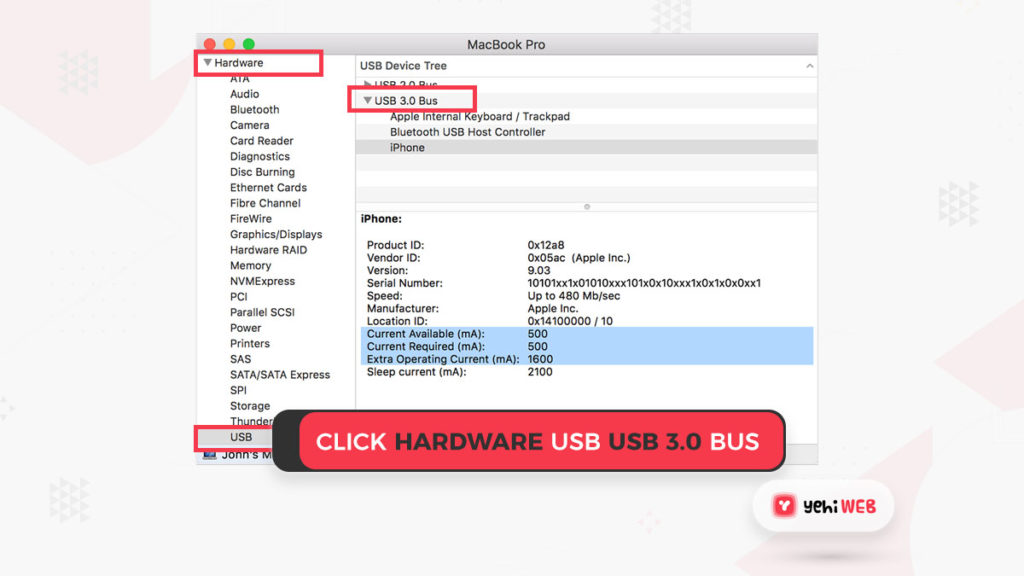
Identifying your laptop or computer’s USB 3.0 port
Identifying By Logo
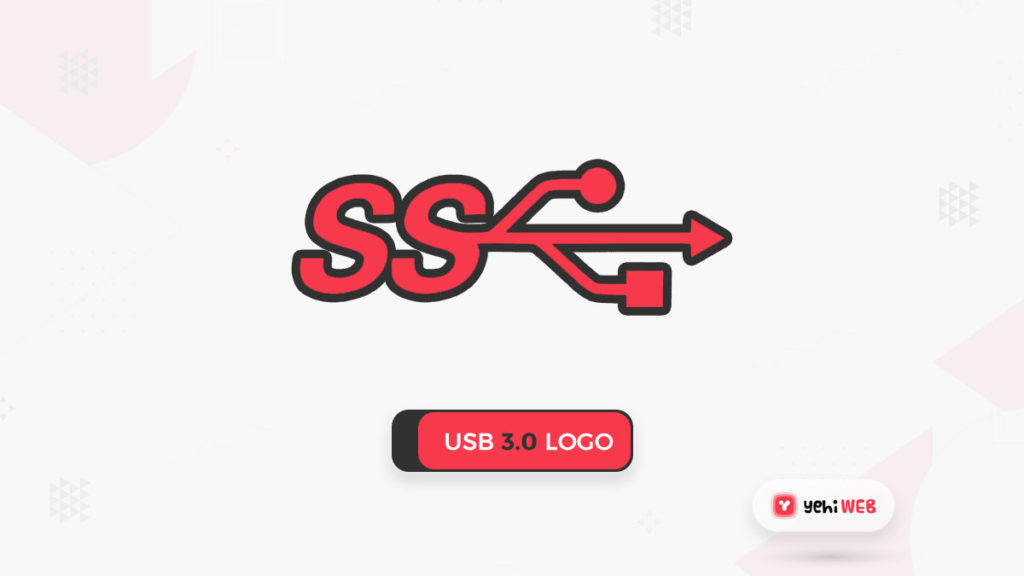
Note: Whether you have a brand new laptop or PC, the SS prefix could have been removed from the icon by the manufacturer. This is common among newer systems with all USB 3.0 ports.
Note: The mobile devices can be charged even though the port does not have the lightning symbol. However, even though they are USB 3.0, their power is limited, resulting in a longer overall charging time.
Identifying By Color
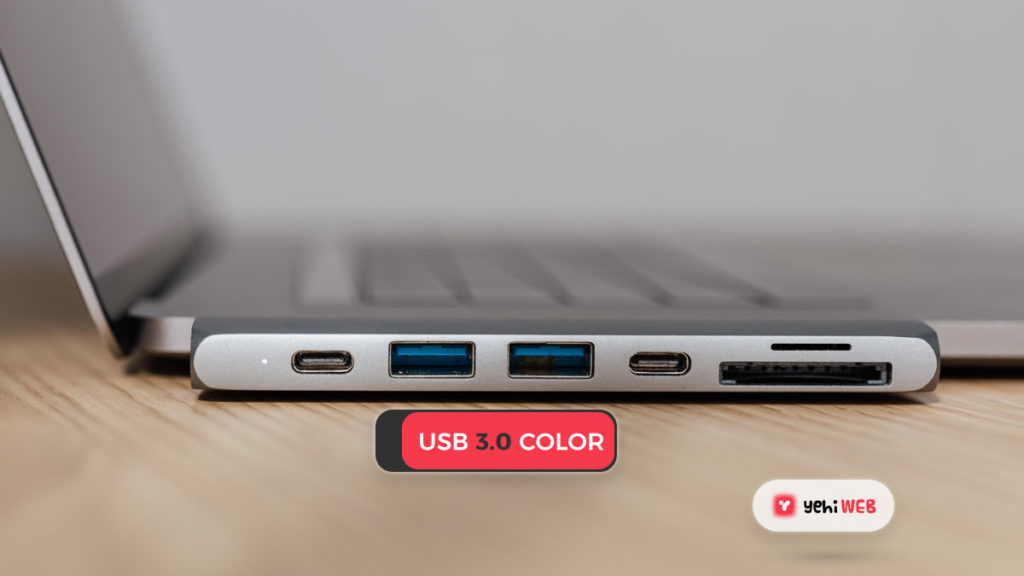
Note: Regardless of the USB 3.0 port gender, the vast majority of manufactures follow this rule ( male or female).
Final Thoughts
Saad Shafqat
Related posts
New Articles
Forgot WeChat Password? How to Reset It Easily
If you’ve found yourself locked out of your WeChat account because you forgot your password, you’re definitely not alone. Millions…