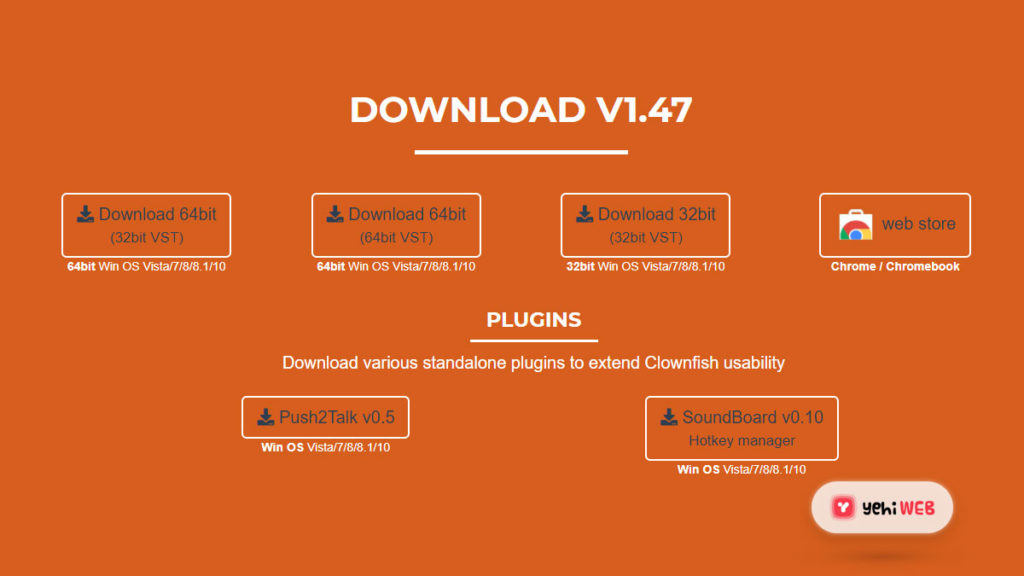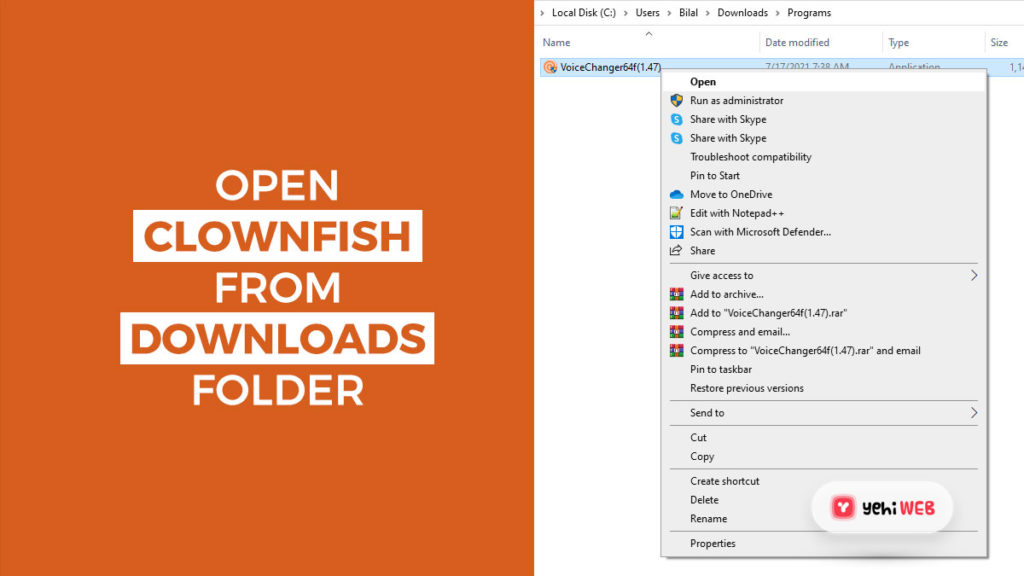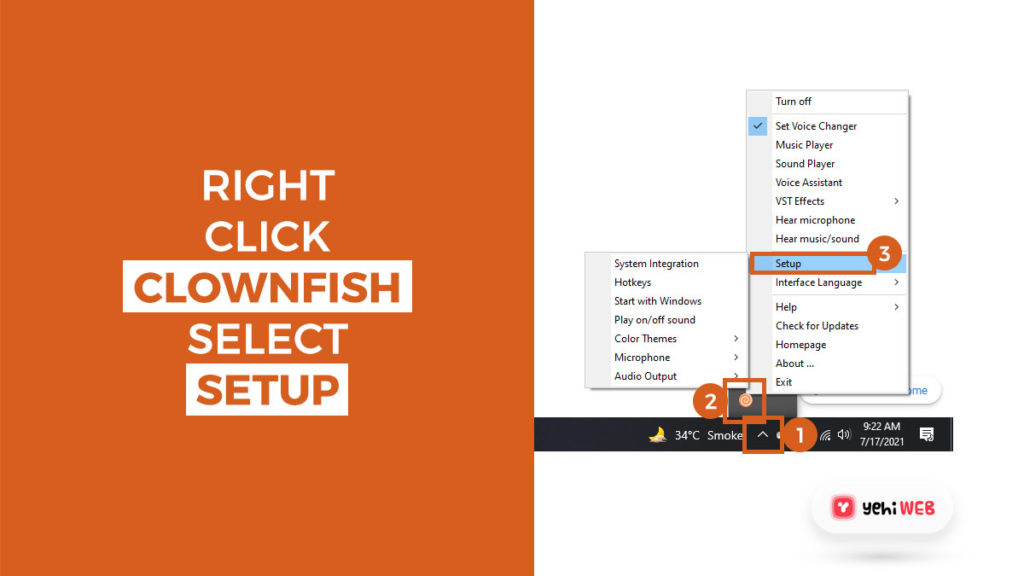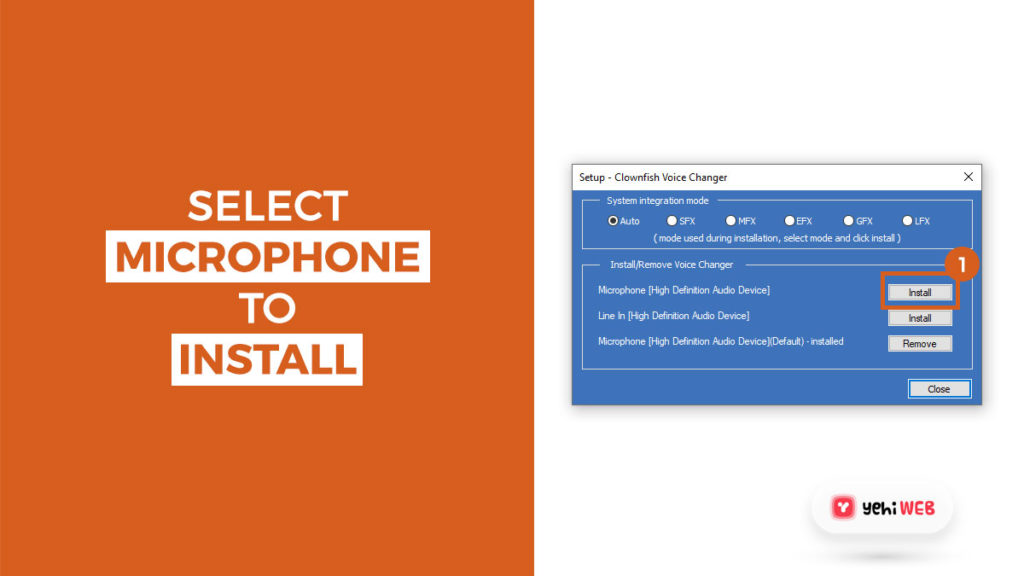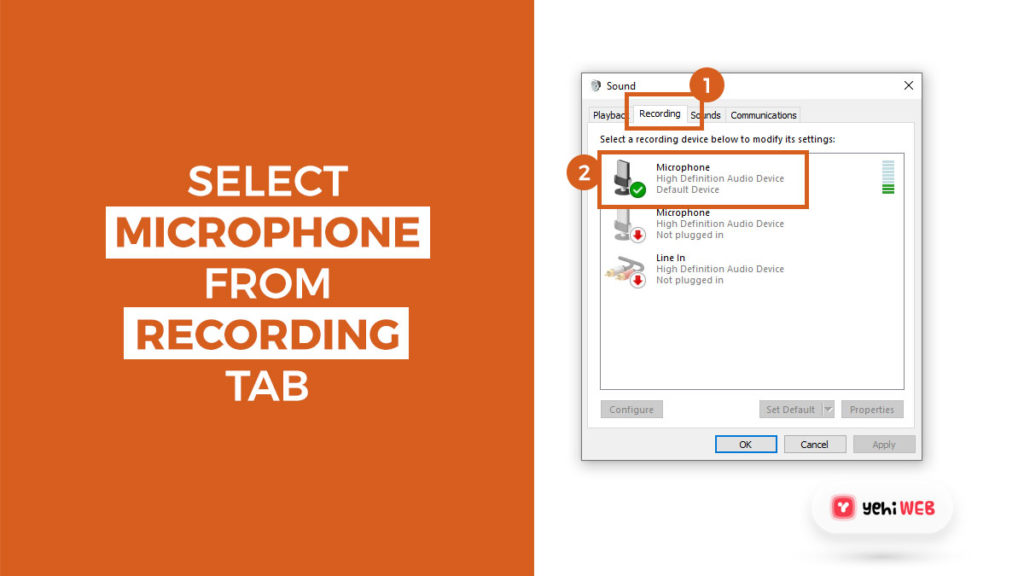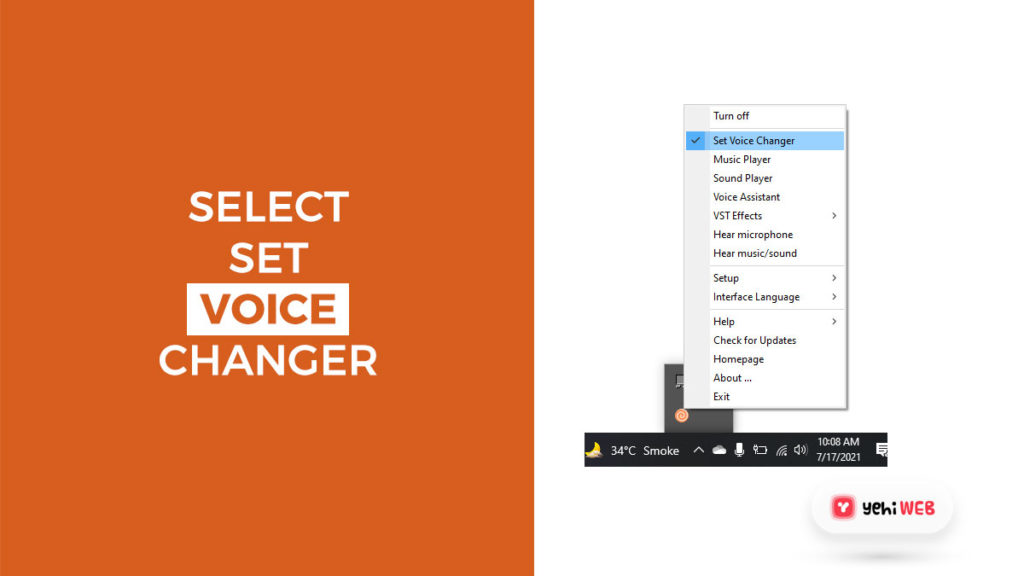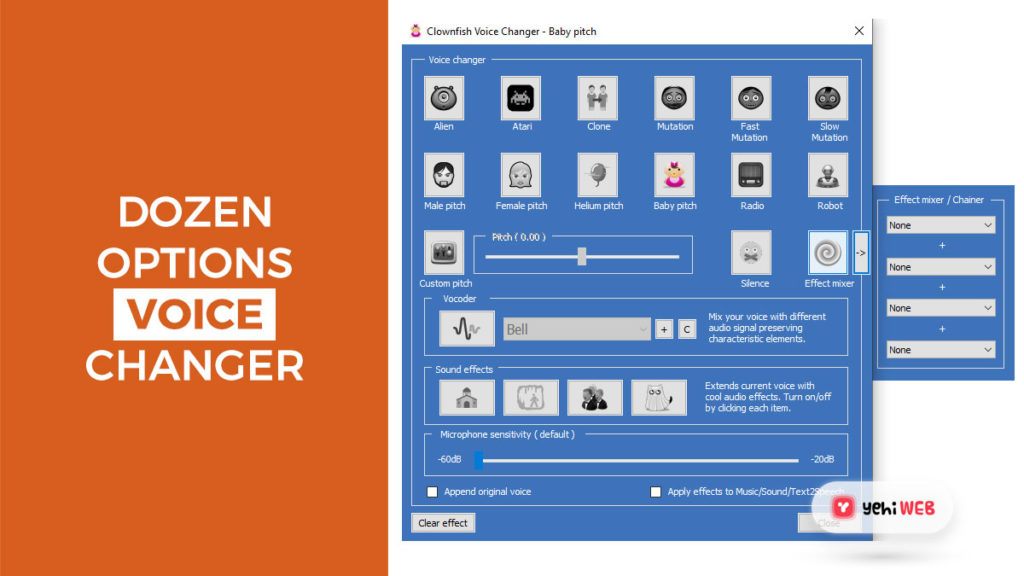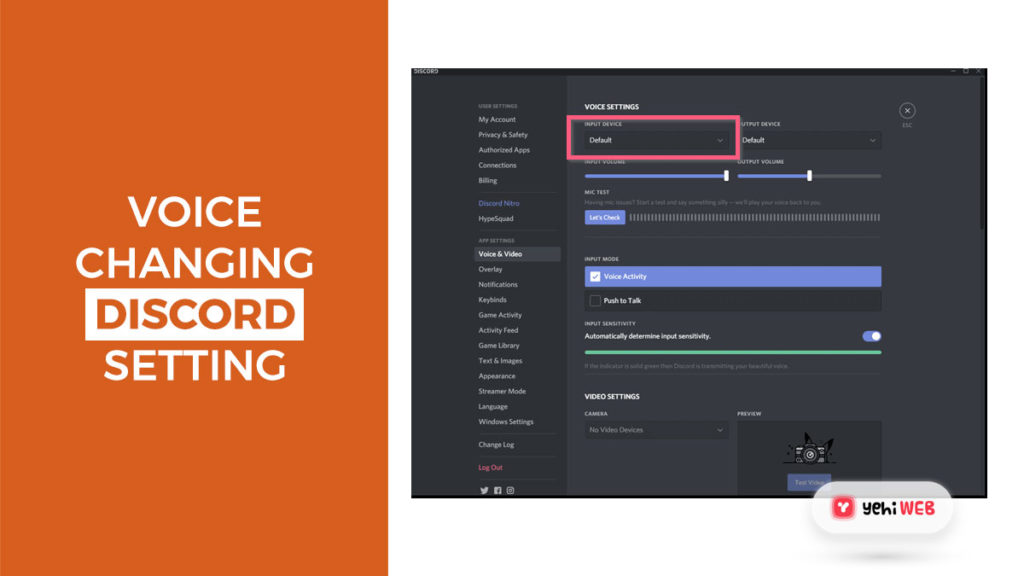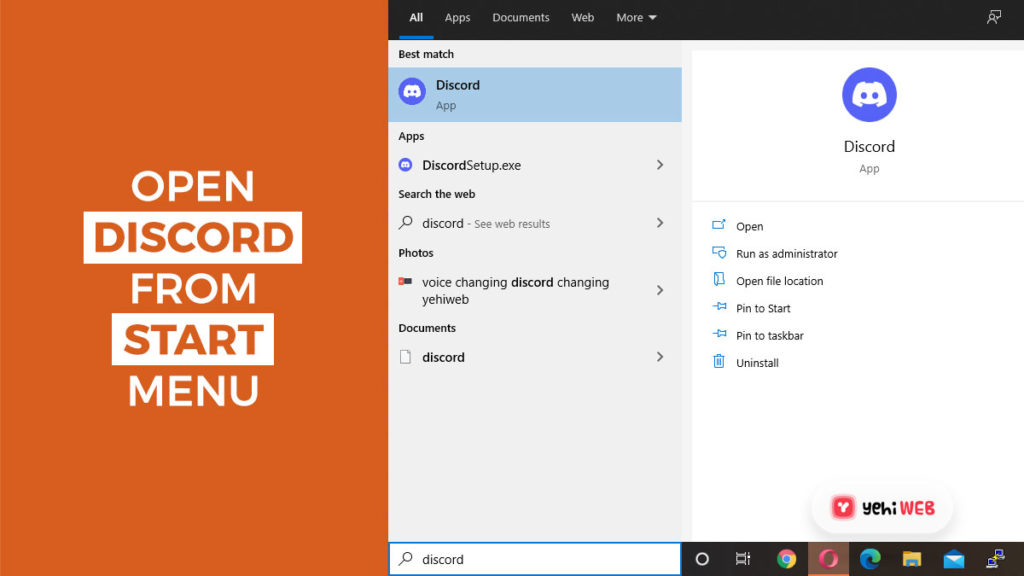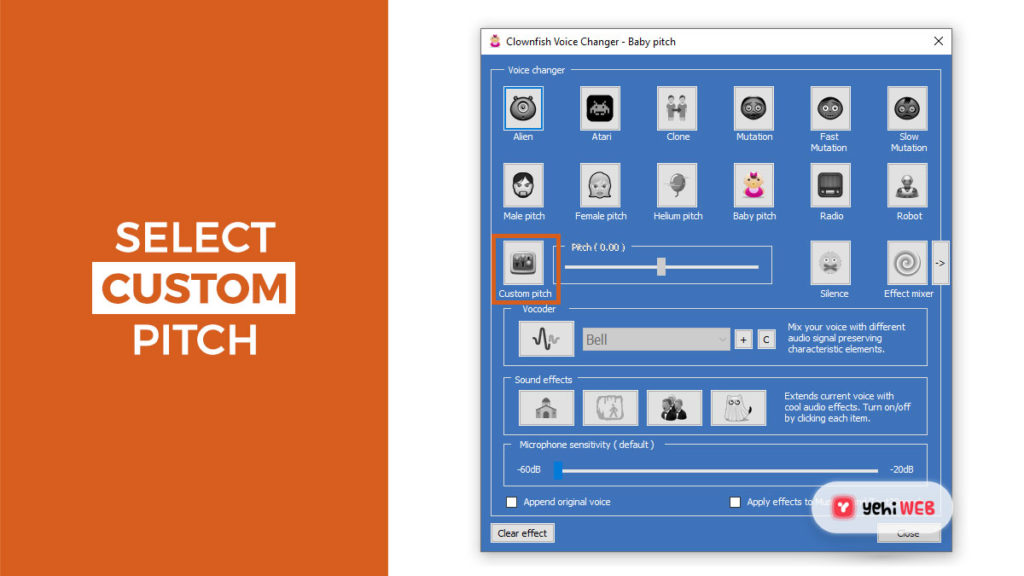Voice changer apps can do many things for you, and you can use them to add security, anonymity, or play a prank. Voice changers are also useful to make money online with videos. They come in handy when you’re playing multiplayer games like Fortnite and PUBG.
In this article, we are going to talk about one such app known as Clownfish voice changer. For added fun, you can use it on your Discord server, Skype, or in a multiplayer game.
What is Clownfish voice changer? How to use Clownfish Voice changer app? You will learn how to use the voice changer in Discord, games, and apps such as Skype.
Table of Contents
What is Clownfish Voice Changer?
Clownfish Voice Changer is an app that enables you to change your voice. Though used mainly as a third-party app on Discord, you can also use it on other platforms.
It works for every app that employs a microphone or another audio capture device. Following are the popular app where you can use Clownfish voice changer to change your voice:
- Discord
- Skype
- Google Hangouts
- Steam
- TeamSpeak
- Mumble
- Ventrilo
- Jitsi
- Ekiga
- Viber ooVoo
Creators on Youtube use Clownfish voice changer to post videos with varied voices. It features a simple interface with everything accessible with a single click. Clownfish Voice Changer is not currently compatible with Mac OS X.
READ MORE
How to Change the Default Browser on Windows 11
Key Features of Clownfish Voice Changer
Clownfish has a slew of features that make it the best voice changer on the market. These also made it the most popular Voice Changer app for Discord. Here are some of the key features that Clownfish has to offer:
Voice Effects List:
- Alien
- Atari
- Clone
- Mutation
- Fast Mutation
- Slow Mutation
- Male pitch
- Silence
- Female pitch
- Helium pitch
- Baby pitch
- Radio
- Robot
- Custom pitch
Clownfish Voice Changer: How to Download and Install
Even though the Clownfish voice changer is easy to use, you will need a device capable of running it. I should also mention that Clownfish consumes very little power on your device.
And Streamers who use the Clownfish voice changer do so while playing games on Discord. Besides Discord, your game will also use the processing power of your device.
So, you need a system that meets the requirements of Clownfish and the other two processes.
Prerequisites
The following are some of the basics you need:
- A pc with either a 32-bit or 64-bit version of Windows installed. We recommend either Windows 7 or 10 over earlier versions.
- A USB or 3.5mm Microphone is plugged into your computer.
- Clownfish’s latest version, the earlier version, also works but may have compatibility issues.
It is a too broad question when it comes to the actual hardware. Streamers play games as simple as Pac-Man to the grueling Red Dead Redemption II.
It is crucial to choose a system that has all the necessary components to play such games. But if you don’t intend on playing any demanding games. A PC with standard hardware is enough to run Clownfish voice changer.
Clownfish Setup Process
Clownfish is compatible with both 32-bit and 64-bit Windows versions. And you can download the latest version from their official website.
You can download the one you want to install from the download page. Don’t worry if you are unsure of which version of your windows your computer has. Go to “Settings.” Go to the “About” section. On the right, you will see the phrase “System type.” It will tell you if your system is 32-bit or 64-bit.
Once you download the voice changer, click on it to launch the installation wizard.
Choose the directory where you wish to have the app installed, and the wizard will do the rest for you.
Now comes the phase where you must complete a few steps in order to configure the app on your machine. While installing the service is simple, configuring it for usage is very different.
Follow these steps to configure Clownfish Voice change on your system:
- To start, look in your system tray for the Clownfish voice changer. To set up Clownfish for usage across different apps, right-click on the icon and select “Setup.”
- Even though Clownfish is “installed” on your computer, as you can see. You need to install the voice change feature individually. (This is why you can not use the voice changer feature if your device does not have a microphone.) Next to the Microphone, click “Install.”
- There may be a small sidestep you have to make. The majority of users don’t have their microphones set as their default devices. So for Clownfish to work, set your Microphone as the default device. Skip to Step No. 5 if your Microphone is already set to default.
- Select the “Recording” tab from the “Sounds” option. A list of all compatible devices to use as your primary audio device should appear. Set your mic as the default device by right-clicking it and selecting “set as the default device.”
- Now, right-click the Clownfish icon in the system tray and select “hear microphone.” Now, the Clownfish voice changer is set to the default option. To make a change, right-click the system tray icon again and select “Set voice changer.”
- Now you have access to all your voice changer options. There are more than a dozen voice changer effects to select from. Customization, which also allows you to create a new tone as you see fit. Clownfish is now installed and configured on your system.
There is one more step you need to take, to be sure. Go to Discord’s “Voice & Video”. Set the input device to “Default” in the Voice settings. Suppose your Microphone is set as your system’s default audio device. You won’t have to return to this section to change it again.
To turn it off, right-click on the Clownfish app icon from the system tray and select “Turn off.” Doing so will disable the Clownfish voice changer across your device.
READ MORE
How to Create Bootable USB Flash Drive to Install Windows 10
How to Use Clownfish Voice Changer on Discord?
Now that the Clownfish Voice Changer has been installed and configured in our system. We can use the voice change on Discord, Skype, Steam, and other communication apps.
You can also change the voice tone with a single click on the Clownfish Voice Changer window.
Follow the steps outlined to use Clownfish Voice changer on Discord:
- Launch Discord app either by double-clicking on the shortcut available on desktop. Or you can use the Start menu search bar to search for Discord.
- Next, Launch the Clownfish Voice Changer app by double-clicking on the desktop shortcut.
- The clownfish launcher will not open any window. You will only hear a sound. But you can find the Clownfish icon in System Tray.
- Right-click on the Clownfish icon from the System Tray and select “Set Voice Changer.” Doing so will launch Clownfish Voice Changer Window.
- By clicking on the icon, you can choose any tone of voice you desire. By selecting the “Custom pitch” option, you can also change the pitch of your voice. Here you can select your voice options.
- Now you can talk in Discord with a voice that resembles the one you selected in Clownfish Voice Changer.
Maintain Privacy Online
Most Streamers use Clownfish voice changer to distinguish themself apart from the competition. And it is a fun app to while gaming. It not only adds more fun to the gaming experience but also helps streamers main their privacy. Be it Discord or any other platform and VoIP apps.
FAQs
Q: Why does the Installation fail on my machine?
A: Ensure that you have downloaded the right installation package for your Windows version. Check your system’s version by launching the system’s diagnostic tool. Press Windows + R keys to open a run dialog box and type Dxdiag to launch the tool.
Q: Why Voice changer not working after successful Installation?
A: Go to the audio settings and then to the recording devices. Right-click on the Microphone and choose Properties. Go to the “Enhancements” tab if the dialog has one.
Even if you don’t use any of the enhancements on the list, make sure the “Disable all enhancements” check box is unchecked. Go to the “Enhancements” tab if the dialog does not include an “Advanced” tab. Ensure that the “Enable audio enhancements” checkbox is marked.
Clownfish’s Setup menu has four different installation modes. Check out each one to see if it can help you (remove device, change mode and install device)
Q: I am not able to add custom sounds in some cases. Help?
A: Run Clownfish as Administrator. Another option is manually adding them (Paste files into C:Program Files (x86)ClownfishVoiceChangersounds and restarting CF).
Q: How to restore my sound card settings?
A: When you uninstall Clownfish, you should restore the original behavior in most cases. You can, however, reinstall your audio driver software if something goes wrong.
READ MORE
Use “Rufus” to create Bootable Window 10 USB for Legacy BIOS and UEFI
Share on facebook
Share on twitter
Share on linkedin
Share on pinterest
Share on reddit
Share on vk
Share on tumblr
Share on skype
Share on stumbleupon
Share on whatsapp
Share on email
Saad Shafqat
Related posts
New Articles
Android Not Opening PDFs – Causes and Easy Fixes
Imagine settling down for a cozy evening, ready to dive into that important PDF document you’ve been meaning to review….

![How to Use Clownfish Voice Changer? [ Easy Guide ]](https://yehiweb.com/wp-content/uploads/2021/07/How-to-Use-Clownfish-Voice-Changer-1200x675.jpg)